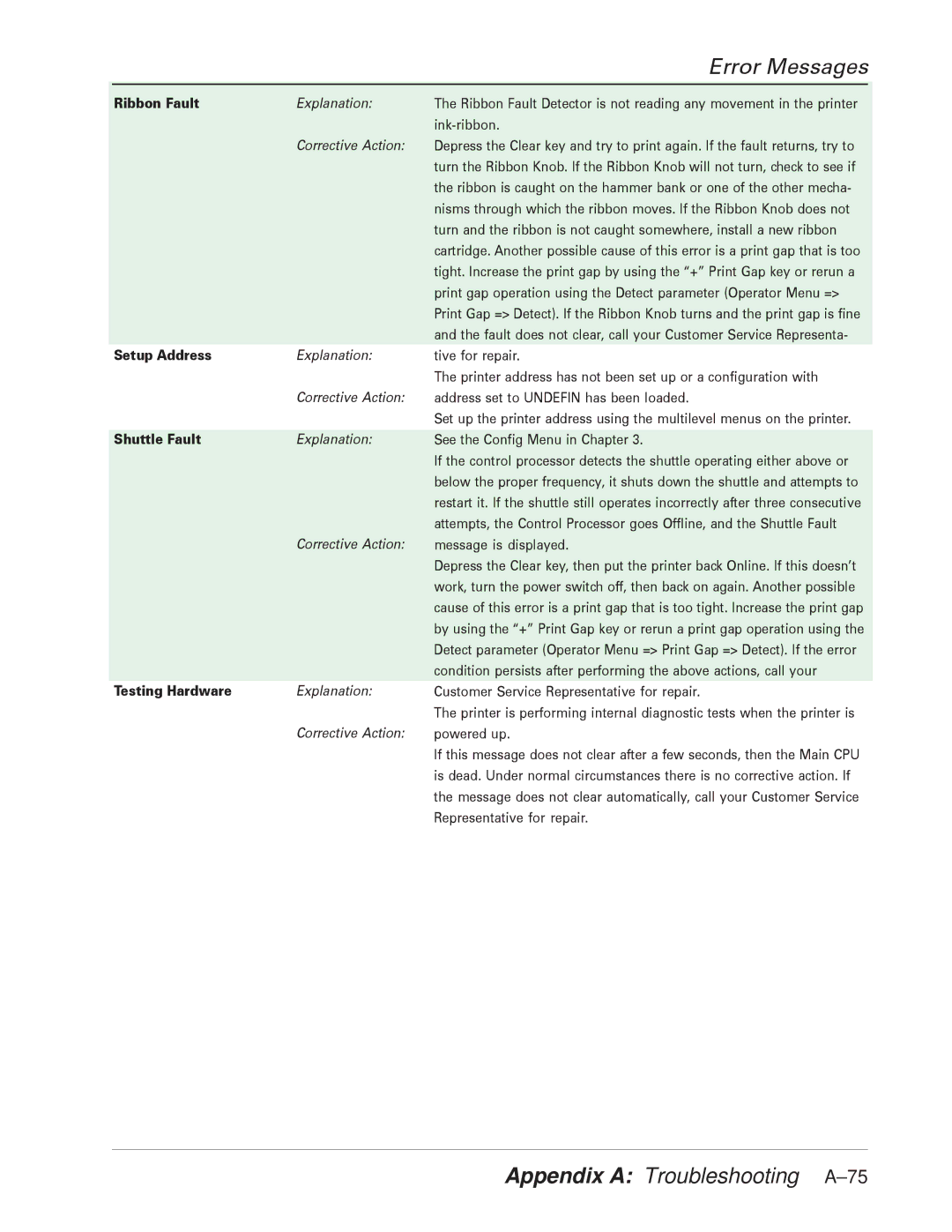Error Messages
Ribbon Fault | Explanation: |
| Corrective Action: |
The Ribbon Fault Detector is not reading any movement in the printer
Depress the Clear key and try to print again. If the fault returns, try to turn the Ribbon Knob. If the Ribbon Knob will not turn, check to see if the ribbon is caught on the hammer bank or one of the other mecha- nisms through which the ribbon moves. If the Ribbon Knob does not turn and the ribbon is not caught somewhere, install a new ribbon cartridge. Another possible cause of this error is a print gap that is too tight. Increase the print gap by using the “+” Print Gap key or rerun a print gap operation using the Detect parameter (Operator Menu => Print Gap => Detect). If the Ribbon Knob turns and the print gap is fine and the fault does not clear, call your Customer Service Representa-
Setup Address | Explanation: |
| Corrective Action: |
tive for repair.
The printer address has not been set up or a configuration with address set to UNDEFIN has been loaded.
Set up the printer address using the multilevel menus on the printer.
Shuttle Fault | Explanation: |
Corrective Action:
See the Config Menu in Chapter 3.
If the control processor detects the shuttle operating either above or below the proper frequency, it shuts down the shuttle and attempts to restart it. If the shuttle still operates incorrectly after three consecutive attempts, the Control Processor goes Offline, and the Shuttle Fault message is displayed.
Depress the Clear key, then put the printer back Online. If this doesn’t work, turn the power switch off, then back on again. Another possible cause of this error is a print gap that is too tight. Increase the print gap by using the “+” Print Gap key or rerun a print gap operation using the Detect parameter (Operator Menu => Print Gap => Detect). If the error condition persists after performing the above actions, call your
Testing Hardware | Explanation: |
| Corrective Action: |
Customer Service Representative for repair.
The printer is performing internal diagnostic tests when the printer is powered up.
If this message does not clear after a few seconds, then the Main CPU is dead. Under normal circumstances there is no corrective action. If the message does not clear automatically, call your Customer Service Representative for repair.