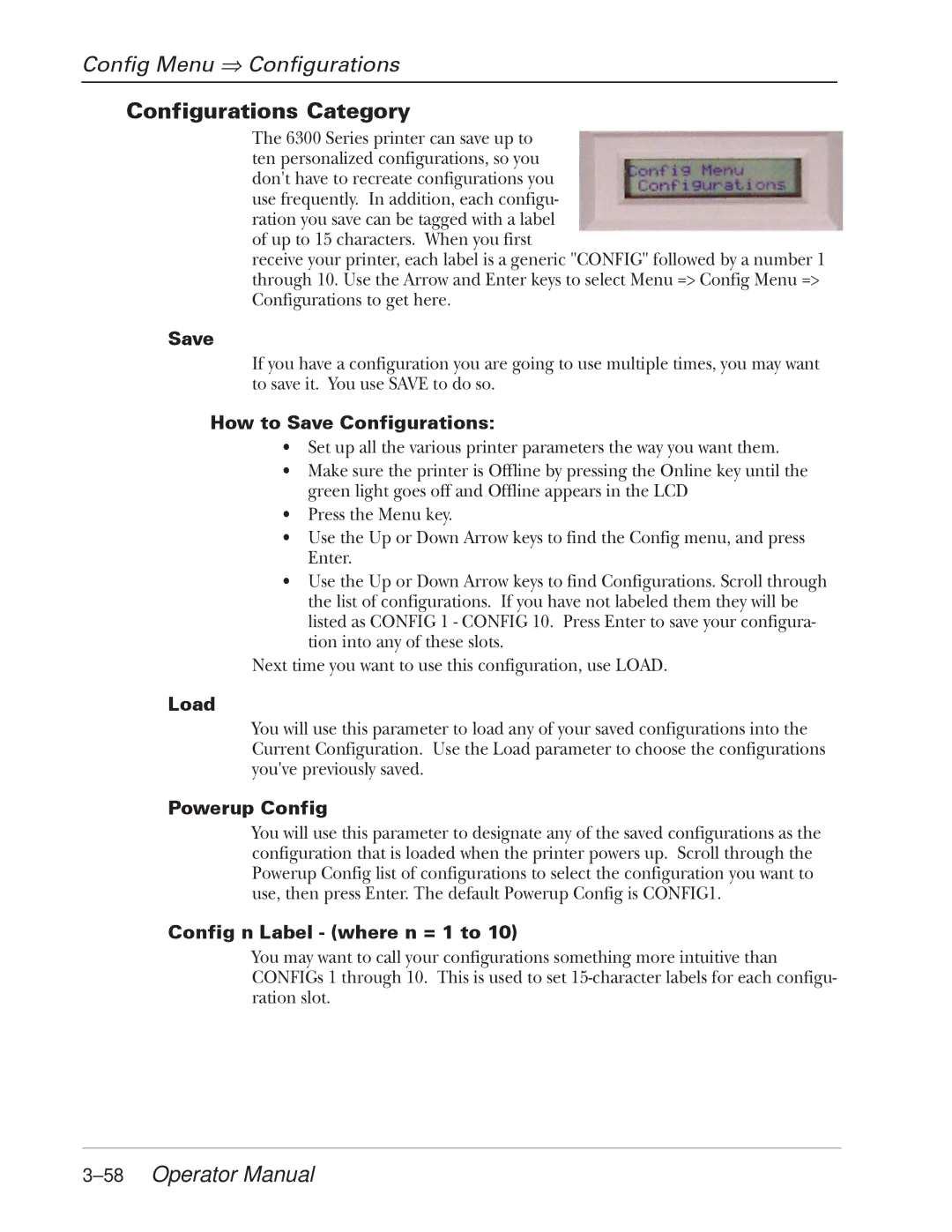Config Menu ⇒ Configurations
Configurations Category
The 6300 Series printer can save up to ten personalized configurations, so you don't have to recreate configurations you use frequently. In addition, each configu- ration you save can be tagged with a label of up to 15 characters. When you first
receive your printer, each label is a generic "CONFIG" followed by a number 1 through 10. Use the Arrow and Enter keys to select Menu => Config Menu => Configurations to get here.
Save
If you have a configuration you are going to use multiple times, you may want to save it. You use SAVE to do so.
How to Save Configurations:
•Set up all the various printer parameters the way you want them.
•Make sure the printer is Offline by pressing the Online key until the green light goes off and Offline appears in the LCD
•Press the Menu key.
•Use the Up or Down Arrow keys to find the Config menu, and press Enter.
•Use the Up or Down Arrow keys to find Configurations. Scroll through the list of configurations. If you have not labeled them they will be listed as CONFIG 1 - CONFIG 10. Press Enter to save your configura- tion into any of these slots.
Next time you want to use this configuration, use LOAD.
Load
You will use this parameter to load any of your saved configurations into the Current Configuration. Use the Load parameter to choose the configurations you've previously saved.
Powerup Config
You will use this parameter to designate any of the saved configurations as the configuration that is loaded when the printer powers up. Scroll through the Powerup Config list of configurations to select the configuration you want to use, then press Enter. The default Powerup Config is CONFIG1.
Config n Label - (where n = 1 to 10)
You may want to call your configurations something more intuitive than CONFIGs 1 through 10. This is used to set