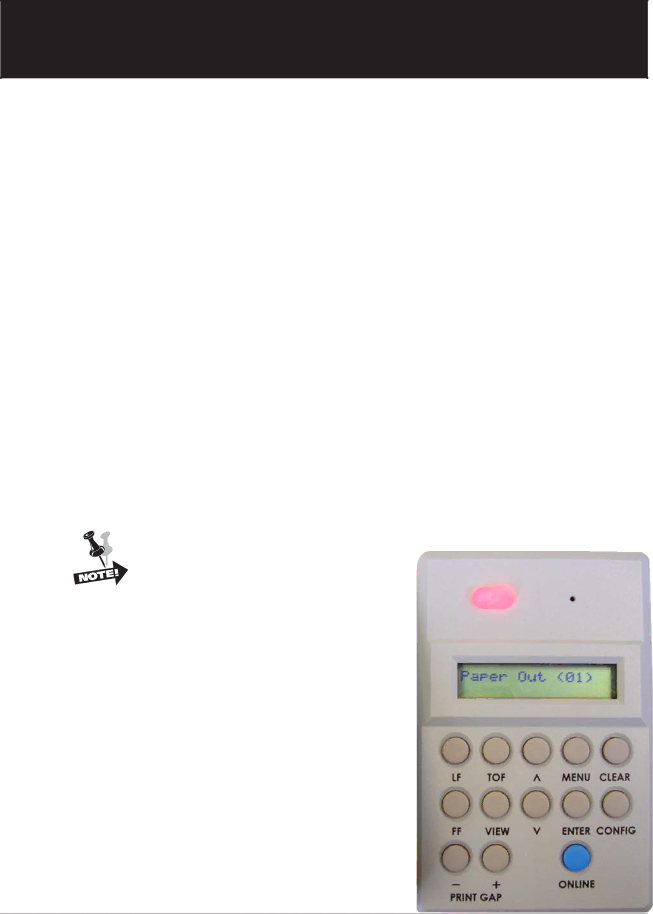
AppendixA: Troubleshooting
Introduction
This chapter deals with troubleshooting problems on a 6300 Series printer. Messages that indicate printer faults and errors are explained and corrective action given. The few paper handling and print quality problems that may occur are also explained.
Messages
Messages on the Control Panel Display report both normal operation and fault situations. In Table
Faults
When a fault occurs, it will cause the printer to cease operation and go Offline. The printer alarm will sound, the Fault Indicator will illuminate, and the display will report a fault message.
In some cases it is possible to clear an error message and continue using the printer by depressing the Clear key. However, the quality of the print may be questionable and collateral damage to other parts may result. If the fault message returns, perform the required corrective action.
If a nondestructive fault occurs in the middle of printing a document, one line of text may be lost after the error condition is corrected and the printer put back Online.
If the fault is in the control panel or interprocessor link, the fault message may not be displayed, and the beeper and Fault LED may not operate.
Fault Correction Procedure
Step 1. First check the fault message on the Control Panel Display and look it up in the Fault Message tables provided here.
Step 2. Perform the required corrective action. Some Fault and Error messages will automatically clear as soon as the problem is corrected (for example, the Paper Out message will clear when a new stack of paper is loaded).
Step 3. If a faulty piece of hardware is indicated, call your Customer Service Representative for repair.
