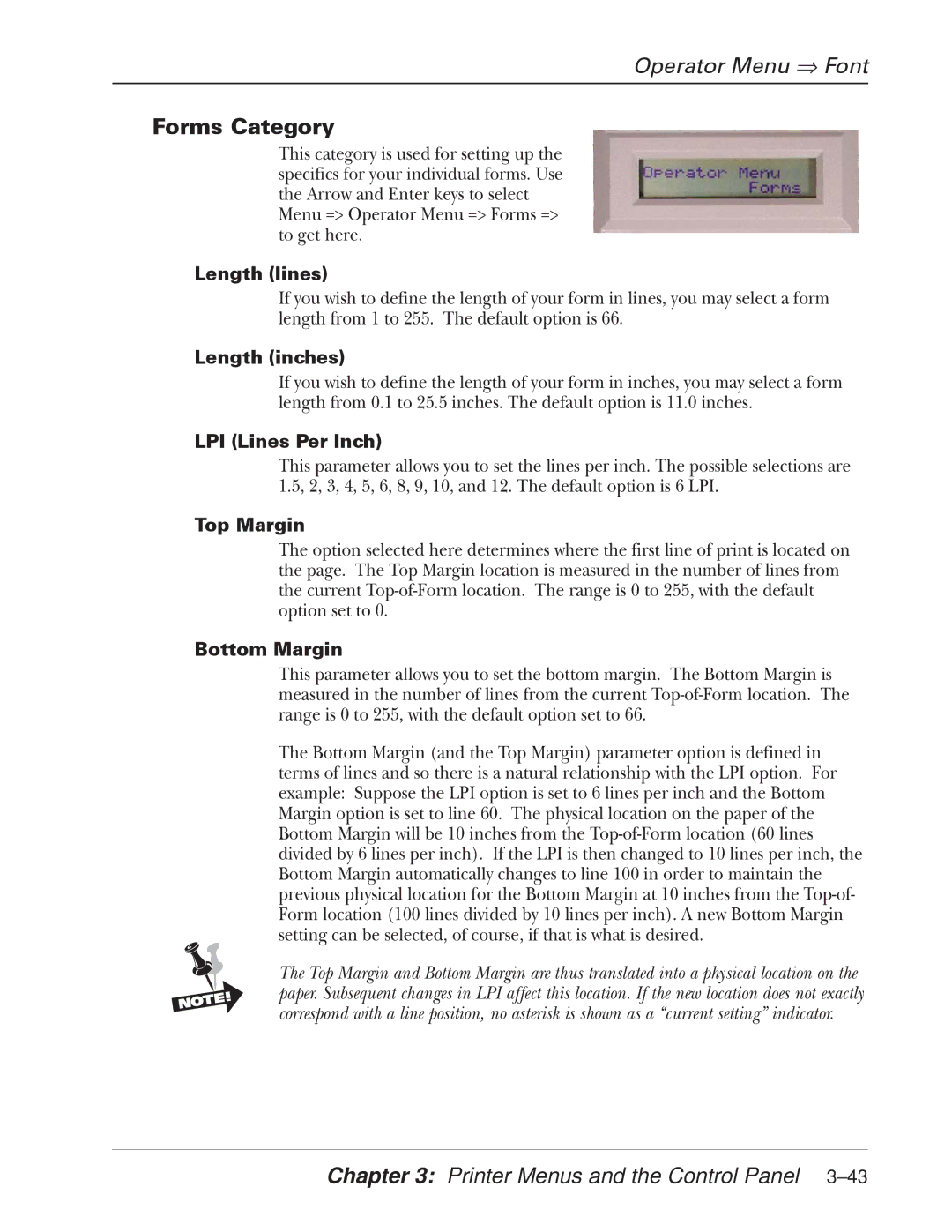Operator Menu ⇒ Font
Forms Category
This category is used for setting up the specifics for your individual forms. Use the Arrow and Enter keys to select Menu => Operator Menu => Forms => to get here.
Length (lines)
If you wish to define the length of your form in lines, you may select a form length from 1 to 255. The default option is 66.
Length (inches)
If you wish to define the length of your form in inches, you may select a form length from 0.1 to 25.5 inches. The default option is 11.0 inches.
LPI (Lines Per Inch)
This parameter allows you to set the lines per inch. The possible selections are 1.5, 2, 3, 4, 5, 6, 8, 9, 10, and 12. The default option is 6 LPI.
Top Margin
The option selected here determines where the first line of print is located on the page. The Top Margin location is measured in the number of lines from the current
Bottom Margin
This parameter allows you to set the bottom margin. The Bottom Margin is measured in the number of lines from the current
The Bottom Margin (and the Top Margin) parameter option is defined in terms of lines and so there is a natural relationship with the LPI option. For example: Suppose the LPI option is set to 6 lines per inch and the Bottom Margin option is set to line 60. The physical location on the paper of the Bottom Margin will be 10 inches from the
The Top Margin and Bottom Margin are thus translated into a physical location on the paper. Subsequent changes in LPI affect this location. If the new location does not exactly correspond with a line position, no asterisk is shown as a “current setting” indicator.