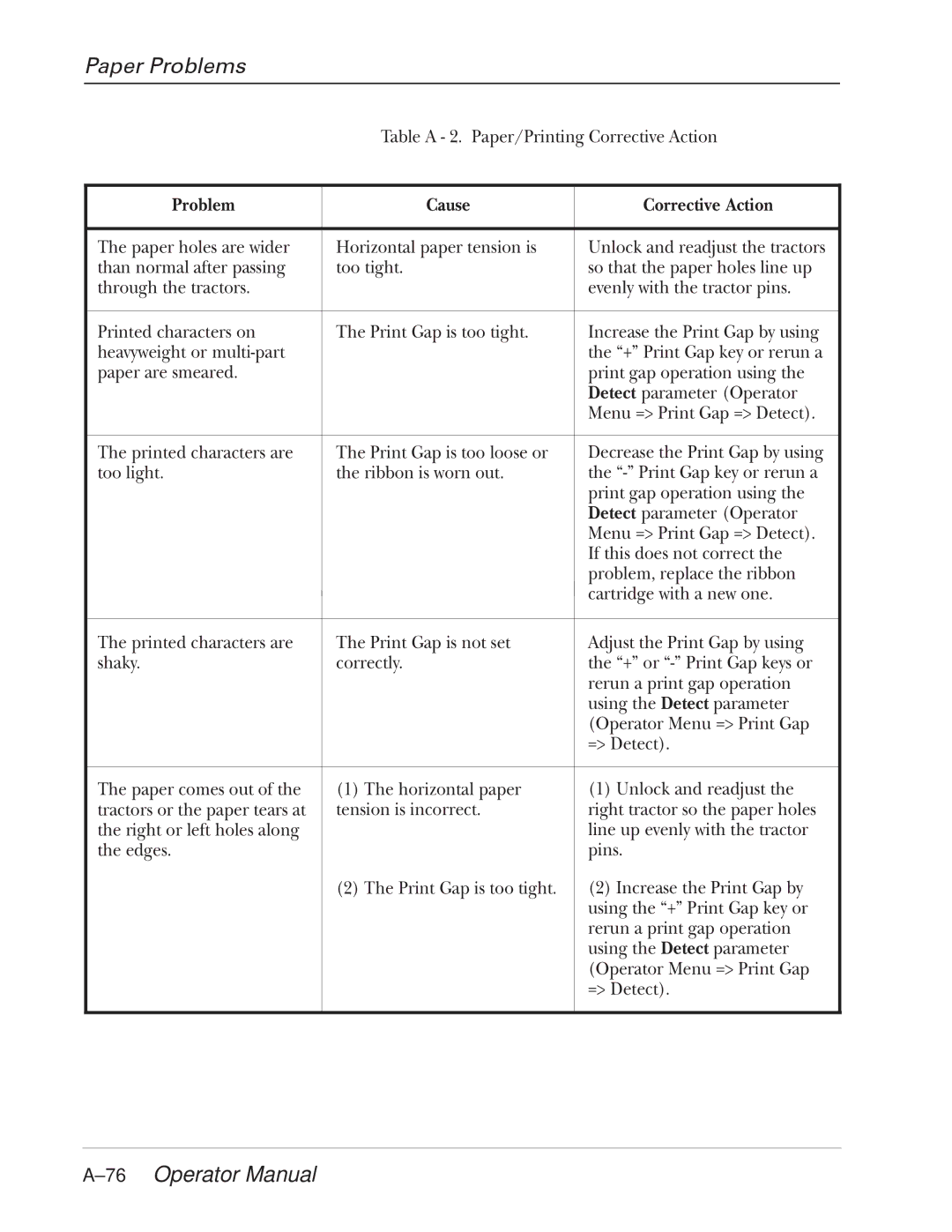Paper Problems
Table A - 2. Paper/Printing Corrective Action
Problem | Cause | Corrective Action |
|
|
|
The paper holes are wider | Horizontal paper tension is | Unlock and readjust the tractors |
than normal after passing | too tight. | so that the paper holes line up |
through the tractors. |
| evenly with the tractor pins. |
|
|
|
Printed characters on | The Print Gap is too tight. | Increase the Print Gap by using |
heavyweight or |
| the “+” Print Gap key or rerun a |
paper are smeared. |
| print gap operation using the |
|
| Detect parameter (Operator |
|
| Menu => Print Gap => Detect). |
|
|
|
The printed characters are | The Print Gap is too loose or | Decrease the Print Gap by using |
too light. | the ribbon is worn out. | the |
|
| print gap operation using the |
|
| Detect parameter (Operator |
|
| Menu => Print Gap => Detect). |
|
| If this does not correct the |
|
| problem, replace the ribbon |
|
| cartridge with a new one. |
|
| |
|
|
|
The printed characters are | The Print Gap is not set | Adjust the Print Gap by using |
shaky. | correctly. | the “+” or |
|
| rerun a print gap operation |
|
| using the Detect parameter |
|
| (Operator Menu => Print Gap |
|
| => Detect). |
|
|
|
The paper comes out of the | (1) The horizontal paper | (1) Unlock and readjust the |
tractors or the paper tears at | tension is incorrect. | right tractor so the paper holes |
the right or left holes along |
| line up evenly with the tractor |
the edges. |
| pins. |
| (2) The Print Gap is too tight. | (2) Increase the Print Gap by |
|
| using the “+” Print Gap key or |
|
| rerun a print gap operation |
|
| using the Detect parameter |
|
| (Operator Menu => Print Gap |
|
| => Detect). |
|
|
|