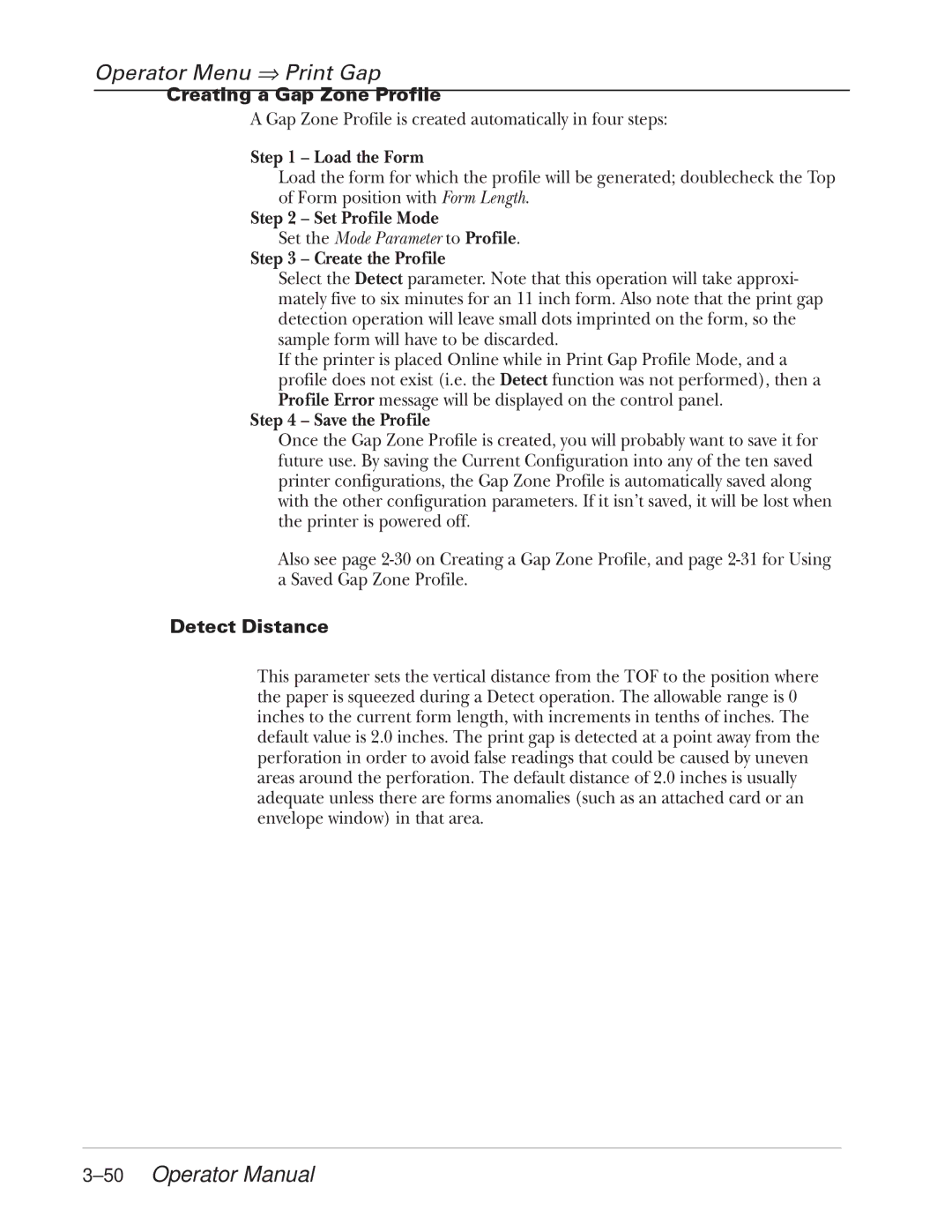Operator Menu ⇒ Print Gap
Creating a Gap Zone Profile
A Gap Zone Profile is created automatically in four steps:
Step 1 – Load the Form
Load the form for which the profile will be generated; doublecheck the Top of Form position with Form Length.
Step 2 – Set Profile Mode
Set the Mode Parameter to Profile.
Step 3 – Create the Profile
Select the Detect parameter. Note that this operation will take approxi- mately five to six minutes for an 11 inch form. Also note that the print gap detection operation will leave small dots imprinted on the form, so the sample form will have to be discarded.
If the printer is placed Online while in Print Gap Profile Mode, and a profile does not exist (i.e. the Detect function was not performed), then a Profile Error message will be displayed on the control panel.
Step 4 – Save the Profile
Once the Gap Zone Profile is created, you will probably want to save it for future use. By saving the Current Configuration into any of the ten saved printer configurations, the Gap Zone Profile is automatically saved along with the other configuration parameters. If it isn’t saved, it will be lost when the printer is powered off.
Also see page
Detect Distance
This parameter sets the vertical distance from the TOF to the position where the paper is squeezed during a Detect operation. The allowable range is 0 inches to the current form length, with increments in tenths of inches. The default value is 2.0 inches. The print gap is detected at a point away from the perforation in order to avoid false readings that could be caused by uneven areas around the perforation. The default distance of 2.0 inches is usually adequate unless there are forms anomalies (such as an attached card or an envelope window) in that area.