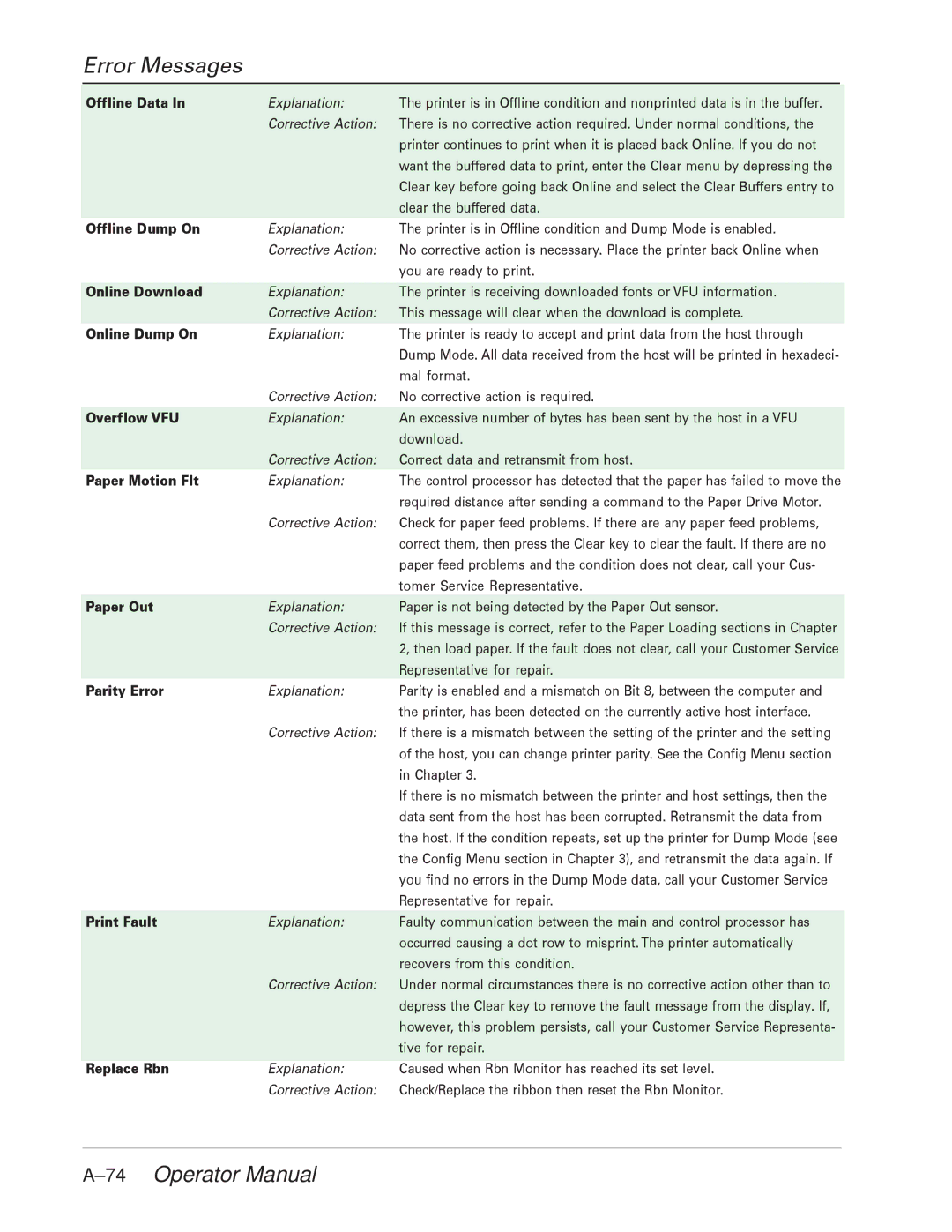Error Messages
Offline Data In | Explanation: | The printer is in Offline condition and nonprinted data is in the buffer. |
| Corrective Action: | There is no corrective action required. Under normal conditions, the |
|
| printer continues to print when it is placed back Online. If you do not |
|
| want the buffered data to print, enter the Clear menu by depressing the |
|
| Clear key before going back Online and select the Clear Buffers entry to |
|
| clear the buffered data. |
Offline Dump On | Explanation: | The printer is in Offline condition and Dump Mode is enabled. |
| Corrective Action: | No corrective action is necessary. Place the printer back Online when |
|
| you are ready to print. |
Online Download | Explanation: | The printer is receiving downloaded fonts or VFU information. |
| Corrective Action: | This message will clear when the download is complete. |
Online Dump On | Explanation: | The printer is ready to accept and print data from the host through |
|
| Dump Mode. All data received from the host will be printed in hexadeci- |
|
| mal format. |
| Corrective Action: | No corrective action is required. |
Overflow VFU | Explanation: | An excessive number of bytes has been sent by the host in a VFU |
|
| download. |
| Corrective Action: | Correct data and retransmit from host. |
Paper Motion Flt | Explanation: | The control processor has detected that the paper has failed to move the |
|
| required distance after sending a command to the Paper Drive Motor. |
| Corrective Action: | Check for paper feed problems. If there are any paper feed problems, |
|
| correct them, then press the Clear key to clear the fault. If there are no |
|
| paper feed problems and the condition does not clear, call your Cus- |
|
| tomer Service Representative. |
Paper Out | Explanation: | Paper is not being detected by the Paper Out sensor. |
| Corrective Action: | If this message is correct, refer to the Paper Loading sections in Chapter |
|
| 2, then load paper. If the fault does not clear, call your Customer Service |
|
| Representative for repair. |
Parity Error | Explanation: | Parity is enabled and a mismatch on Bit 8, between the computer and |
|
| the printer, has been detected on the currently active host interface. |
| Corrective Action: | If there is a mismatch between the setting of the printer and the setting |
|
| of the host, you can change printer parity. See the Config Menu section |
|
| in Chapter 3. |
|
| If there is no mismatch between the printer and host settings, then the |
|
| data sent from the host has been corrupted. Retransmit the data from |
|
| the host. If the condition repeats, set up the printer for Dump Mode (see |
|
| the Config Menu section in Chapter 3), and retransmit the data again. If |
|
| you find no errors in the Dump Mode data, call your Customer Service |
|
| Representative for repair. |
Print Fault | Explanation: | Faulty communication between the main and control processor has |
|
| occurred causing a dot row to misprint. The printer automatically |
|
| recovers from this condition. |
| Corrective Action: | Under normal circumstances there is no corrective action other than to |
|
| depress the Clear key to remove the fault message from the display. If, |
|
| however, this problem persists, call your Customer Service Representa- |
|
| tive for repair. |
Replace Rbn | Explanation: | Caused when Rbn Monitor has reached its set level. |
| Corrective Action: | Check/Replace the ribbon then reset the Rbn Monitor. |