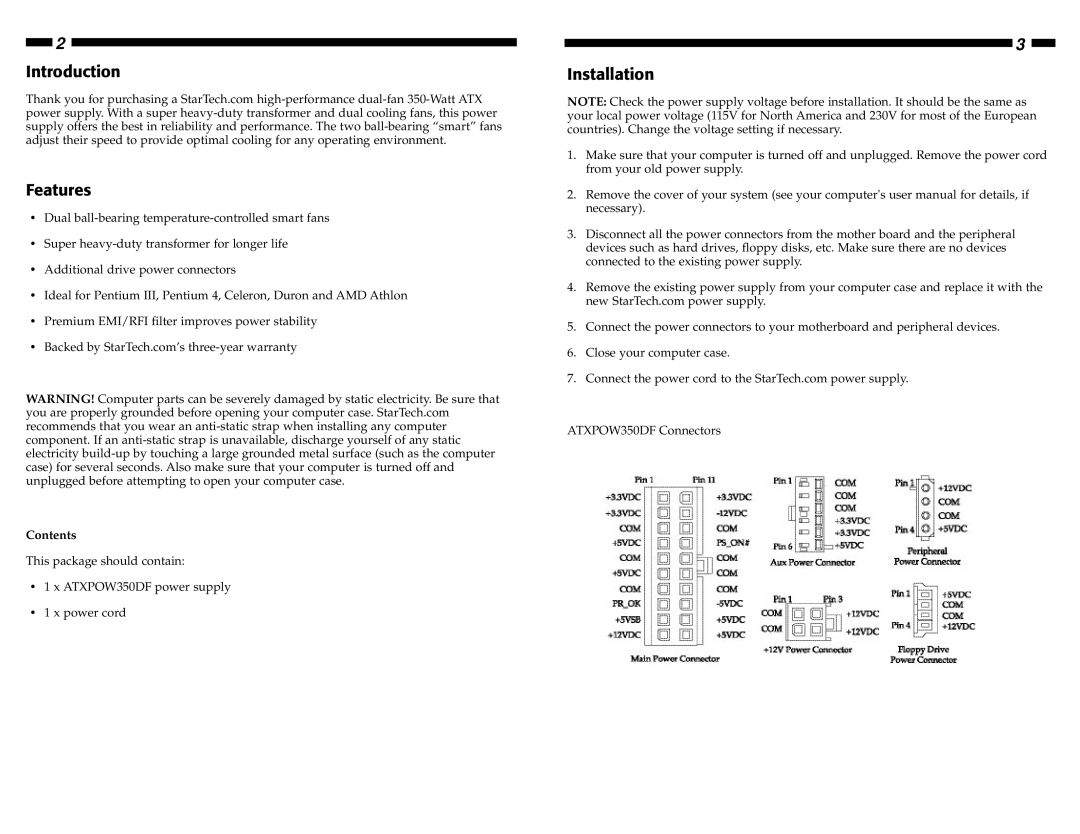2
Introduction
Thank you for purchasing a StarTech.com
Features
•Dual
•Super
•Additional drive power connectors
•Ideal for Pentium III, Pentium 4, Celeron, Duron and AMD Athlon
•Premium EMI/RFI filter improves power stability
•Backed by StarTech.com’s
WARNING! Computer parts can be severely damaged by static electricity. Be sure that you are properly grounded before opening your computer case. StarTech.com recommends that you wear an
Contents
This package should contain:
•1 x ATXPOW350DF power supply
•1 x power cord
3
Installation
NOTE: Check the power supply voltage before installation. It should be the same as your local power voltage (115V for North America and 230V for most of the European countries). Change the voltage setting if necessary.
1.Make sure that your computer is turned off and unplugged. Remove the power cord from your old power supply.
2.Remove the cover of your system (see your computer's user manual for details, if necessary).
3.Disconnect all the power connectors from the mother board and the peripheral devices such as hard drives, floppy disks, etc. Make sure there are no devices connected to the existing power supply.
4.Remove the existing power supply from your computer case and replace it with the new StarTech.com power supply.
5.Connect the power connectors to your motherboard and peripheral devices.
6.Close your computer case.
7.Connect the power cord to the StarTech.com power supply.
ATXPOW350DF Connectors