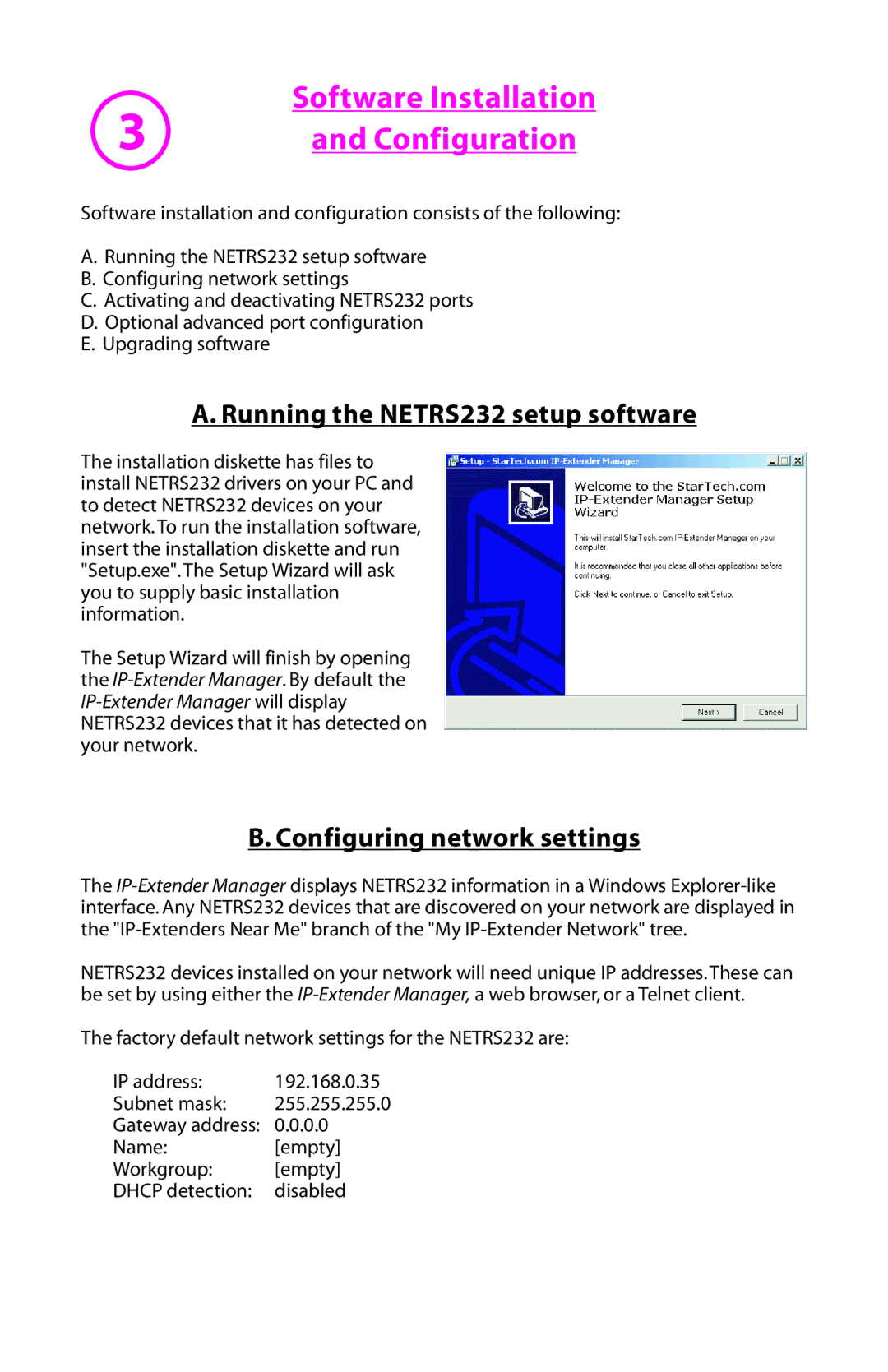3 | Software Installation |
and Configuration |
Software installation and configuration consists of the following:
A.Running the NETRS232 setup software
B.Configuring network settings
C.Activating and deactivating NETRS232 ports
D.Optional advanced port configuration
E.Upgrading software
A. Running the NETRS232 setup software
The installation diskette has files to install NETRS232 drivers on your PC and to detect NETRS232 devices on your network. To run the installation software, insert the installation diskette and run "Setup.exe". The Setup Wizard will ask you to supply basic installation information.
The Setup Wizard will finish by opening the
B. Configuring network settings
The
NETRS232 devices installed on your network will need unique IP addresses. These can be set by using either the
The factory default network settings for the NETRS232 are:
IP address: | 192.168.0.35 |
Subnet mask: | 255.255.255.0 |
Gateway address: | 0.0.0.0 |
Name: | [empty] |
Workgroup: | [empty] |
DHCP detection: | disabled |