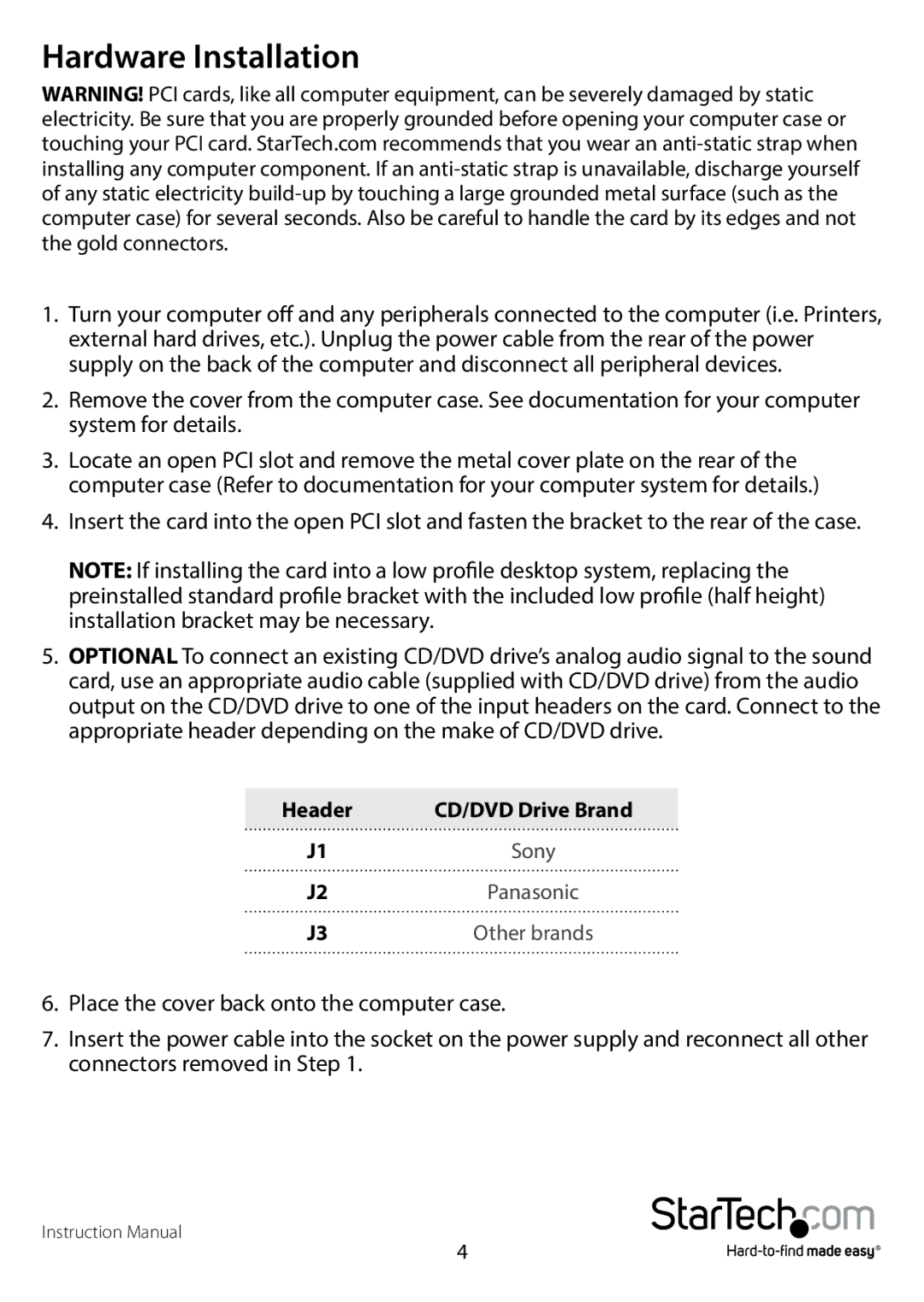Hardware Installation
WARNING! PCI cards, like all computer equipment, can be severely damaged by static electricity. Be sure that you are properly grounded before opening your computer case or touching your PCI card. StarTech.com recommends that you wear an
1.Turn your computer off and any peripherals connected to the computer (i.e. Printers, external hard drives, etc.). Unplug the power cable from the rear of the power supply on the back of the computer and disconnect all peripheral devices.
2.Remove the cover from the computer case. See documentation for your computer system for details.
3.Locate an open PCI slot and remove the metal cover plate on the rear of the computer case (Refer to documentation for your computer system for details.)
4.Insert the card into the open PCI slot and fasten the bracket to the rear of the case.
NOTE: If installing the card into a low profile desktop system, replacing the preinstalled standard profile bracket with the included low profile (half height) installation bracket may be necessary.
5.OPTIONAL To connect an existing CD/DVD drive’s analog audio signal to the sound card, use an appropriate audio cable (supplied with CD/DVD drive) from the audio output on the CD/DVD drive to one of the input headers on the card. Connect to the appropriate header depending on the make of CD/DVD drive.
Header | CD/DVD Drive Brand |
J1 | Sony |
J2 | Panasonic |
J3 | Other brands |
6.Place the cover back onto the computer case.
7.Insert the power cable into the socket on the power supply and reconnect all other connectors removed in Step 1.
Instruction Manual
4