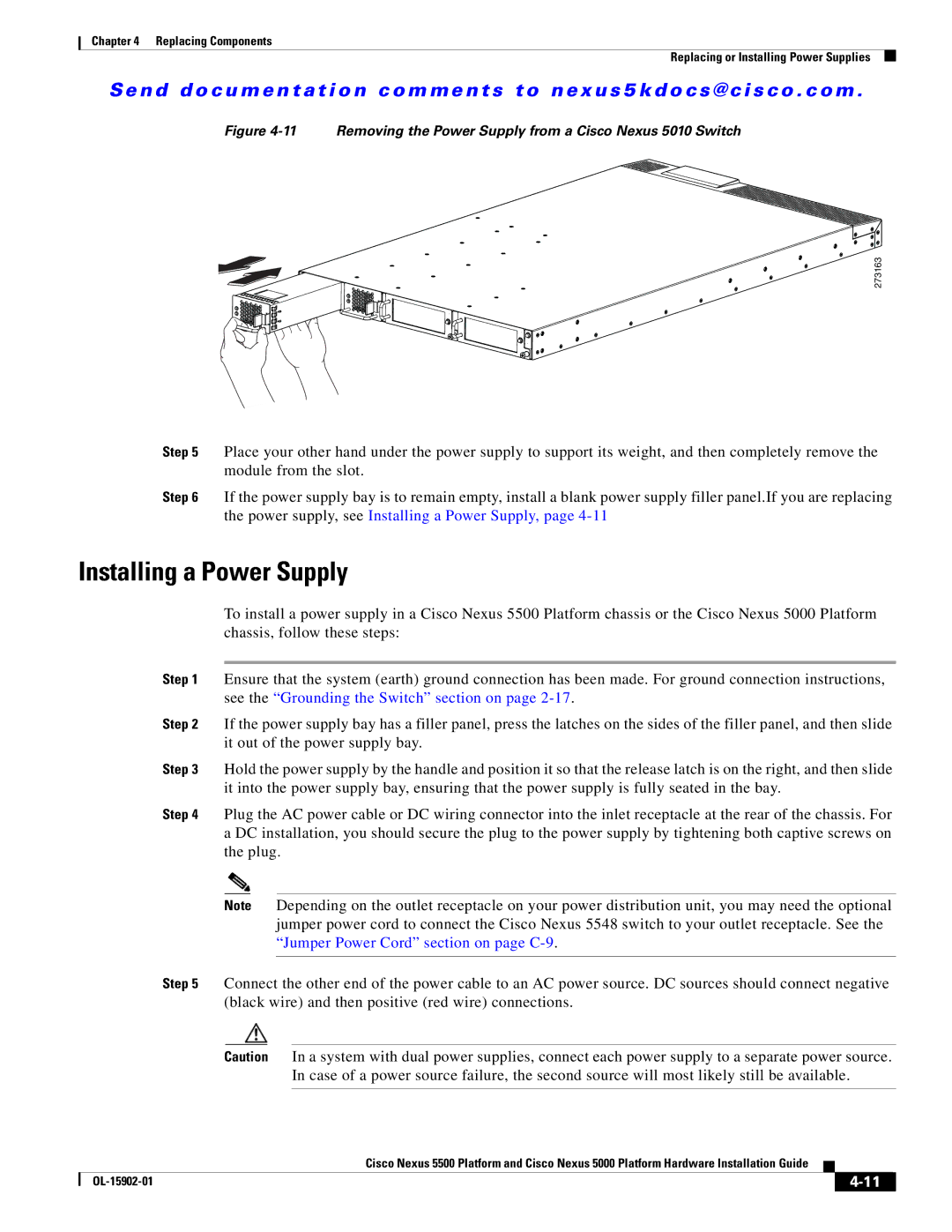Chapter 4 Replacing Components
Replacing or Installing Power Supplies
Se n d d o c u m e n t a t i o n c o m m e n t s t o n ex u s 5 k d o c s @ c i s c o . c o m .
Figure 4-11 Removing the Power Supply from a Cisco Nexus 5010 Switch
273163
Step 5 Place your other hand under the power supply to support its weight, and then completely remove the module from the slot.
Step 6 If the power supply bay is to remain empty, install a blank power supply filler panel.If you are replacing the power supply, see Installing a Power Supply, page
Installing a Power Supply
To install a power supply in a Cisco Nexus 5500 Platform chassis or the Cisco Nexus 5000 Platform chassis, follow these steps:
Step 1 Ensure that the system (earth) ground connection has been made. For ground connection instructions, see the “Grounding the Switch” section on page
Step 2 If the power supply bay has a filler panel, press the latches on the sides of the filler panel, and then slide it out of the power supply bay.
Step 3 Hold the power supply by the handle and position it so that the release latch is on the right, and then slide it into the power supply bay, ensuring that the power supply is fully seated in the bay.
Step 4 Plug the AC power cable or DC wiring connector into the inlet receptacle at the rear of the chassis. For a DC installation, you should secure the plug to the power supply by tightening both captive screws on the plug.
Note Depending on the outlet receptacle on your power distribution unit, you may need the optional jumper power cord to connect the Cisco Nexus 5548 switch to your outlet receptacle. See the “Jumper Power Cord” section on page
Step 5 Connect the other end of the power cable to an AC power source. DC sources should connect negative (black wire) and then positive (red wire) connections.
Caution In a system with dual power supplies, connect each power supply to a separate power source. In case of a power source failure, the second source will most likely still be available.
|
| Cisco Nexus 5500 Platform and Cisco Nexus 5000 Platform Hardware Installation Guide |
|
| |
|
|
| |||
|
|
|
| ||
|
|
|
| ||