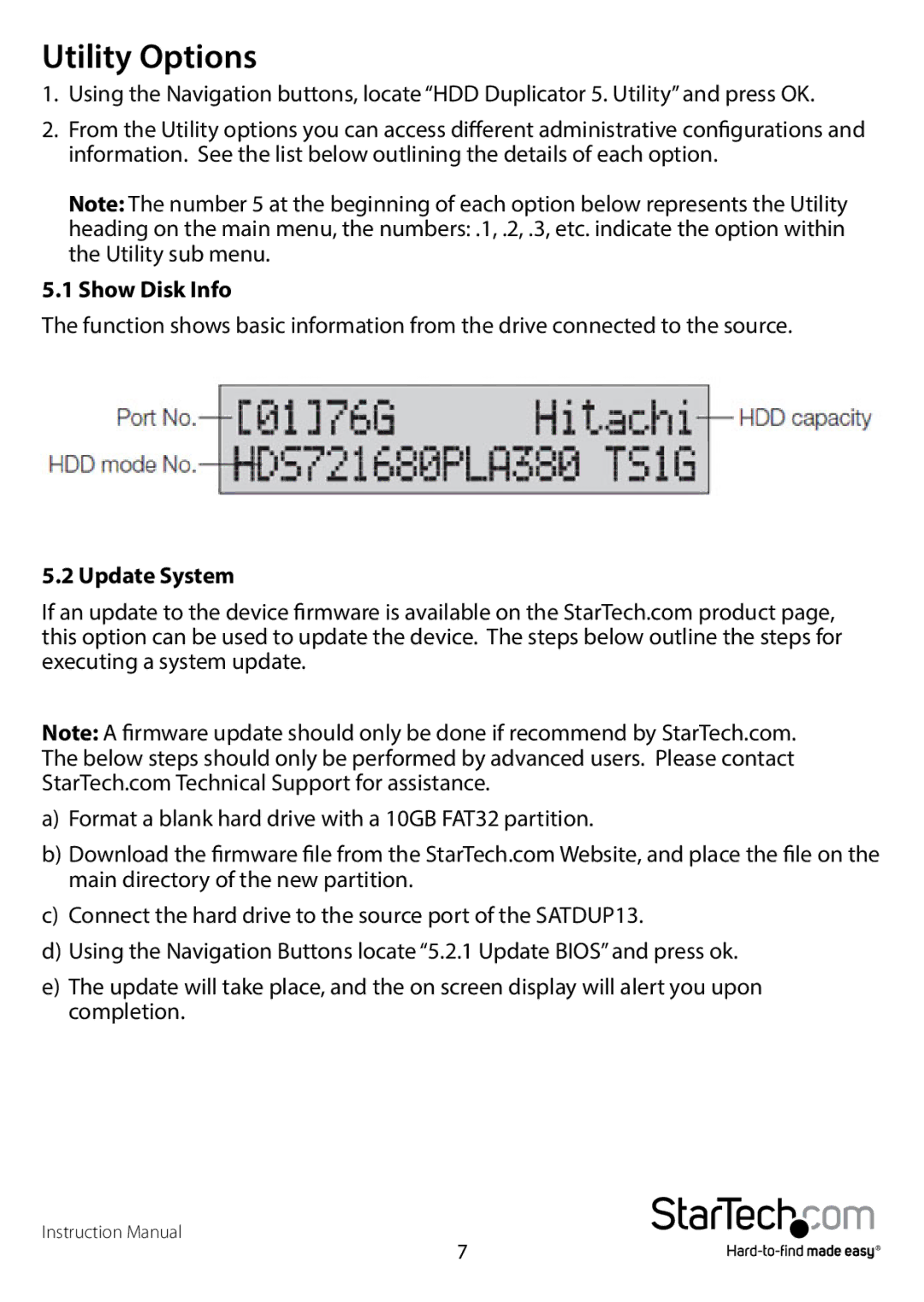Utility Options
1.Using the Navigation buttons, locate “HDD Duplicator 5. Utility” and press OK.
2.From the Utility options you can access different administrative configurations and information. See the list below outlining the details of each option.
Note: The number 5 at the beginning of each option below represents the Utility
heading on the main menu, the numbers: .1, .2, .3, etc. indicate the option within the Utility sub menu.
5.1 Show Disk Info
The function shows basic information from the drive connected to the source.
5.2 Update System
If an update to the device firmware is available on the StarTech.com product page, this option can be used to update the device. The steps below outline the steps for executing a system update.
Note: A firmware update should only be done if recommend by StarTech.com. The below steps should only be performed by advanced users. Please contact StarTech.com Technical Support for assistance.
a)Format a blank hard drive with a 10GB FAT32 partition.
b)Download the firmware file from the StarTech.com Website, and place the file on the main directory of the new partition.
c)Connect the hard drive to the source port of the SATDUP13.
d)Using the Navigation Buttons locate “5.2.1 Update BIOS” and press ok.
e)The update will take place, and the on screen display will alert you upon completion.
Instruction Manual
7