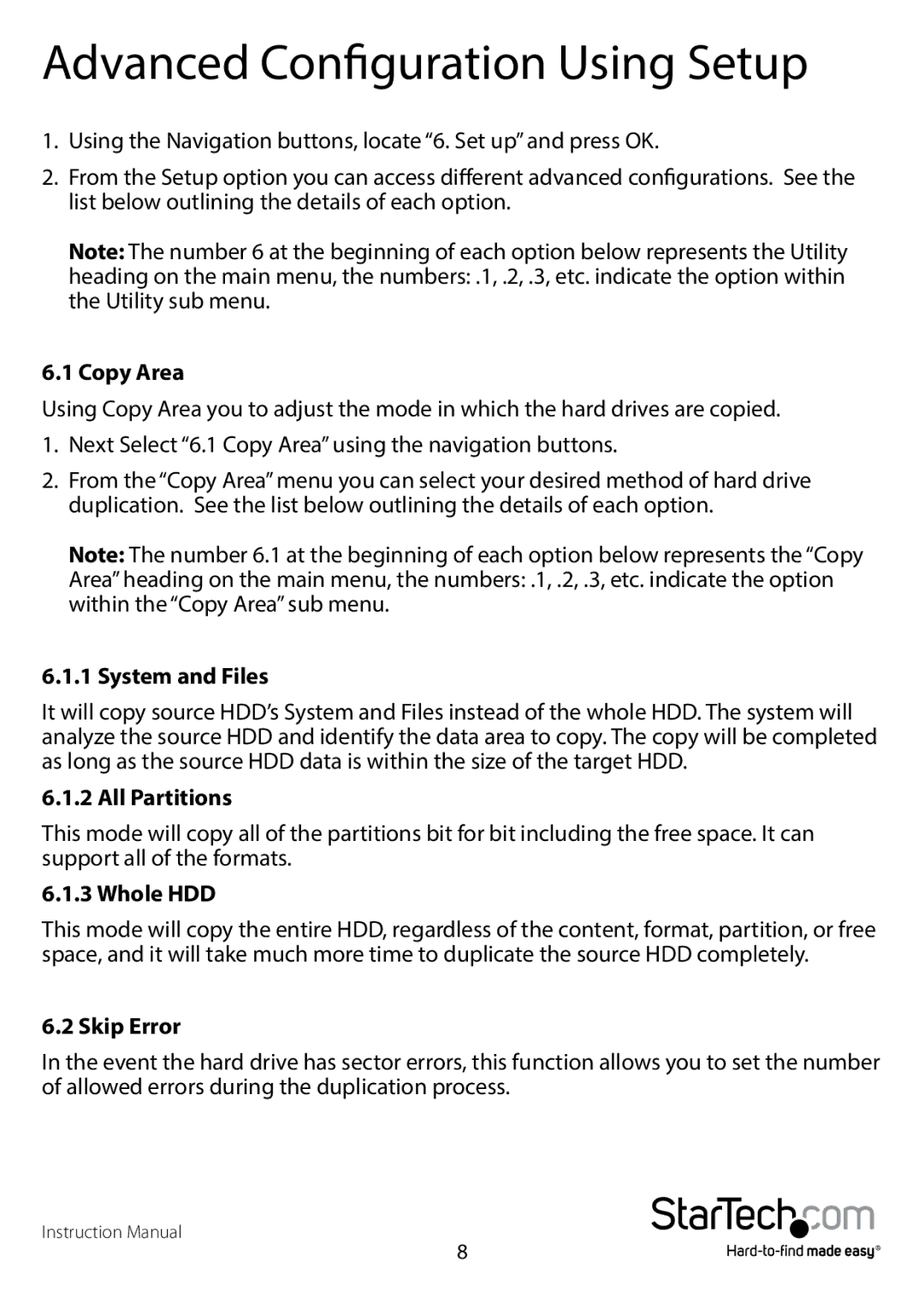Advanced Configuration Using Setup
1.Using the Navigation buttons, locate “6. Set up” and press OK.
2.From the Setup option you can access different advanced configurations. See the list below outlining the details of each option.
Note: The number 6 at the beginning of each option below represents the Utility
heading on the main menu, the numbers: .1, .2, .3, etc. indicate the option within the Utility sub menu.
6.1 Copy Area
Using Copy Area you to adjust the mode in which the hard drives are copied.
1.Next Select “6.1 Copy Area” using the navigation buttons.
2.From the “Copy Area” menu you can select your desired method of hard drive duplication. See the list below outlining the details of each option.
Note: The number 6.1 at the beginning of each option below represents the “Copy
Area” heading on the main menu, the numbers: .1, .2, .3, etc. indicate the option within the “Copy Area” sub menu.
6.1.1 System and Files
It will copy source HDD’s System and Files instead of the whole HDD. The system will analyze the source HDD and identify the data area to copy. The copy will be completed as long as the source HDD data is within the size of the target HDD.
6.1.2 All Partitions
This mode will copy all of the partitions bit for bit including the free space. It can support all of the formats.
6.1.3 Whole HDD
This mode will copy the entire HDD, regardless of the content, format, partition, or free space, and it will take much more time to duplicate the source HDD completely.
6.2 Skip Error
In the event the hard drive has sector errors, this function allows you to set the number of allowed errors during the duplication process.
Instruction Manual
8