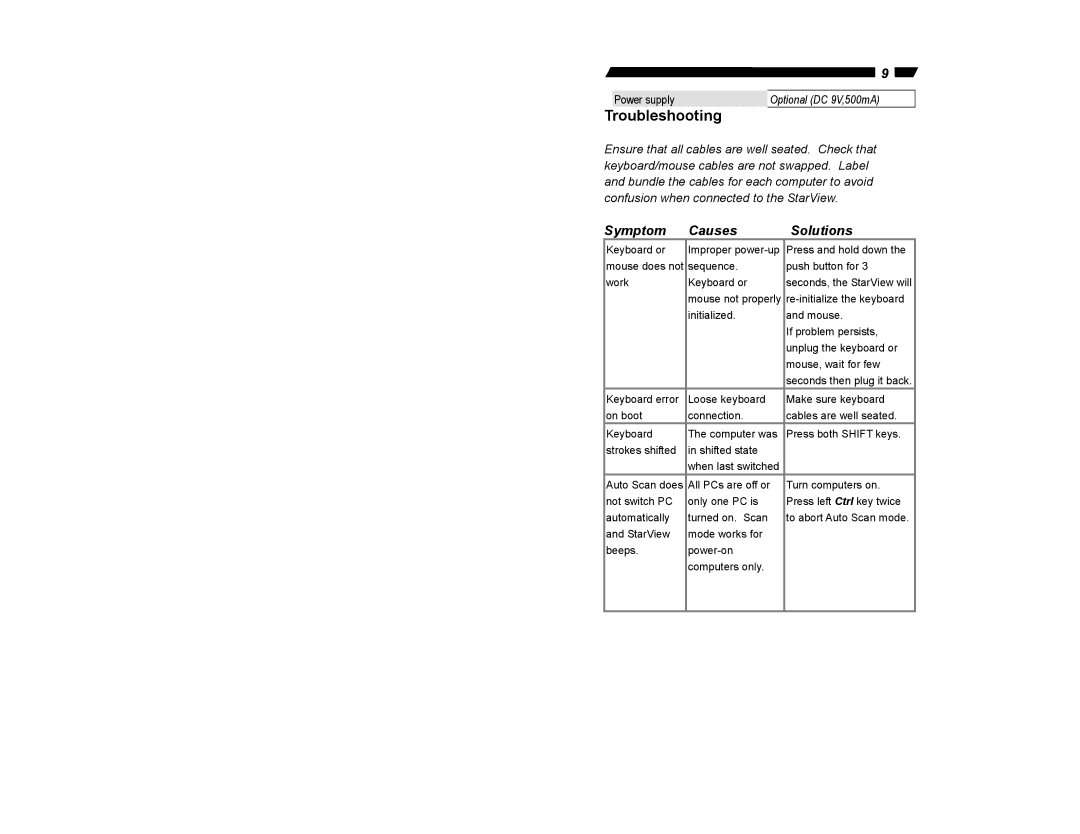9
Power supply | Optional (DC 9V,500mA) |
Troubleshooting
Ensure that all cables are well seated. Check that keyboard/mouse cables are not swapped. Label and bundle the cables for each computer to avoid confusion when connected to the StarView.
Symptom | Causes | Solutions |
Keyboard or | Improper | Press and hold down the |
mouse does not | sequence. | push button for 3 |
work | Keyboard or | seconds, the StarView will |
| mouse not properly | |
| initialized. | and mouse. |
|
| If problem persists, |
|
| unplug the keyboard or |
|
| mouse, wait for few |
|
| seconds then plug it back. |
Keyboard error | Loose keyboard | Make sure keyboard |
on boot | connection. | cables are well seated. |
Keyboard | The computer was | Press both SHIFT keys. |
strokes shifted | in shifted state |
|
| when last switched |
|
Auto Scan does | All PCs are off or | Turn computers on. |
not switch PC | only one PC is | Press left Ctrl key twice |
automatically | turned on. Scan | to abort Auto Scan mode. |
and StarView | mode works for |
|
beeps. |
| |
| computers only. |
|
|
|
|