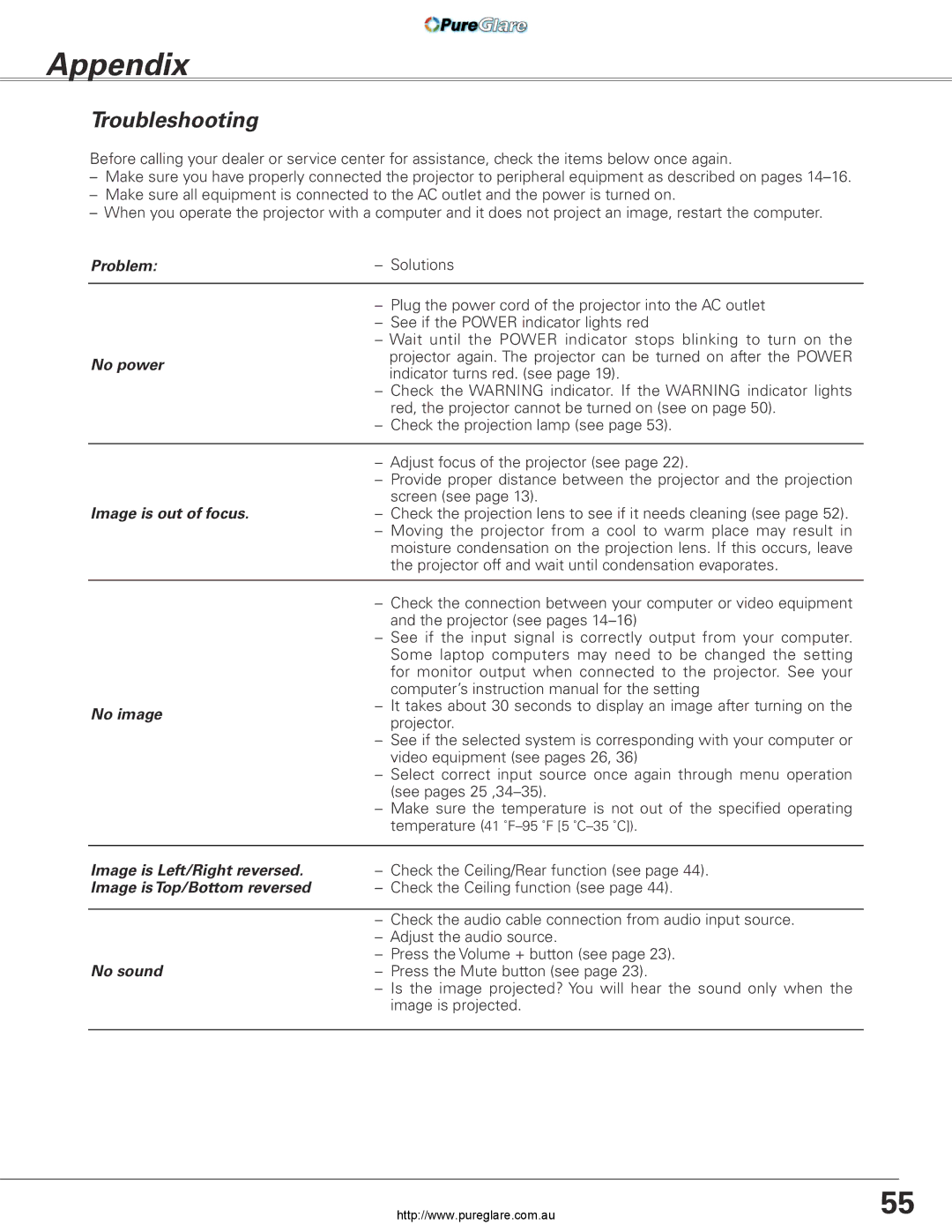| Problem: | – Solutions |
| | |
| | – Plug the power cord of the projector into the AC outlet |
| | – See if the POWER indicator lights red |
| | – Wait until the POWER indicator stops blinking to turn on the |
| No power | projector again. The projector can be turned on after the POWER |
| indicator turns red. (see page 19). |
| |
| | – Check the WARNING indicator. If the WARNING indicator lights |
| | red, the projector cannot be turned on (see on page 50). |
| | – Check the projection lamp (see page 53). |
| | |
| | – Adjust focus of the projector (see page 22). |
| | – Provide proper distance between the projector and the projection |
| | screen (see page 13). |
| Image is out of focus. | – Check the projection lens to see if it needs cleaning (see page 52). |
| | – Moving the projector from a cool to warm place may result in |
| | moisture condensation on the projection lens. If this occurs, leave |
| | the projector off and wait until condensation evaporates. |
| | |
| | – Check the connection between your computer or video equipment |
| | and the projector (see pages 14–16) |
| | – See if the input signal is correctly output from your computer. |
| | Some laptop computers may need to be changed the setting |
| | for monitor output when connected to the projector. See your |
| | computer’s instruction manual for the setting |
| No image | – It takes about 30 seconds to display an image after turning on the |
| projector. |
| |
| | – See if the selected system is corresponding with your computer or |
| | video equipment (see pages 26, 36) |
| | – Select correct input source once again through menu operation |
| | (see pages 25 ,34–35). |
| | – Make sure the temperature is not out of the specified operating |
| | temperature (41 ˚F–95 ˚F [5 ˚C–35 ˚C]). |
| | |
| Image is Left/Right reversed. | – Check the Ceiling/Rear function (see page 44). |
| Image is Top/Bottom reversed | – Check the Ceiling function (see page 44). |
| | |
| | – Check the audio cable connection from audio input source. |
| | – Adjust the audio source. |
| | – Press the Volume + button (see page 23). |
| No sound | – Press the Mute button (see page 23). |
| | – Is the image projected? You will hear the sound only when the |
| | image is projected. |
| | |