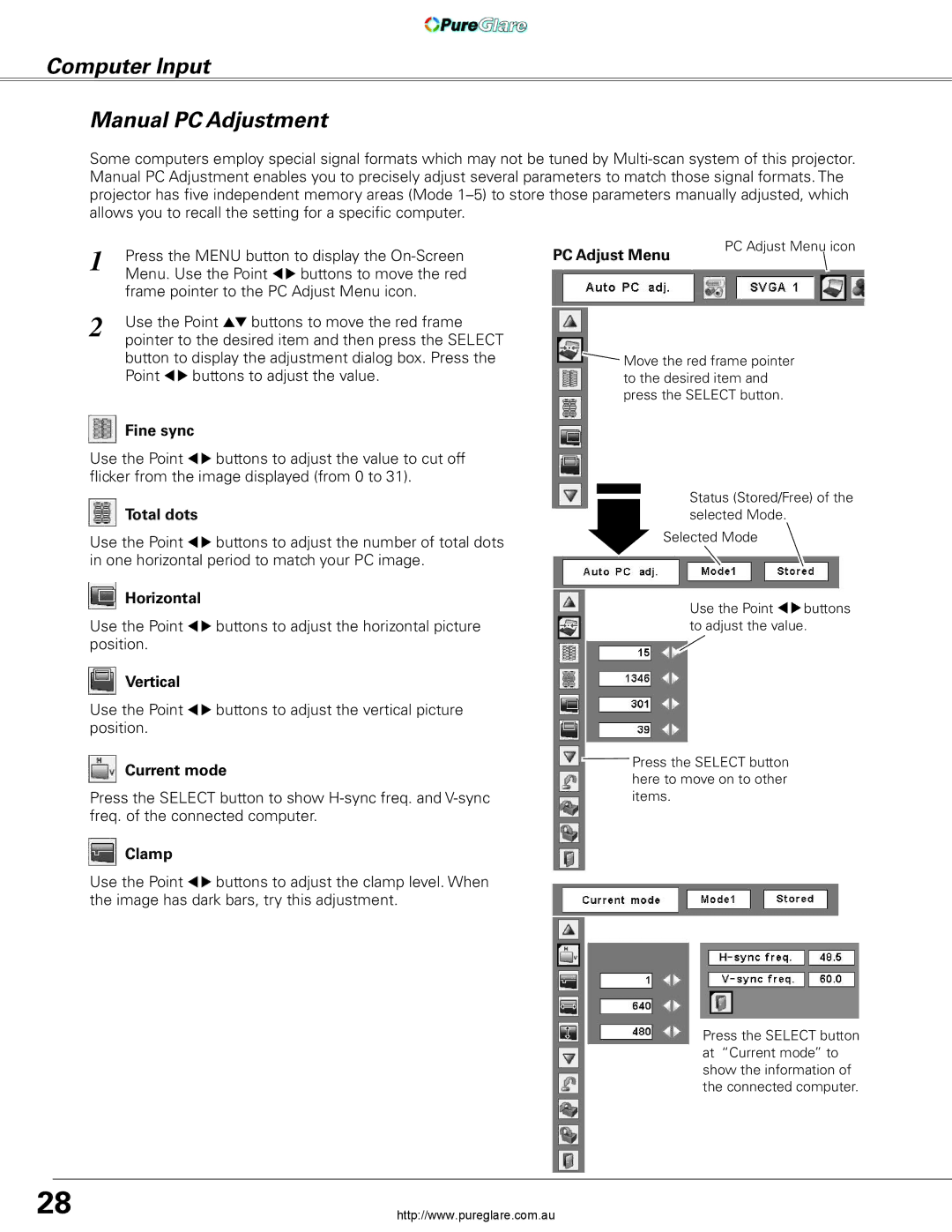Computer Input
Manual PC Adjustment
Some computers employ special signal formats which may not be tuned by
1 | Press the MENU button to display the |
| Menu. Use the Point 7 8 buttons to move the red |
| frame pointer to the PC Adjust Menu icon. |
2 | Use the Point ed buttons to move the red frame |
| pointer to the desired item and then press the SELECT |
button to display the adjustment dialog box. Press the Point 7 8 buttons to adjust the value.
Fine sync
Use the Point 7 8 buttons to adjust the value to cut off flicker from the image displayed (from 0 to 31).
 Total dots
Total dots
Use the Point 7 8 buttons to adjust the number of total dots in one horizontal period to match your PC image.
![]() Horizontal
Horizontal
Use the Point 7 8 buttons to adjust the horizontal picture position.
![]() Vertical
Vertical
Use the Point 7 8 buttons to adjust the vertical picture position.
![]() Current mode
Current mode
Press the SELECT button to show
 Clamp
Clamp
Use the Point 7 8 buttons to adjust the clamp level. When the image has dark bars, try this adjustment.
PC Adjust Menu | PC Adjust Menu icon |
|
![]() Move the red frame pointer to the desired item and press the SELECT button.
Move the red frame pointer to the desired item and press the SELECT button.
Status (Stored/Free) of the selected Mode.
Selected Mode
Use the Point 7 8 buttons to adjust the value.
![]() Press the SELECT button here to move on to other items.
Press the SELECT button here to move on to other items.
Press the SELECT button at “Current mode” to show the information of the connected computer.
28 | http://www.pureglare.com.au |