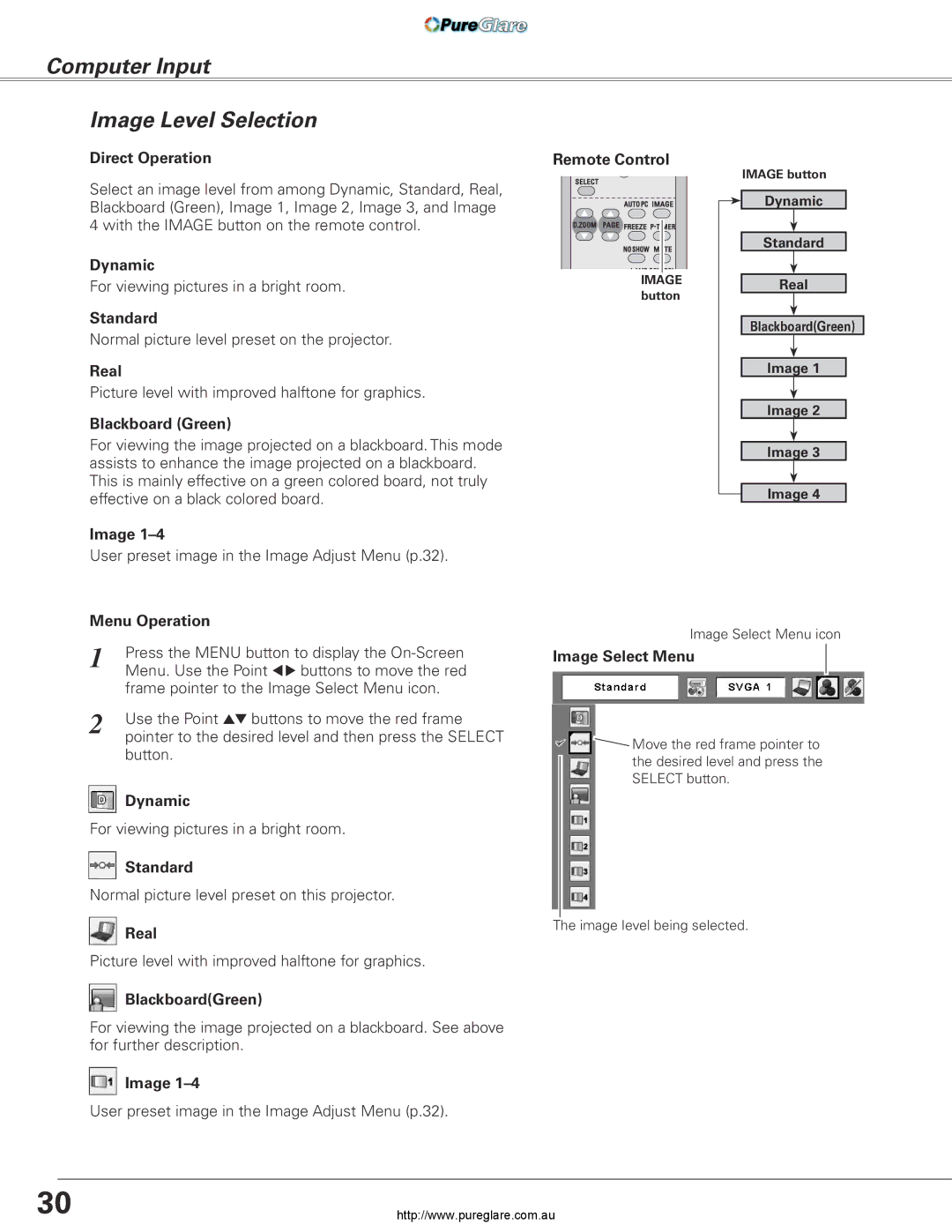Computer Input
Image Level Selection
Direct Operation
Select an image level from among Dynamic, Standard, Real, Blackboard (Green), Image 1, Image 2, Image 3, and Image 4 with the IMAGE button on the remote control.
Dynamic
For viewing pictures in a bright room.
Standard
Normal picture level preset on the projector.
Real
Picture level with improved halftone for graphics.
Blackboard (Green)
For viewing the image projected on a blackboard. This mode assists to enhance the image projected on a blackboard. This is mainly effective on a green colored board, not truly effective on a black colored board.
Image
User preset image in the Image Adjust Menu (p.32).
Remote Control
IMAGE |
button |
IMAGE button
Dynamic
Standard
Real
Blackboard(Green)
Image 1
Image 2
Image 3
Image 4
Menu Operation
1 | Press the MENU button to display the |
| Menu. Use the Point 7 8 buttons to move the red |
| frame pointer to the Image Select Menu icon. |
2 | Use the Point ed buttons to move the red frame |
| pointer to the desired level and then press the SELECT |
button.
![]() Dynamic
Dynamic
For viewing pictures in a bright room.
Standard
Normal picture level preset on this projector.
![]() Real
Real
Picture level with improved halftone for graphics.
![]() Blackboard(Green)
Blackboard(Green)
For viewing the image projected on a blackboard. See above for further description.
![]() Image
Image
User preset image in the Image Adjust Menu (p.32).
Image Select Menu icon
Image Select Menu
![]() Move the red frame pointer to the desired level and press the SELECT button.
Move the red frame pointer to the desired level and press the SELECT button.
The image level being selected.
30 | http://www.pureglare.com.au |