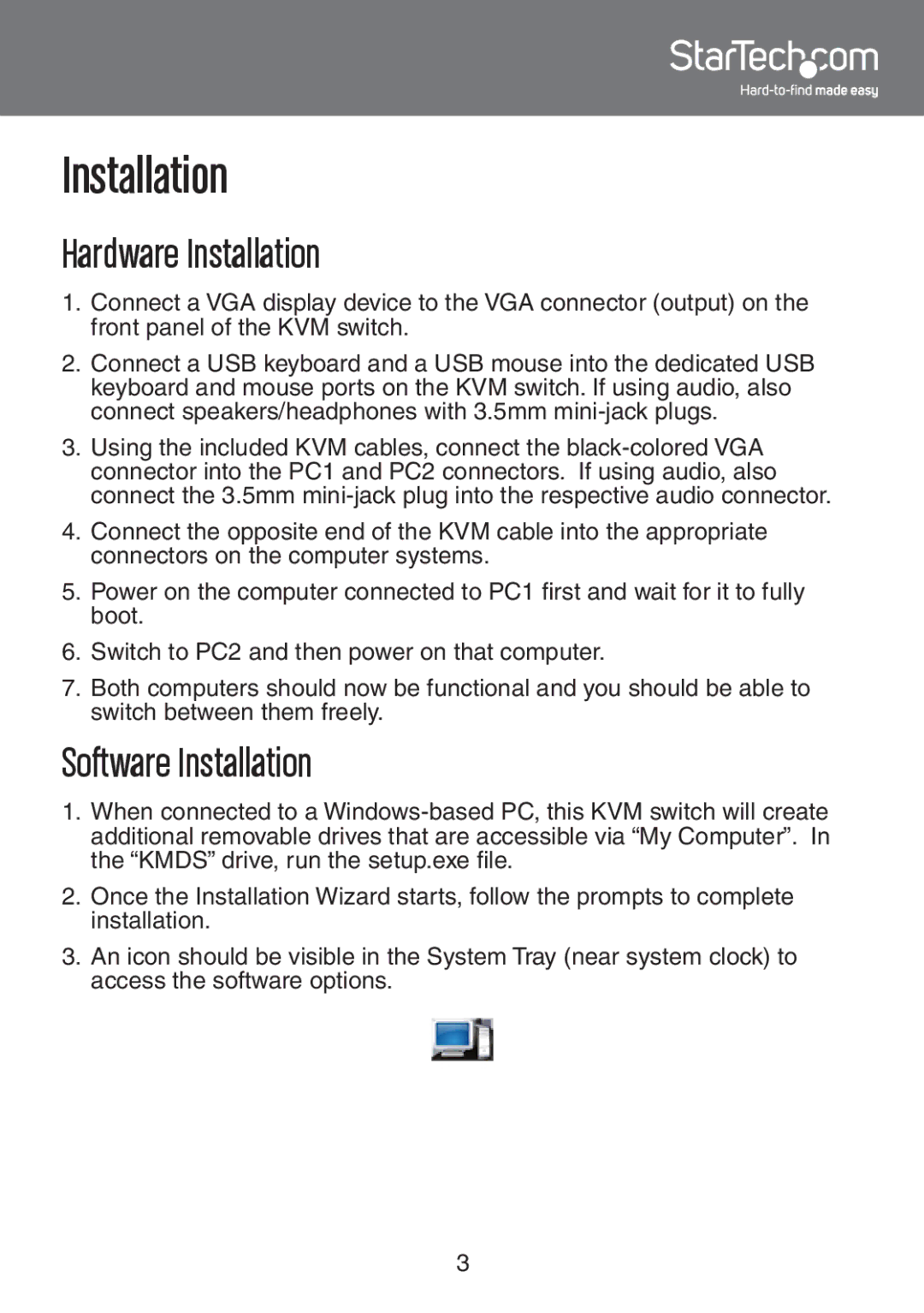Installation
Hardware Installation
1.Connect a VGA display device to the VGA connector (output) on the front panel of the KVM switch.
2.Connect a USB keyboard and a USB mouse into the dedicated USB keyboard and mouse ports on the KVM switch. If using audio, also connect speakers/headphones with 3.5mm
3.Using the included KVM cables, connect the
4.Connect the opposite end of the KVM cable into the appropriate connectors on the computer systems.
5.Power on the computer connected to PC1 first and wait for it to fully boot.
6.Switch to PC2 and then power on that computer.
7.Both computers should now be functional and you should be able to switch between them freely.
Software Installation
1.When connected to a
2.Once the Installation Wizard starts, follow the prompts to complete installation.
3.An icon should be visible in the System Tray (near system clock) to access the software options.
3