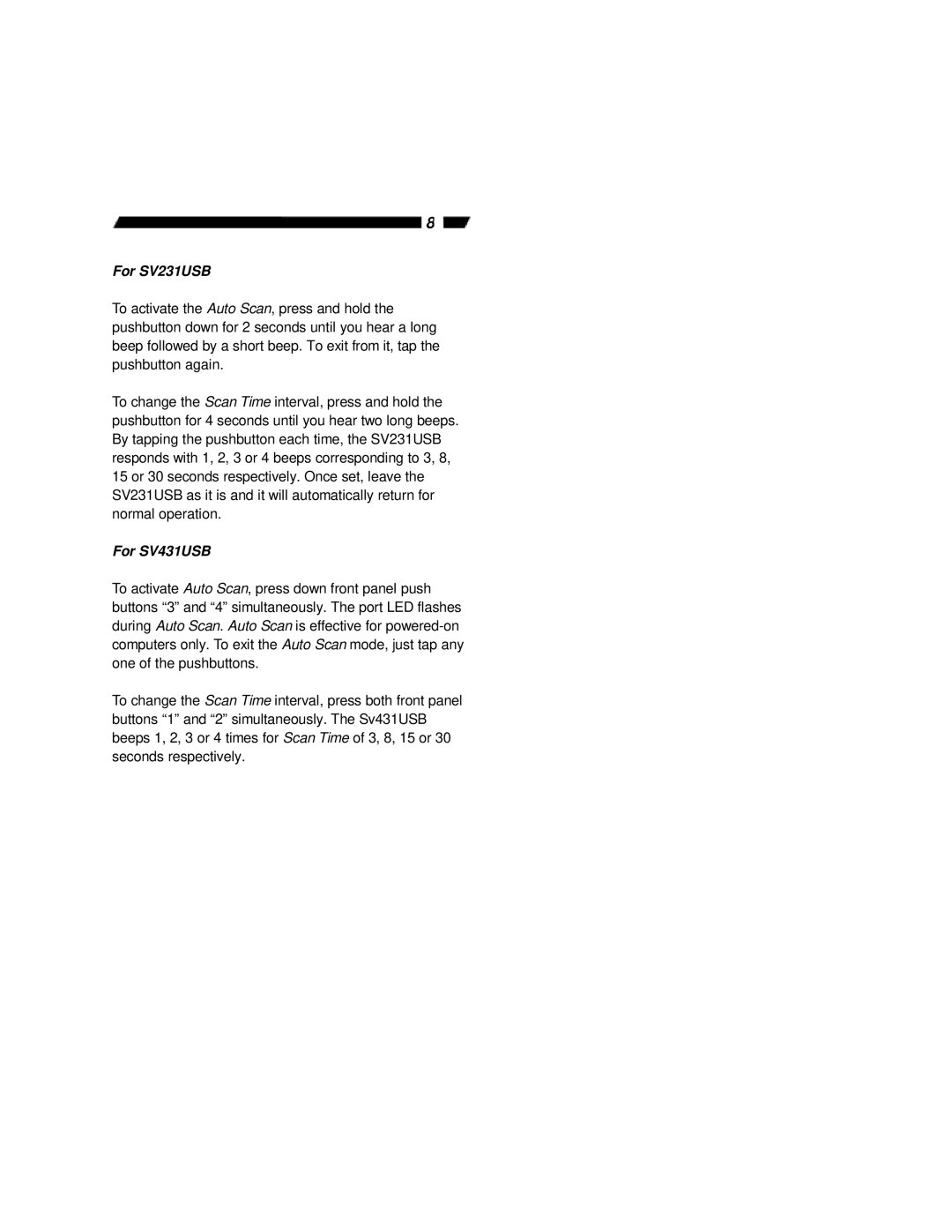SV231USB, SV431USB specifications
StarTech.com has made a significant mark in the realm of connectivity solutions with its lineup of KVM switches, particularly the SV431USB and SV231USB models. These devices are designed to facilitate seamless management of multiple computers from a single keyboard, mouse, and monitor setup, making them ideal for IT professionals, server administrators, and home users alike.The StarTech.com SV431USB is a 4-port USB KVM switch, allowing users to control up to four computers using one set of peripherals. This model supports a wide range of operating systems, including Windows, Mac, Linux, and more, ensuring versatility regardless of your computing environment. Its plug-and-play design simplifies installation; users can get connected quickly without the need for complicated software or driver installations.
Key features of the SV431USB include the ability to switch between computers via a simple button press or keyboard shortcuts, a compact design that ensures it fits seamlessly into desk setups, and support for high-resolution video up to 1920x1200. Additionally, the SV431USB includes USB 2.0 hub ports for connecting peripherals such as printers and external drives, enhancing its functionality further.
On the other hand, the StarTech.com SV231USB is a 2-port USB KVM switch designed for users who need to manage two computers. This model also features a straightforward plug-and-play installation, ensuring users can quickly set up their environment without technical hitches. Like its 4-port counterpart, the SV231USB supports wide compatibility with various operating systems.
The SV231USB offers support for resolutions up to 1920x1200, ensuring crisp visuals for both work and entertainment purposes. It too allows easy switching between computers through hotkey commands or push-button control. With its compact form factor, it is an excellent choice for smaller workspaces or personal use.
Both models boast robust build quality and energy-efficient design, making them reliable solutions for everyday use. Moreover, their compact and sleek designs allow them to efficiently utilize space without compromising functionality.
In summary, the StarTech.com SV431USB and SV231USB KVM switches provide a convenient way to manage multiple computers without the clutter of extra peripherals. Their ease of use, high compatibility, and solid features make them valuable tools for anyone looking to enhance their computing efficiency.