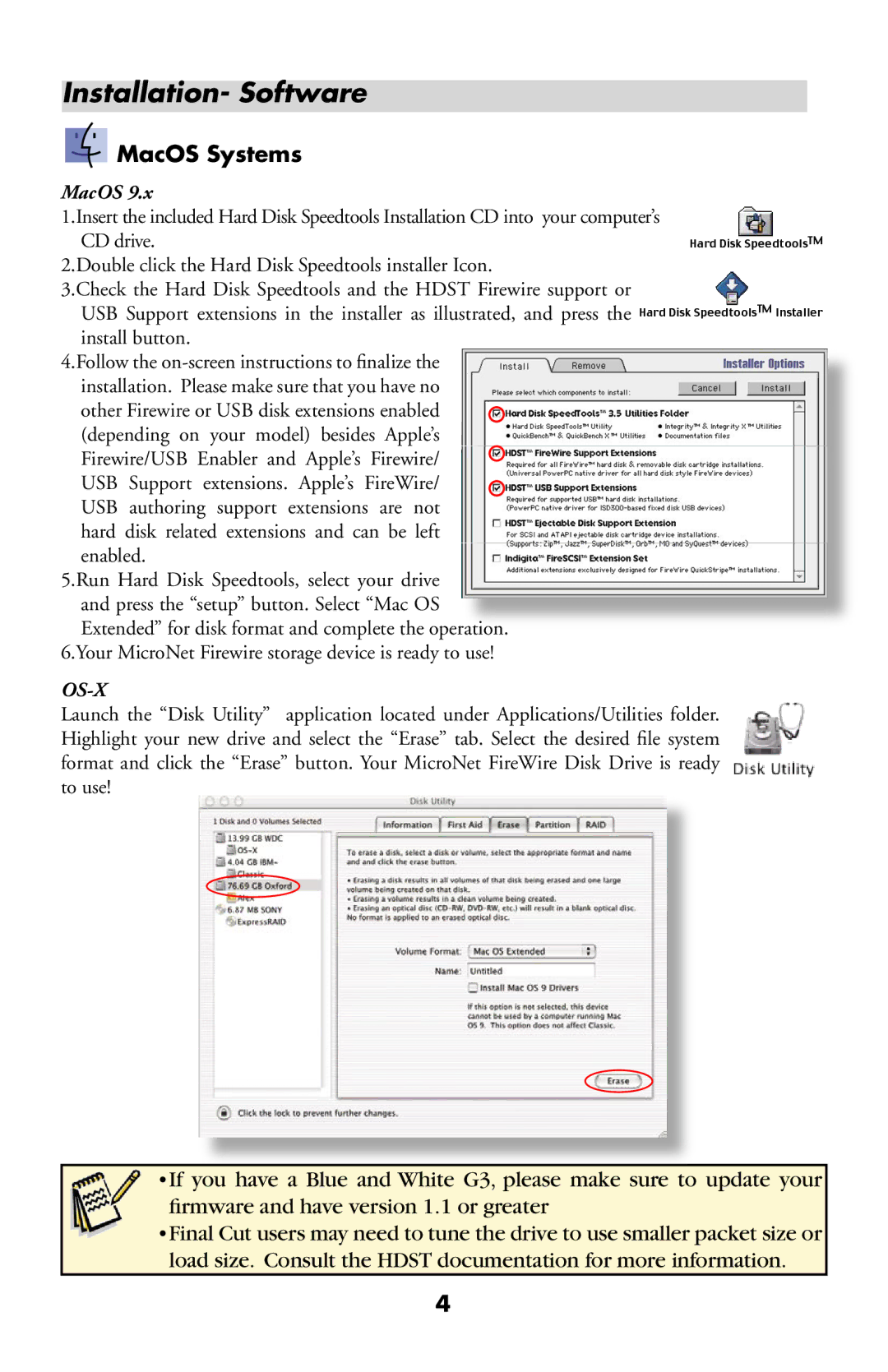Installation- Software
 MacOS Systems
MacOS Systems
MacOS 9.x
1.Insert the included Hard Disk Speedtools Installation CD into your computer’s CD drive.
2.Double click the Hard Disk Speedtools installer Icon.
3.Check the Hard Disk Speedtools and the HDST Firewire support or USB Support extensions in the installer as illustrated, and press the install button.
4.Follow the
other Firewire or USB disk extensions enabled (depending on your model) besides Apple’s Firewire/USB Enabler and Apple’s Firewire/ USB Support extensions. Apple’s FireWire/ USB authoring support extensions are not
hard disk related extensions and can be left enabled.
5.Run Hard Disk Speedtools, select your drive and press the “setup” button. Select “Mac OS Extended” for disk format and complete the operation
6.Your MicroNet Firewire storage device is ready to use!
OS-X
Launch the “Disk Utility” application located under Applications/Utilities folder. Highlight your new drive and select the “Erase” tab. Select the desired file system format and click the “Erase” button. Your MicroNet FireWire Disk Drive is ready to use!
•If you have a Blue and White G3, please make sure to update your firmware and have version 1.1 or greater
•Final Cut users may need to tune the drive to use smaller packet size or load size. Consult the HDST documentation for more information.
4