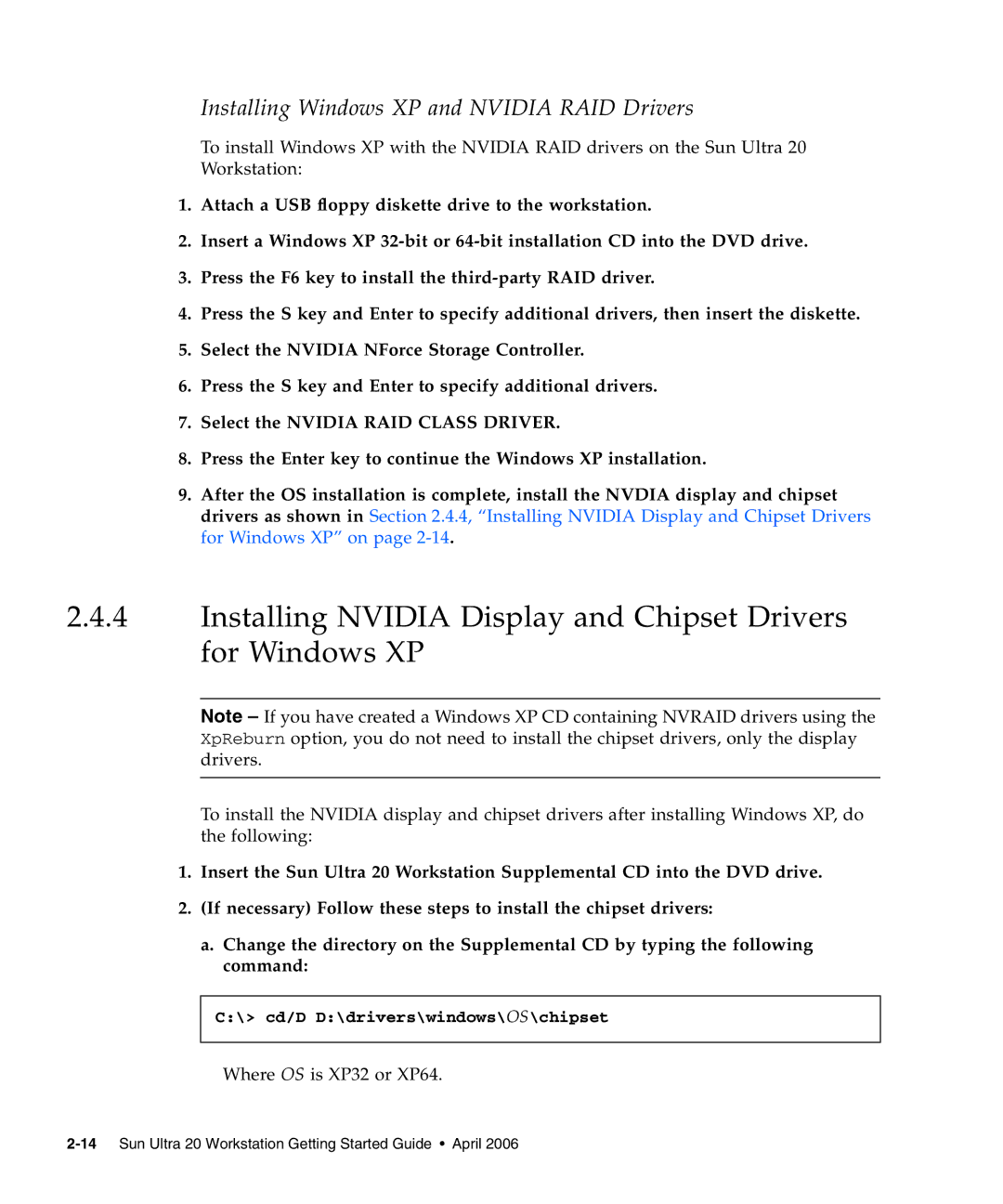20 specifications
Sun Microsystems, established in 1982, played a pivotal role in the evolution of computing technology throughout the late 20th century. Known for its forward-thinking approach, the company became synonymous with powerful workstations, servers, and groundbreaking software. One of the standout products in Sun's lineup was the Sun Microsystems 20, commonly referred to as the Sun-2 series, which emerged in the mid-1980s, marking a significant milestone in the realm of computing.The Sun-2 workstations were designed primarily for technical and scientific applications. At their core, they utilized the Motorola 68020 microprocessor, which was notable for its enhanced performance over its predecessors, enabling users to tackle complex tasks more efficiently. The system supported various memory configurations, typically ranging from 4 to 32 MB of RAM, allowing for multitasking capabilities that were revolutionary for that era.
Graphics capabilities were another highlight of the Sun-2 series. The workstations were equipped with the SunView graphical user interface, which offered an intuitive environment for users comfortable with Unix-like systems. This was enhanced by support for a variety of graphics hardware, enabling high-resolution displays that were particularly beneficial for graphical applications in fields like engineering, architecture, and scientific visualization.
Network connectivity was also a focal point for the Sun-2 series. With built-in Ethernet support, these workstations allowed for seamless integration into local area networks, facilitating collaborative workflows. The use of the Sun System Network File System (NFS) exemplified Sun's commitment to making file sharing across networks easier and more efficient, significantly impacting how data was accessed and stored in a distributed environment.
Sun Microsystems' dedication to software development was evident as well. The Sun-2 was compatible with SunOS, a Unix-based operating system that provided users with robust system utilities and performance enhancements, making the system ideal for both development and runtime applications.
In summary, the Sun Microsystems 20 or Sun-2 series played an instrumental role in transforming the computing landscape of the 1980s. Its powerful architecture, impressive graphical capabilities, and emphasis on network connectivity set a new standard for workstations, influencing future developments in computing technology and cementing Sun Microsystems' legacy as an innovator in the field.