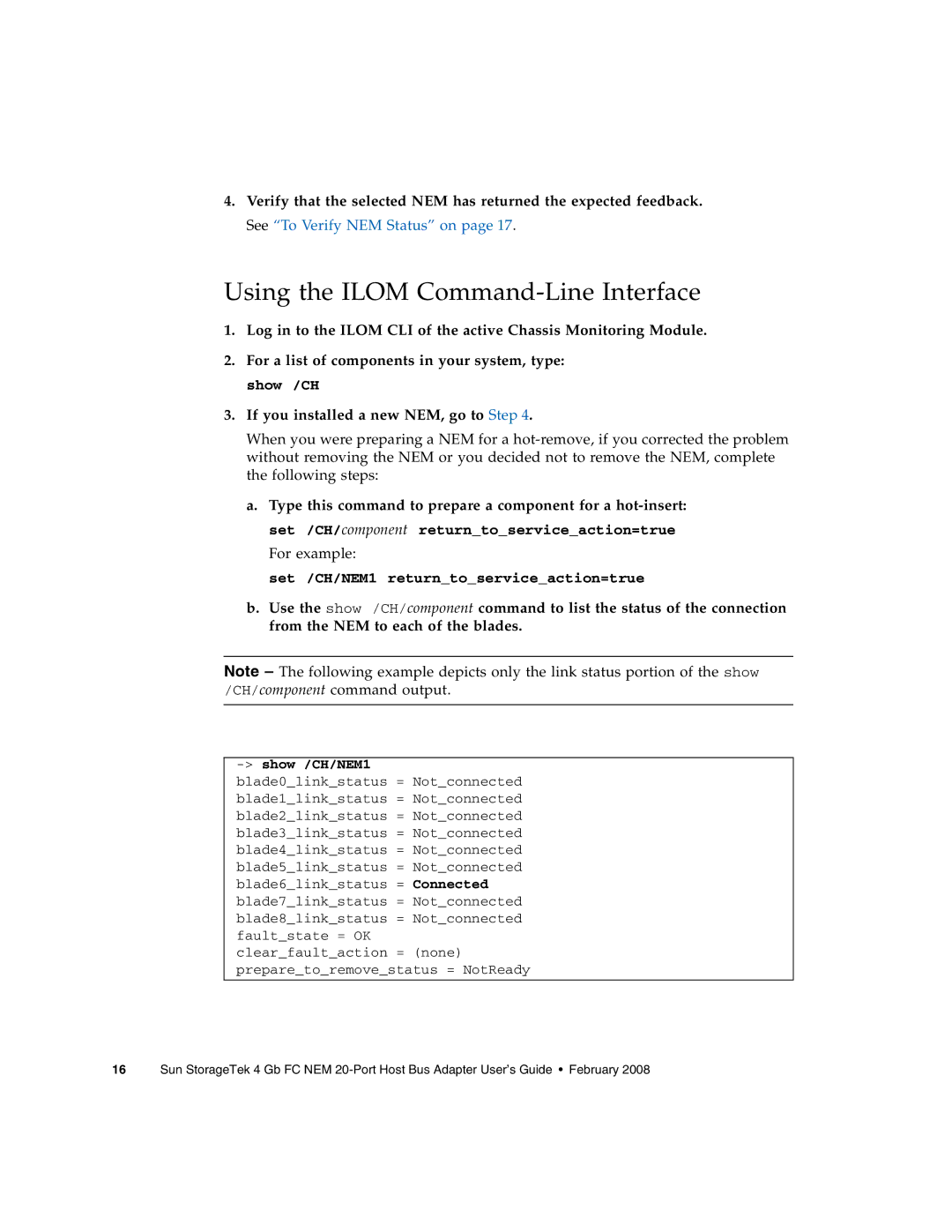4.Verify that the selected NEM has returned the expected feedback. See “To Verify NEM Status” on page 17.
Using the ILOM Command-Line Interface
1.Log in to the ILOM CLI of the active Chassis Monitoring Module.
2.For a list of components in your system, type: show /CH
3.If you installed a new NEM, go to Step 4.
When you were preparing a NEM for a
a.Type this command to prepare a component for a
For example:
set /CH/NEM1 return_to_service_action=true
b.Use the show /CH/component command to list the status of the connection from the NEM to each of the blades.
Note – The following example depicts only the link status portion of the show /CH/component command output.
-> show /CH/NEM1
blade0_link_status = Not_connected blade1_link_status = Not_connected blade2_link_status = Not_connected blade3_link_status = Not_connected blade4_link_status = Not_connected blade5_link_status = Not_connected blade6_link_status = Connected blade7_link_status = Not_connected blade8_link_status = Not_connected fault_state = OK clear_fault_action = (none) prepare_to_remove_status = NotReady
16 Sun StorageTek 4 Gb FC NEM