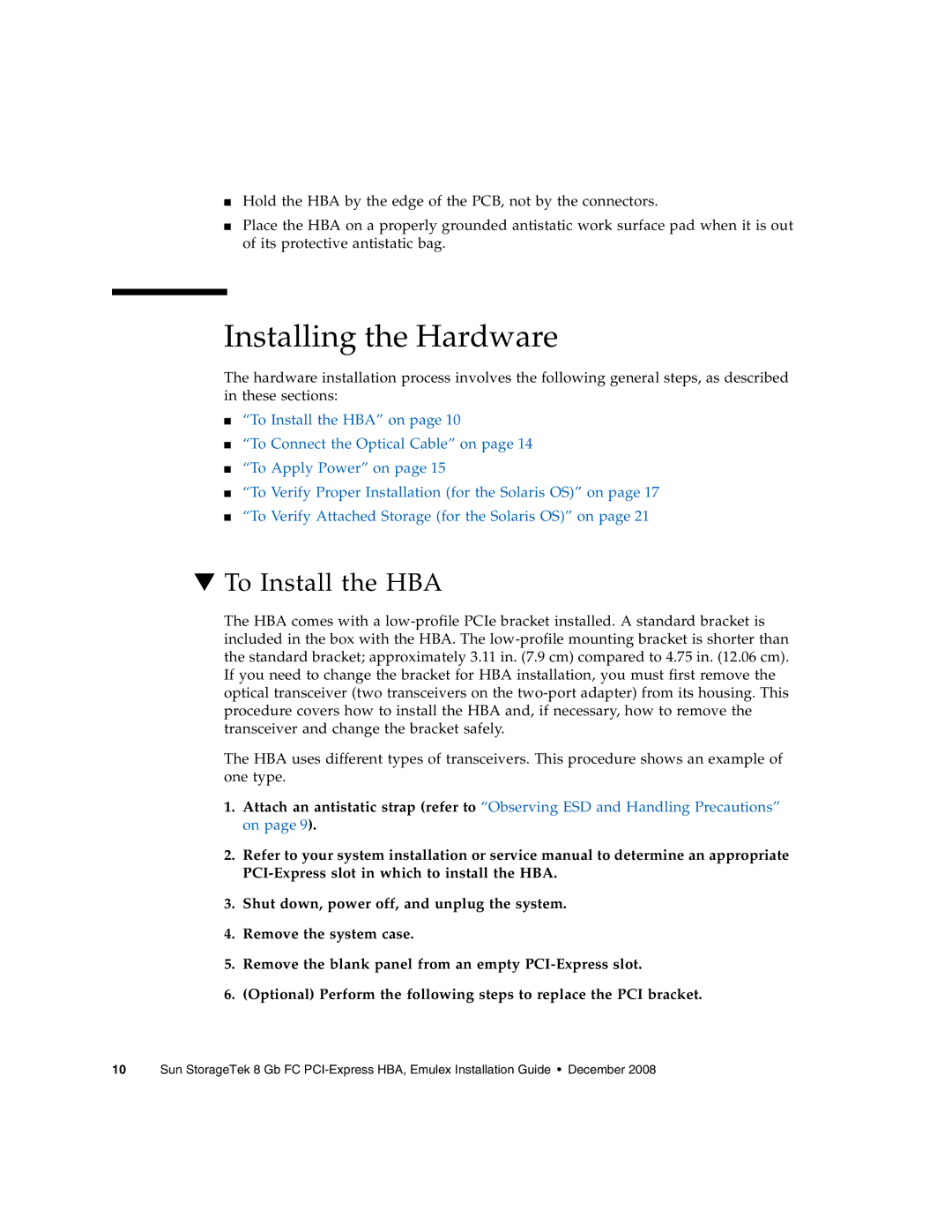SG-XPCIE1FC-EM8-Z, SG-XPCIE2FC-EM8-Z specifications
Sun Microsystems, renowned for its innovative computing solutions, has developed cutting-edge products such as the SG-XPCIE1FC-EM8-Z and SG-XPCIE2FC-EM8-Z. These dual-port Fibre Channel host bus adapters exemplify Sun's commitment to delivering high-performance connectivity for data storage and enterprise applications.Both the SG-XPCIE1FC-EM8-Z and SG-XPCIE2FC-EM8-Z are designed for seamless integration with Sun's server architectures, specifically those that utilize the PCI Express (PCIe) interface. This integration allows for enhanced bandwidth and lower latency, crucial for businesses that rely on swift data processing and transfer capabilities.
One of the standout features of these Fibre Channel adapters is their dual-port design, which enables multiple connections to Fibre Channel storage networks. This capability supports extensive scalability, giving it the flexibility to accommodate growing data needs and storage infrastructure. With support for high transfer rates of up to 8 Gbps per port, these adapters ensure that data-intensive applications run smoothly and efficiently.
Additionally, the SG-XPCIE1FC-EM8-Z and SG-XPCIE2FC-EM8-Z utilize advanced technologies like virtual SANs (VSANs) and N_Port ID Virtualization (NPIV). VSANs enhance traffic management, enabling the segmentation of networks to improve performance and security. NPIV technology allows multiple virtual ports to share the same physical port, optimizing resource utilization and reducing costs in virtualized environments.
In terms of compatibility, these Fibre Channel adapters are engineered to work seamlessly with a variety of Sun servers and operating systems, ensuring broad applicability across different computing environments. They include plug-and-play functionality, reducing installation complexity and time.
Performance monitoring features are also integrated into both models, providing administrators with insights into network activity. This capability promotes proactive maintenance and troubleshooting, contributing to improved uptime and reliability.
In conclusion, the Sun Microsystems SG-XPCIE1FC-EM8-Z and SG-XPCIE2FC-EM8-Z Fibre Channel host bus adapters offer significant advantages, including high-speed connectivity, dual-port support, and advanced virtualization technologies. With their robust characteristics, these products represent an ideal solution for enterprises seeking to enhance their storage performance and network efficiency.