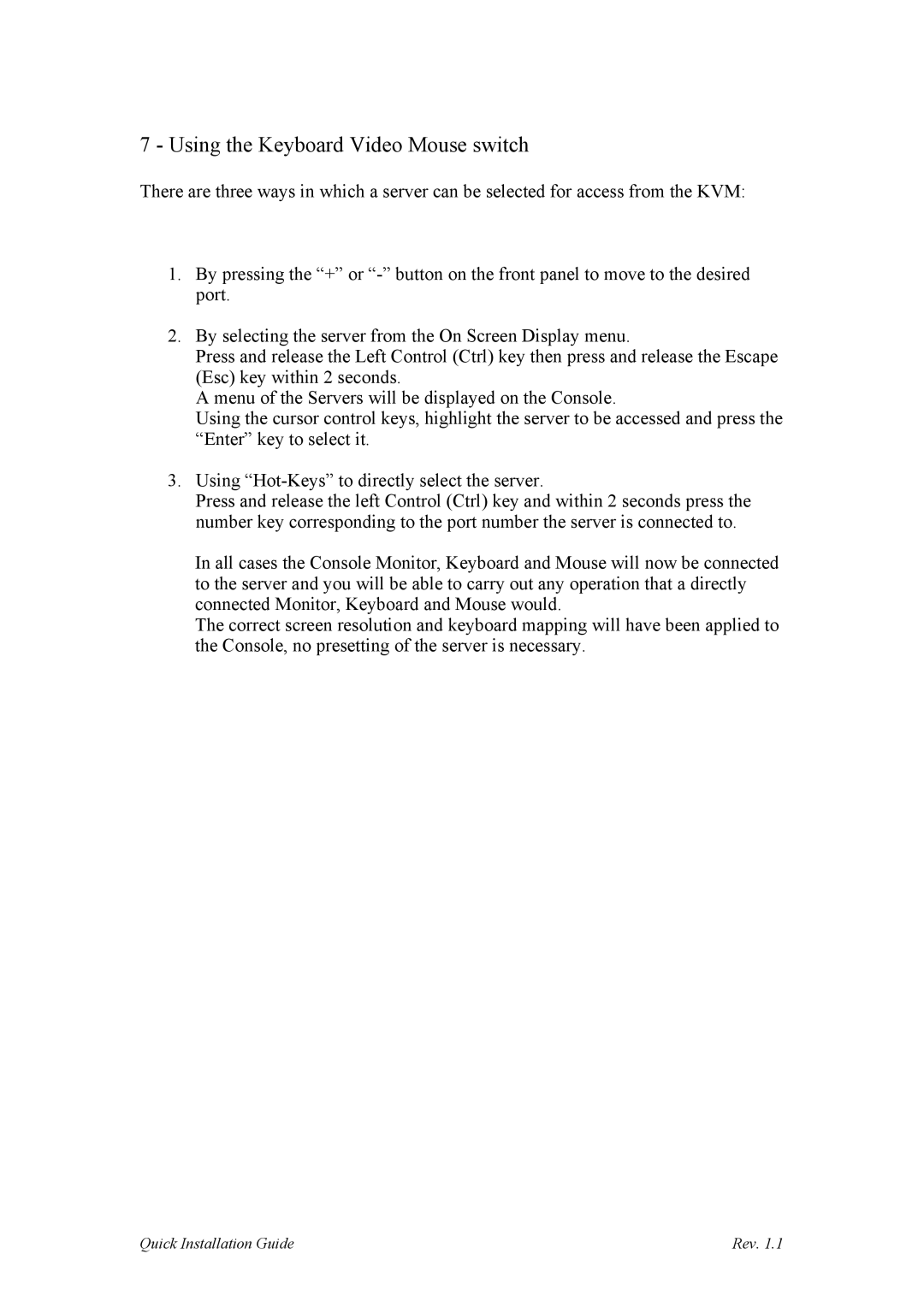7 - Using the Keyboard Video Mouse switch
There are three ways in which a server can be selected for access from the KVM:
1.By pressing the “+” or
2.By selecting the server from the On Screen Display menu.
Press and release the Left Control (Ctrl) key then press and release the Escape (Esc) key within 2 seconds.
A menu of the Servers will be displayed on the Console.
Using the cursor control keys, highlight the server to be accessed and press the “Enter” key to select it.
3.Using
Press and release the left Control (Ctrl) key and within 2 seconds press the number key corresponding to the port number the server is connected to.
In all cases the Console Monitor, Keyboard and Mouse will now be connected to the server and you will be able to carry out any operation that a directly connected Monitor, Keyboard and Mouse would.
The correct screen resolution and keyboard mapping will have been applied to the Console, no presetting of the server is necessary.
Quick Installation Guide | Rev. 1.1 |