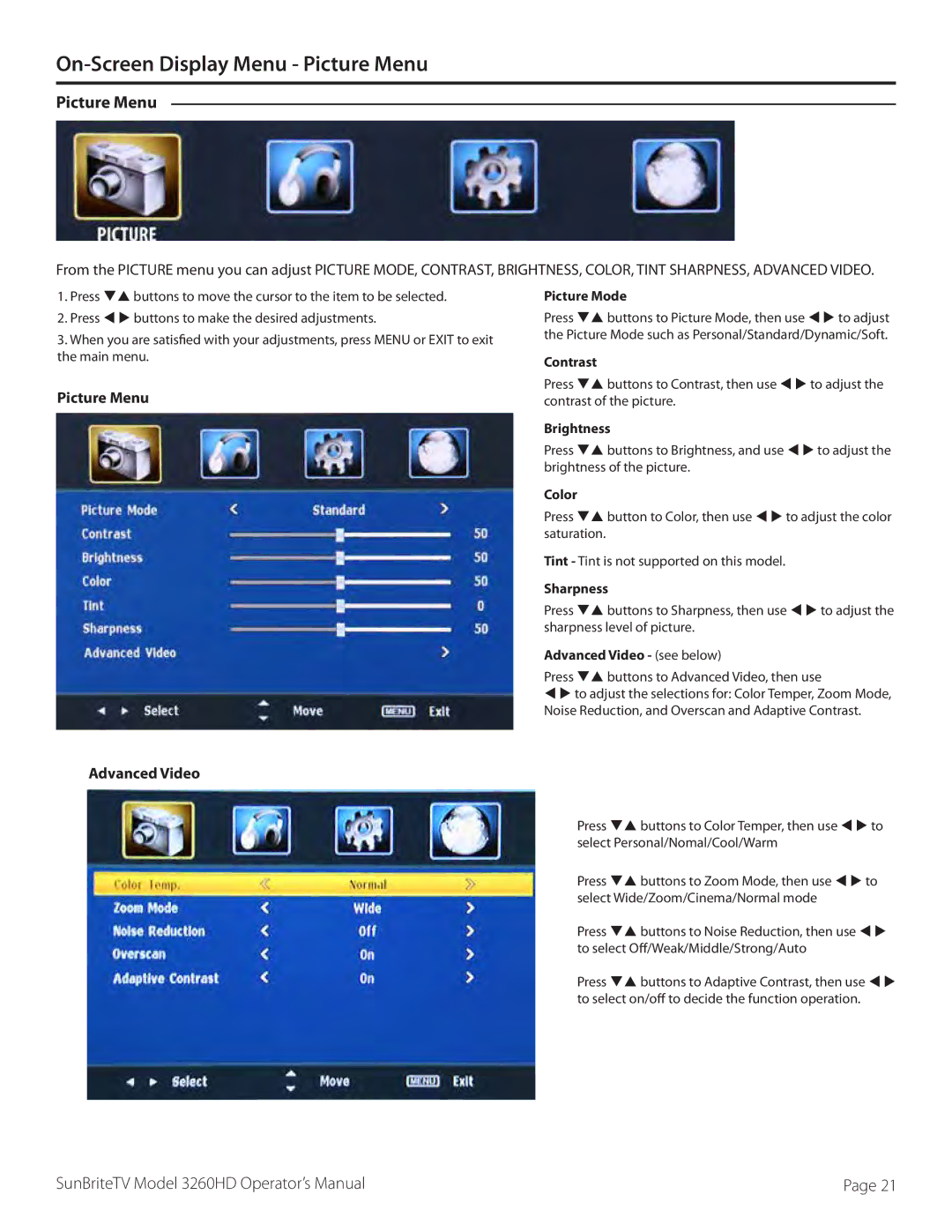On-Screen Display Menu - Picture Menu
Picture Menu
From the PICTURE menu you can adjust PICTURE MODE, CONTRAST, BRIGHTNESS, COLOR, TINT SHARPNESS, ADVANCED VIDEO.
1.Press qp buttons to move the cursor to the item to be selected.
2.Press t u buttons to make the desired adjustments.
3. When you are satisfied with your adjustments, press MENU or EXIT to exit the main menu.
Picture Menu
Advanced Video
Picture Mode
Press qp buttons to Picture Mode, then use t u to adjust the Picture Mode such as Personal/Standard/Dynamic/Soft.
Contrast
Press qp buttons to Contrast, then use t u to adjust the contrast of the picture.
Brightness
Press qp buttons to Brightness, and use t u to adjust the brightness of the picture.
Color
Press qp button to Color, then use t u to adjust the color saturation.
Tint - Tint is not supported on this model.
Sharpness
Press qp buttons to Sharpness, then use t u to adjust the sharpness level of picture.
Advanced Video - (see below)
Press qp buttons to Advanced Video, then use
t u to adjust the selections for: Color Temper, Zoom Mode, Noise Reduction, and Overscan and Adaptive Contrast.
Press qp buttons to Color Temper, then use t u to select Personal/Nomal/Cool/Warm
Press qp buttons to Zoom Mode, then use t u to select Wide/Zoom/Cinema/Normal mode
Press qp buttons to Noise Reduction, then use t u to select Off/Weak/Middle/Strong/Auto
Press qp buttons to Adaptive Contrast, then use t u to select on/off to decide the function operation.
SunBriteTV Model 3260HD Operator’s Manual | Page 21 |