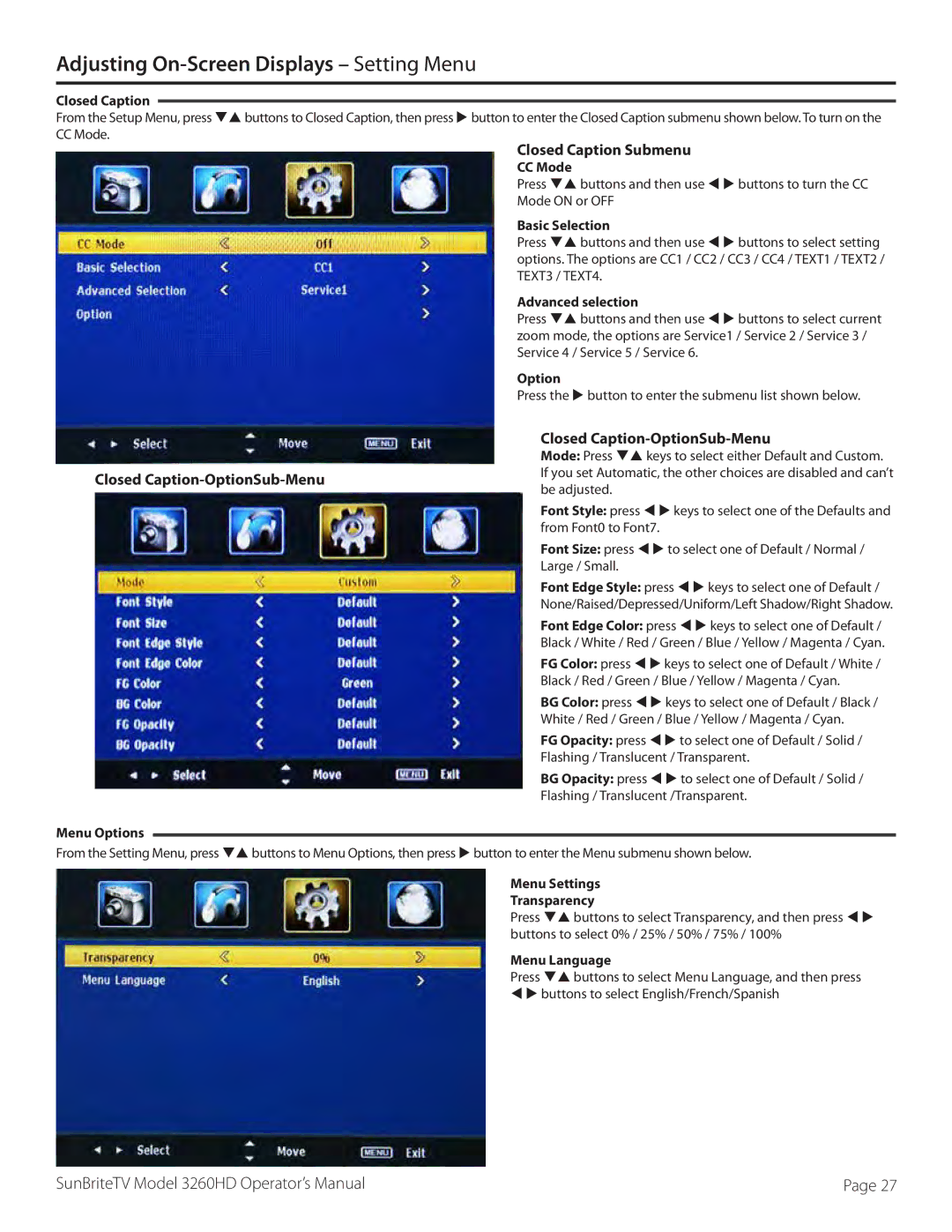Adjusting On-Screen Displays – Setting Menu
Closed Caption
From the Setup Menu, press qp buttons to Closed Caption, then press u button to enter the Closed Caption submenu shown below. To turn on the CC Mode.
Closed Caption Submenu
CC Mode
Press qp buttons and then use t u buttons to turn the CC
Mode ON or OFF
Basic Selection
Press qp buttons and then use t u buttons to select setting options. The options are CC1 / CC2 / CC3 / CC4 / TEXT1 / TEXT2 / TEXT3 / TEXT4.
Advanced selection
Press qp buttons and then use t u buttons to select current zoom mode, the options are Service1 / Service 2 / Service 3 / Service 4 / Service 5 / Service 6.
Option
Press the u button to enter the submenu list shown below.
Closed Caption-OptionSub-Menu
Mode: Press qp keys to select either Default and Custom.
Closed
Font Style: press t u keys to select one of the Defaults and from Font0 to Font7.
Font Size: press t u to select one of Default / Normal / Large / Small.
Font Edge Style: press t u keys to select one of Default / None/Raised/Depressed/Uniform/Left Shadow/Right Shadow.
Font Edge Color: press t u keys to select one of Default / Black / White / Red / Green / Blue / Yellow / Magenta / Cyan.
FG Color: press t u keys to select one of Default / White / Black / Red / Green / Blue / Yellow / Magenta / Cyan.
BG Color: press t u keys to select one of Default / Black / White / Red / Green / Blue / Yellow / Magenta / Cyan.
FG Opacity: press t u to select one of Default / Solid / Flashing / Translucent / Transparent.
BG Opacity: press t u to select one of Default / Solid / Flashing / Translucent /Transparent.
Menu Options
From the Setting Menu, press qp buttons to Menu Options, then press u button to enter the Menu submenu shown below.
Menu Settings
Transparency
Press qp buttons to select Transparency, and then press t u buttons to select 0% / 25% / 50% / 75% / 100%
Menu Language
Press qp buttons to select Menu Language, and then press t u buttons to select English/French/Spanish
SunBriteTV Model 3260HD Operator’s Manual | Page 27 |