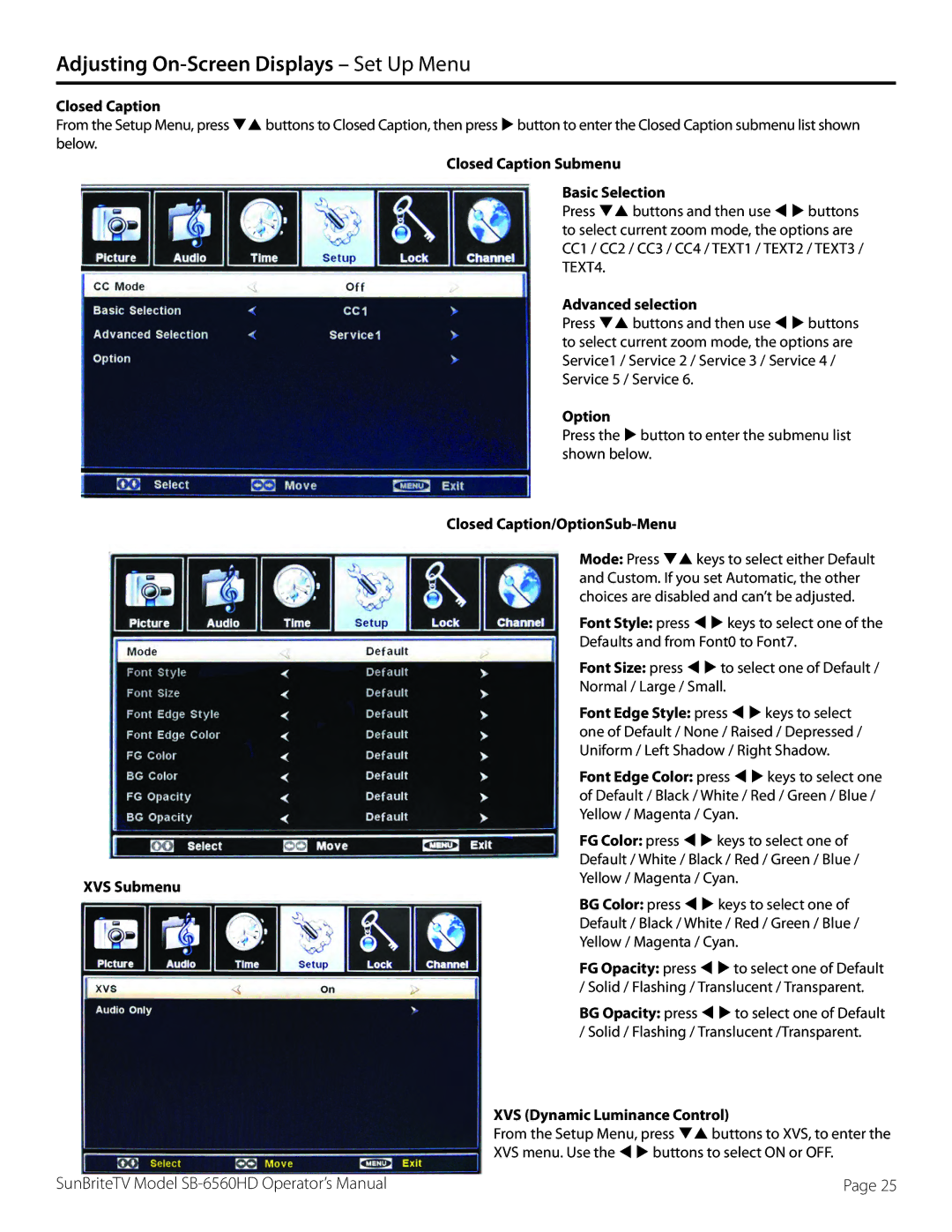Adjusting On-Screen Displays – Set Up Menu
Closed Caption
From the Setup Menu, press qp buttons to Closed Caption, then press u button to enter the Closed Caption submenu list shown below.
Closed Caption Submenu
Basic Selection
Press qp buttons and then use t u buttons to select current zoom mode, the options are CC1 / CC2 / CC3 / CC4 / TEXT1 / TEXT2 / TEXT3 / TEXT4.
| Advanced selection | |
| Press qp buttons and then use t u buttons | |
| to select current zoom mode, the options are | |
| Service1 / Service 2 / Service 3 / Service 4 / | |
| Service 5 / Service 6. | |
| Option | |
| Press the u button to enter the submenu list | |
| shown below. | |
| Closed | |
| Mode: Press qp keys to select either Default | |
| and Custom. If you set Automatic, the other | |
| choices are disabled and can’t be adjusted. | |
| Font Style: press t u keys to select one of the | |
| Defaults and from Font0 to Font7. | |
| Font Size: press t u to select one of Default / | |
| Normal / Large / Small. | |
| Font Edge Style: press t u keys to select | |
| one of Default / None / Raised / Depressed / | |
| Uniform / Left Shadow / Right Shadow. | |
| Font Edge Color: press t u keys to select one | |
| of Default / Black / White / Red / Green / Blue / | |
| Yellow / Magenta / Cyan. | |
| FG Color: press t u keys to select one of | |
| Default / White / Black / Red / Green / Blue / | |
XVS Submenu | Yellow / Magenta / Cyan. | |
BG Color: press t u keys to select one of | ||
| ||
| Default / Black / White / Red / Green / Blue / | |
| Yellow / Magenta / Cyan. | |
| FG Opacity: press t u to select one of Default | |
| / Solid / Flashing / Translucent / Transparent. | |
| BG Opacity: press t u to select one of Default | |
| / Solid / Flashing / Translucent /Transparent. | |
| XVS (Dynamic Luminance Control) | |
| From the Setup Menu, press qp buttons to XVS, to enter the | |
| XVS menu. Use the t u buttons to select ON or OFF. |
SunBriteTV Model | Page 25 |