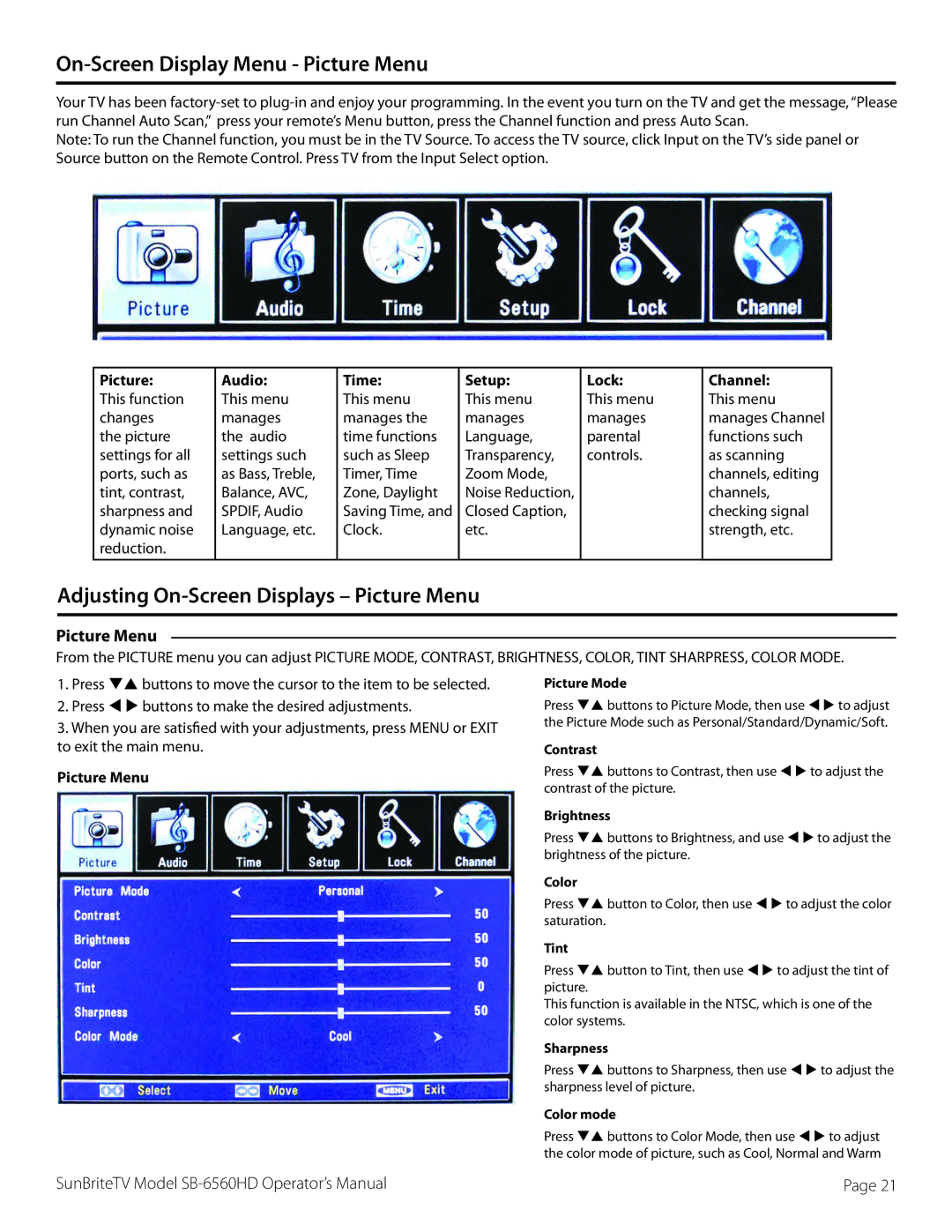On-Screen Display Menu - Picture Menu
Your TV has been
Note: To run the Channel function, you must be in the TV Source. To access the TV source, click Input on the TV’s side panel or Source button on the Remote Control. Press TV from the Input Select option.
Picture: | Audio: | Time: | Setup: | Lock: | Channel: |
This function | This menu | This menu | This menu | This menu | This menu |
changes | manages | manages the | manages | manages | manages Channel |
the picture | the audio | time functions | Language, | parental | functions such |
settings for all | settings such | such as Sleep | Transparency, | controls. | as scanning |
ports, such as | as Bass, Treble, | Timer, Time | Zoom Mode, |
| channels, editing |
tint, contrast, | Balance, AVC, | Zone, Daylight | Noise Reduction, |
| channels, |
sharpness and | SPDIF, Audio | Saving Time, and | Closed Caption, |
| checking signal |
dynamic noise | Language, etc. | Clock. | etc. |
| strength, etc. |
reduction. |
|
|
|
|
|
Adjusting On-Screen Displays – Picture Menu
Picture Menu
From the PICTURE menu you can adjust PICTURE MODE, CONTRAST, BRIGHTNESS, COLOR, TINT SHARPRESS, COLOR MODE.
1.Press qp buttons to move the cursor to the item to be selected.
2.Press t u buttons to make the desired adjustments.
3. When you are satisfied with your adjustments, press MENU or EXIT to exit the main menu.
Picture Menu
Picture Mode
Press qp buttons to Picture Mode, then use t u to adjust the Picture Mode such as Personal/Standard/Dynamic/Soft.
Contrast
Press qp buttons to Contrast, then use t u to adjust the contrast of the picture.
Brightness
Press qp buttons to Brightness, and use t u to adjust the brightness of the picture.
Color
Press qp button to Color, then use t u to adjust the color saturation.
Tint
Press qp button to Tint, then use t u to adjust the tint of picture.
This function is available in the NTSC, which is one of the color systems.
Sharpness
Press qp buttons to Sharpness, then use t u to adjust the sharpness level of picture.
Color mode
Press qp buttons to Color Mode, then use t u to adjust the color mode of picture, such as Cool, Normal and Warm
SunBriteTV Model | Page 21 |