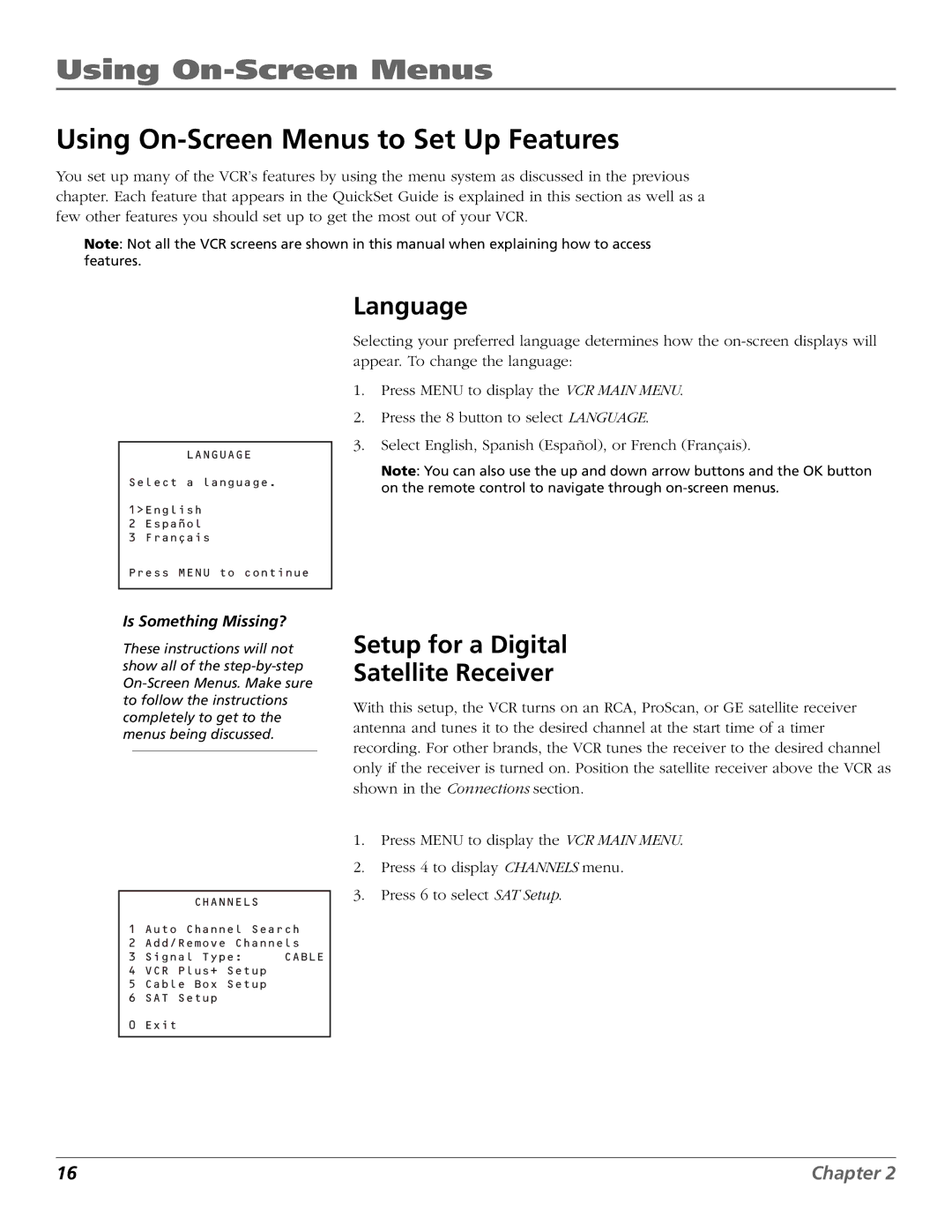Using On-Screen Menus
Using On-Screen Menus to Set Up Features
You set up many of the VCR’s features by using the menu system as discussed in the previous chapter. Each feature that appears in the QuickSet Guide is explained in this section as well as a few other features you should set up to get the most out of your VCR.
Note: Not all the VCR screens are shown in this manual when explaining how to access features.
LANGUAGE
Select a language.
1>English
2Español
3Français
Language
Selecting your preferred language determines how the
1.Press MENU to display the VCR MAIN MENU.
2.Press the 8 button to select LANGUAGE.
3.Select English, Spanish (Español), or French (Français).
Note: You can also use the up and down arrow buttons and the OK button on the remote control to navigate through
Press MENU to continue
Is Something Missing?
These instructions will not show all of the
CHANNELS
1 Auto Channel Search
2 Add/Remove Channels
3 Signal Type: CABLE
4 VCR Plus+ Setup
5 Cable Box Setup
6 SAT Setup
0 Exit
Setup for a Digital
Satellite Receiver
With this setup, the VCR turns on an RCA, ProScan, or GE satellite receiver antenna and tunes it to the desired channel at the start time of a timer recording. For other brands, the VCR tunes the receiver to the desired channel only if the receiver is turned on. Position the satellite receiver above the VCR as shown in the Connections section.
1.Press MENU to display the VCR MAIN MENU.
2.Press 4 to display CHANNELS menu.
3.Press 6 to select SAT Setup.
16 | Chapter 2 |