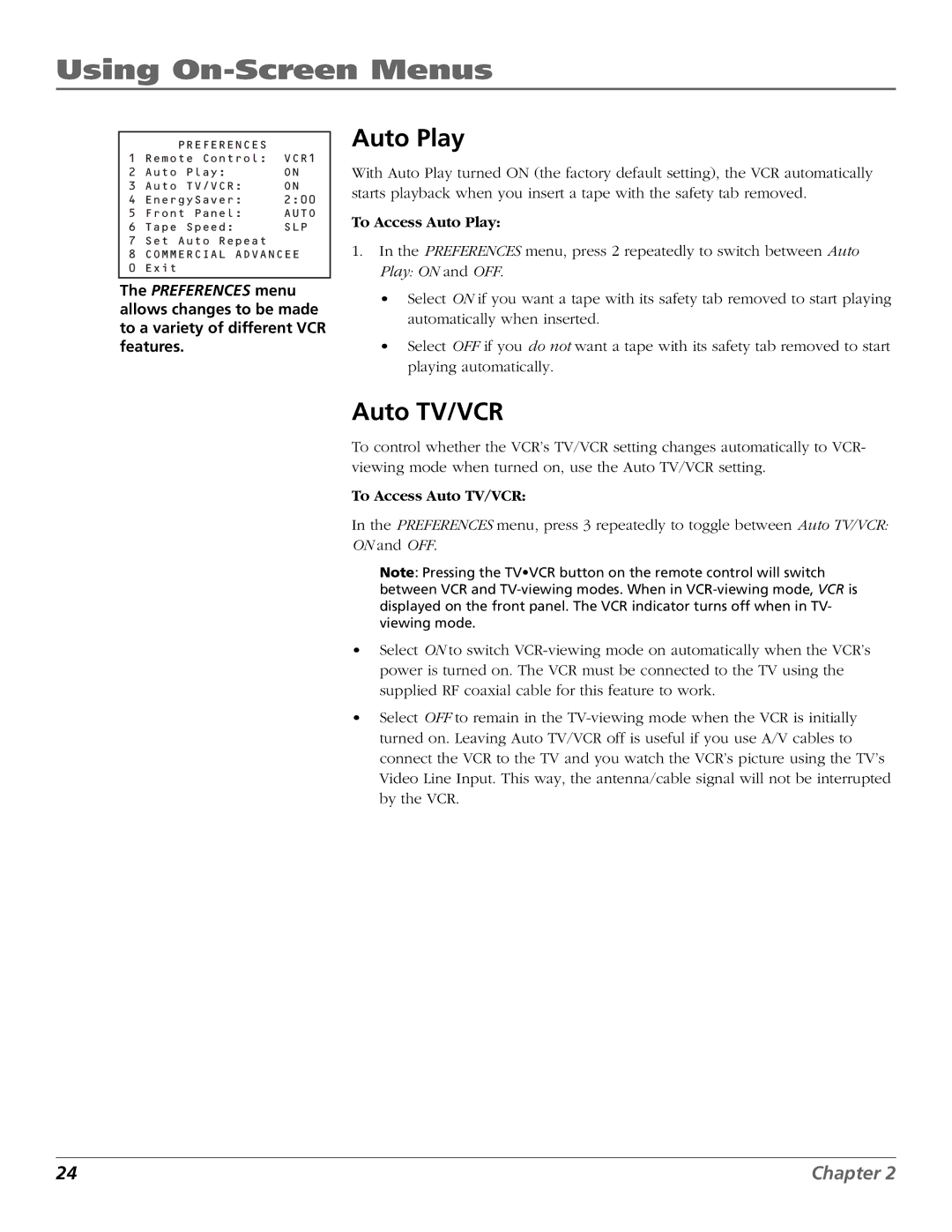Using On-Screen Menus
| PREFERENCES |
|
1 | Remote Control: | VCR1 |
2 | Auto Play: | ON |
3 | Auto TV/VCR: | ON |
4 | EnergySaver: | 2:00 |
5 | Front Panel: | AUTO |
6 | Tape Speed: | SLP |
7 | Set Auto Repeat |
|
8 | COMMERCIAL ADVANCEE | |
0 | Exit |
|
|
|
|
The PREFERENCES menu allows changes to be made to a variety of different VCR features.
Auto Play
With Auto Play turned ON (the factory default setting), the VCR automatically starts playback when you insert a tape with the safety tab removed.
To Access Auto Play:
1.In the PREFERENCES menu, press 2 repeatedly to switch between Auto Play: ON and OFF.
•Select ON if you want a tape with its safety tab removed to start playing automatically when inserted.
•Select OFF if you do not want a tape with its safety tab removed to start playing automatically.
Auto TV/VCR
To control whether the VCR’s TV/VCR setting changes automatically to VCR- viewing mode when turned on, use the Auto TV/VCR setting.
To Access Auto TV/VCR:
In the PREFERENCES menu, press 3 repeatedly to toggle between Auto TV/VCR: ON and OFF.
Note: Pressing the TV•VCR button on the remote control will switch between VCR and
•Select ON to switch
•Select OFF to remain in the
24 | Chapter 2 |