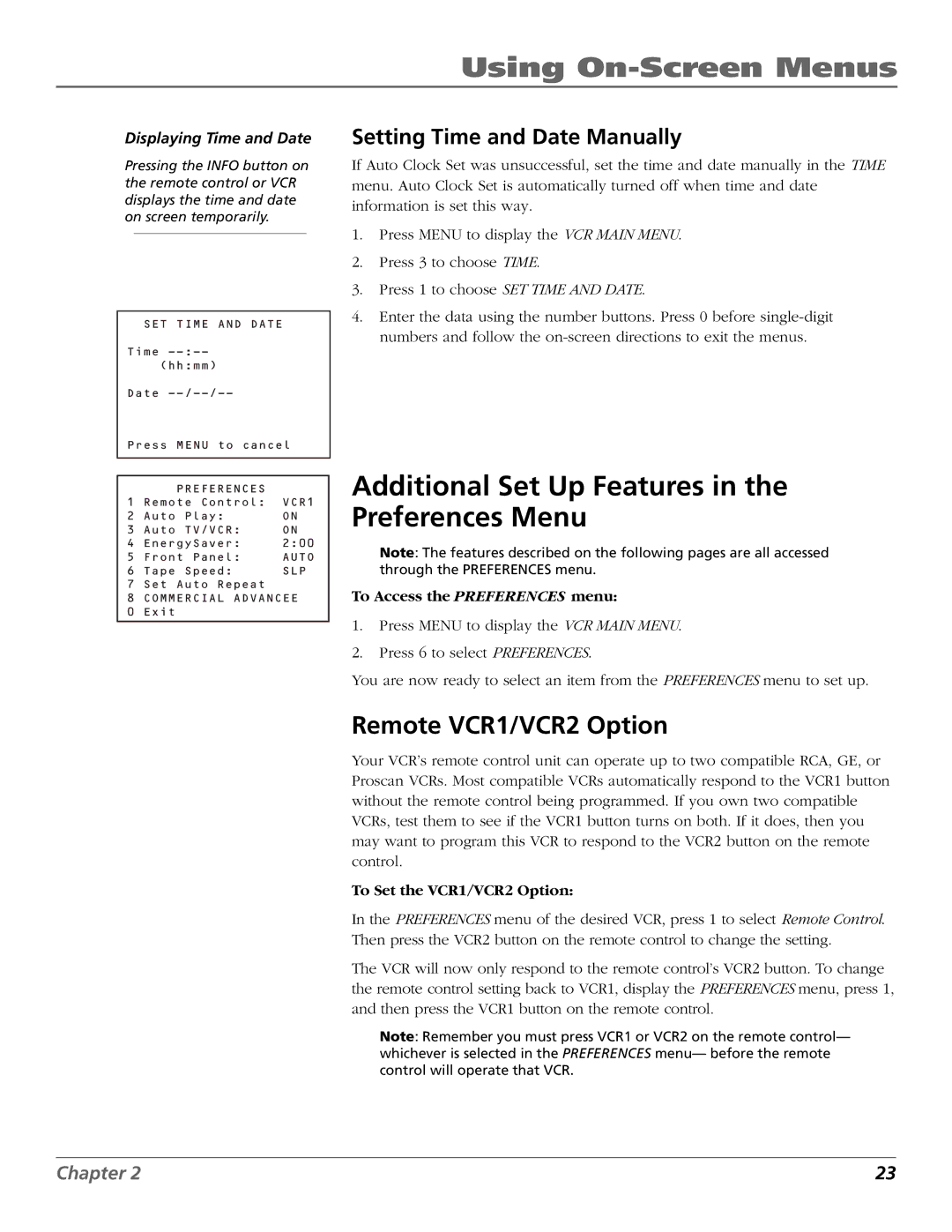Using On-Screen Menus
Displaying Time and Date
Pressing the INFO button on the remote control or VCR displays the time and date on screen temporarily.
SET TIME AND DATE
Time
Date
Press MENU to cancel
| PREFERENCES |
|
1 | Remote Control: | VCR1 |
2 | Auto Play: | ON |
3 | Auto TV/VCR: | ON |
4 | EnergySaver: | 2:00 |
5 | Front Panel: | AUTO |
6 | Tape Speed: | SLP |
7 | Set Auto Repeat |
|
8 | COMMERCIAL ADVANCEE | |
0 | Exit |
|
|
|
|
Setting Time and Date Manually
If Auto Clock Set was unsuccessful, set the time and date manually in the TIME menu. Auto Clock Set is automatically turned off when time and date information is set this way.
1.Press MENU to display the VCR MAIN MENU.
2.Press 3 to choose TIME.
3.Press 1 to choose SET TIME AND DATE.
4.Enter the data using the number buttons. Press 0 before
Additional Set Up Features in the Preferences Menu
Note: The features described on the following pages are all accessed through the PREFERENCES menu.
To Access the PREFERENCES menu:
1.Press MENU to display the VCR MAIN MENU.
2.Press 6 to select PREFERENCES.
You are now ready to select an item from the PREFERENCES menu to set up.
Remote VCR1/VCR2 Option
Your VCR’s remote control unit can operate up to two compatible RCA, GE, or Proscan VCRs. Most compatible VCRs automatically respond to the VCR1 button without the remote control being programmed. If you own two compatible VCRs, test them to see if the VCR1 button turns on both. If it does, then you may want to program this VCR to respond to the VCR2 button on the remote control.
To Set the VCR1/VCR2 Option:
In the PREFERENCES menu of the desired VCR, press 1 to select Remote Control. Then press the VCR2 button on the remote control to change the setting.
The VCR will now only respond to the remote control’s VCR2 button. To change the remote control setting back to VCR1, display the PREFERENCES menu, press 1, and then press the VCR1 button on the remote control.
Note: Remember you must press VCR1 or VCR2 on the remote control— whichever is selected in the PREFERENCES menu— before the remote control will operate that VCR.
Chapter 2 | 23 |