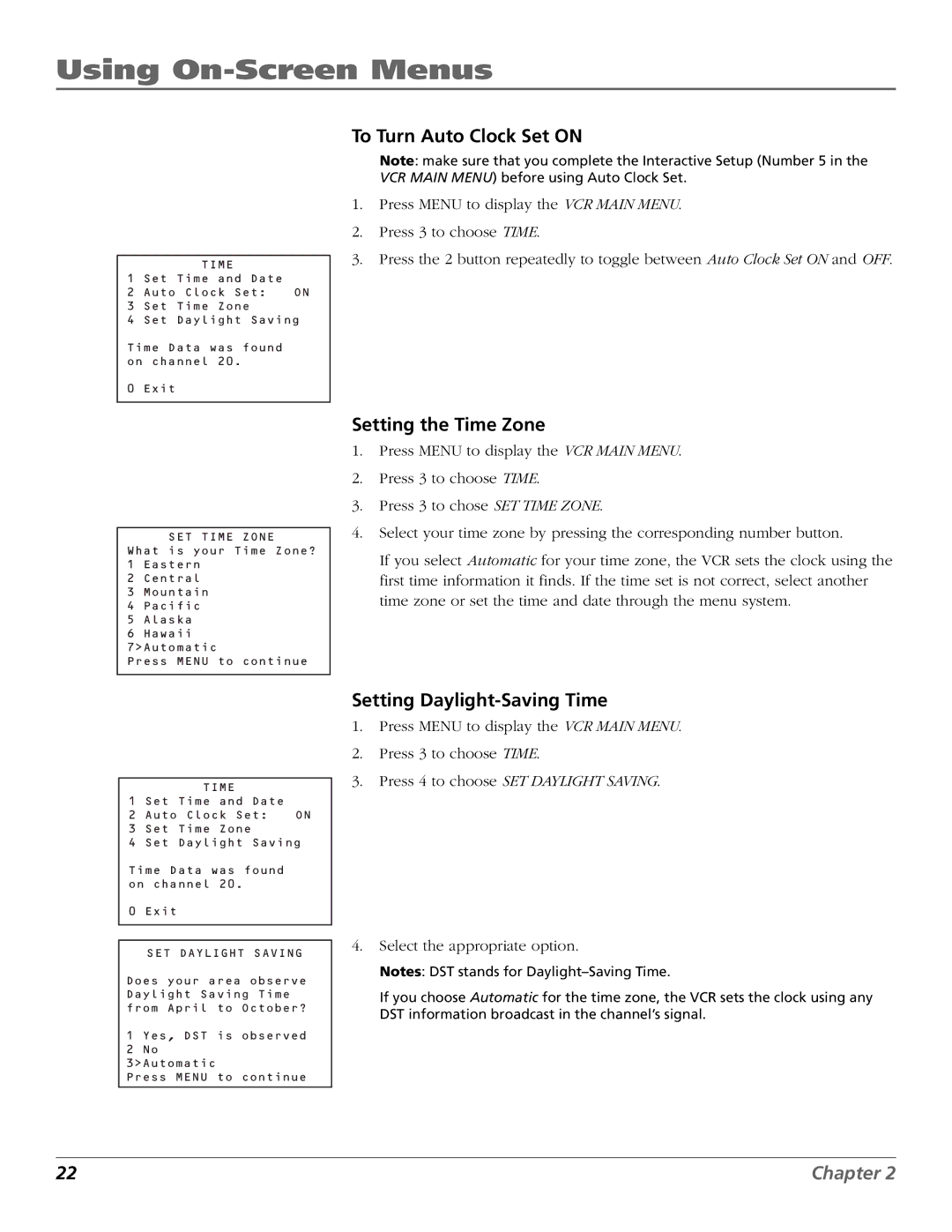Using On-Screen Menus
TIME
1 Set Time and Date
2 Auto Clock Set: ON
3 Set Time Zone
4 Set Daylight Saving
Time Data was found on channel 20.
0 Exit
SET TIME ZONE
What is your Time Zone?
1Eastern
2Central
3Mountain
4Pacific
5Alaska
6Hawaii 7>Automatic
Press MENU to continue
To Turn Auto Clock Set ON
Note: make sure that you complete the Interactive Setup (Number 5 in the VCR MAIN MENU) before using Auto Clock Set.
1.Press MENU to display the VCR MAIN MENU.
2.Press 3 to choose TIME.
3.Press the 2 button repeatedly to toggle between Auto Clock Set ON and OFF.
Setting the Time Zone
1.Press MENU to display the VCR MAIN MENU.
2.Press 3 to choose TIME.
3.Press 3 to chose SET TIME ZONE.
4.Select your time zone by pressing the corresponding number button.
If you select Automatic for your time zone, the VCR sets the clock using the first time information it finds. If the time set is not correct, select another time zone or set the time and date through the menu system.
TIME
1 Set Time and Date
2 Auto Clock Set: ON
3 Set Time Zone
4 Set Daylight Saving
Time Data was found on channel 20.
0 Exit
SET DAYLIGHT SAVING
Does your area observe Daylight Saving Time from April to October?
1 Yes, DST is observed
2No 3>Automatic
Press MENU to continue
Setting Daylight-Saving Time
1.Press MENU to display the VCR MAIN MENU.
2.Press 3 to choose TIME.
3.Press 4 to choose SET DAYLIGHT SAVING.
4.Select the appropriate option.
Notes: DST stands for
If you choose Automatic for the time zone, the VCR sets the clock using any DST information broadcast in the channel’s signal.
22 | Chapter 2 |