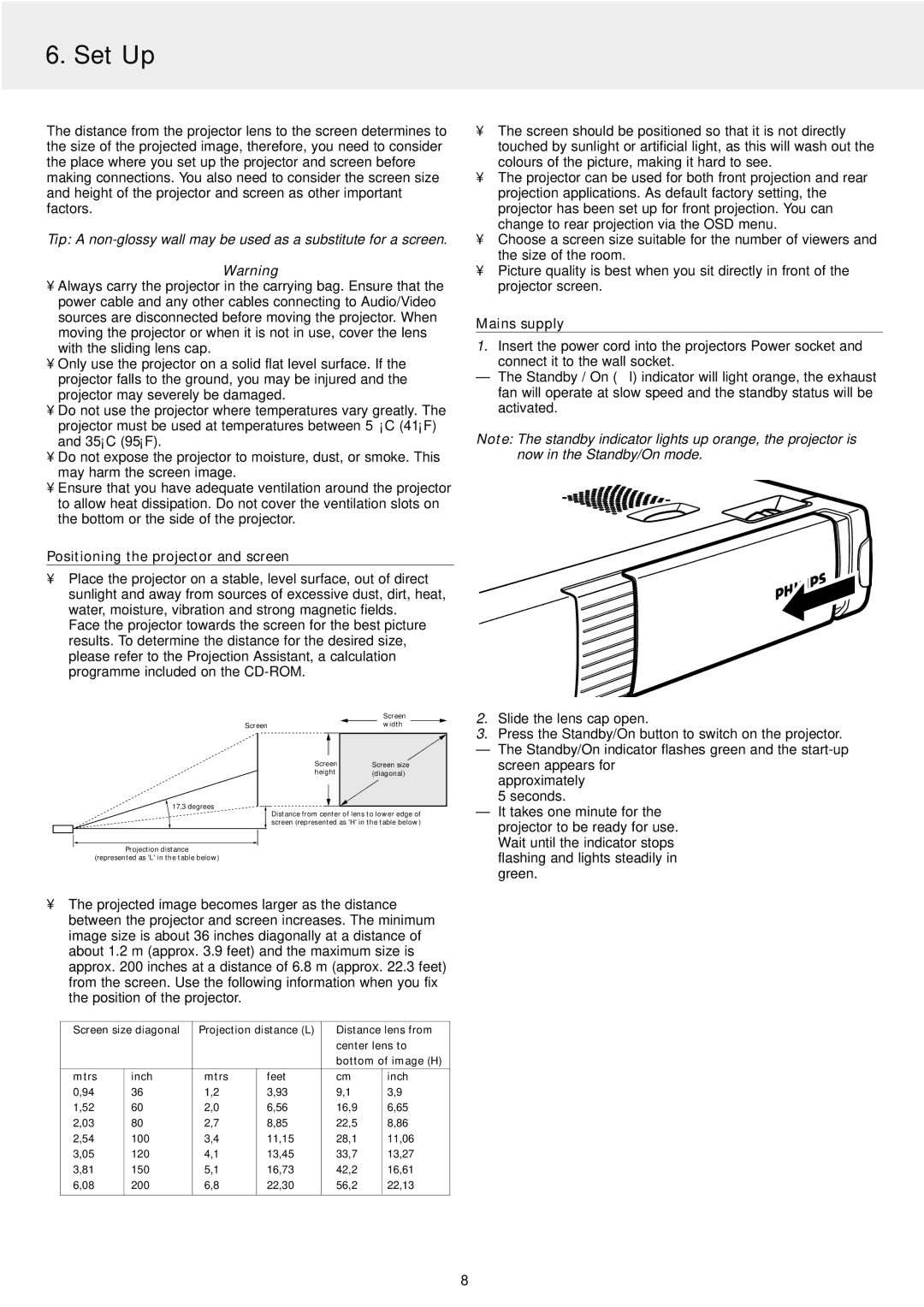6. Set Up
The distance from the projector lens to the screen determines to the size of the projected image, therefore, you need to consider the place where you set up the projector and screen before making connections. You also need to consider the screen size and height of the projector and screen as other important factors.
Tip: A
Warning
•Always carry the projector in the carrying bag. Ensure that the power cable and any other cables connecting to Audio/Video sources are disconnected before moving the projector. When moving the projector or when it is not in use, cover the lens with the sliding lens cap.
•Only use the projector on a solid flat level surface. If the projector falls to the ground, you may be injured and the projector may severely be damaged.
•Do not use the projector where temperatures vary greatly. The projector must be used at temperatures between 5°C (41°F) and 35°C (95°F).
•Do not expose the projector to moisture, dust, or smoke. This may harm the screen image.
•Ensure that you have adequate ventilation around the projector to allow heat dissipation. Do not cover the ventilation slots on the bottom or the side of the projector.
Positioning the projector and screen
•Place the projector on a stable, level surface, out of direct sunlight and away from sources of excessive dust, dirt, heat, water, moisture, vibration and strong magnetic fields.
Face the projector towards the screen for the best picture results. To determine the distance for the desired size, please refer to the Projection Assistant, a calculation programme included on the
•The screen should be positioned so that it is not directly touched by sunlight or artificial light, as this will wash out the colours of the picture, making it hard to see.
•The projector can be used for both front projection and rear projection applications. As default factory setting, the projector has been set up for front projection. You can change to rear projection via the OSD menu.
•Choose a screen size suitable for the number of viewers and the size of the room.
•Picture quality is best when you sit directly in front of the projector screen.
Mains supply
1.Insert the power cord into the projectors Power socket and
connect it to the wall socket.
–The Standby / On (y I) indicator will light orange, the exhaust fan will operate at slow speed and the standby status will be activated.
Note: The standby indicator lights up orange, the projector is now in the Standby/On mode.
|
|
|
| Screen |
| |
Screen |
|
| width |
|
| |
|
|
|
|
|
|
|
|
|
|
| |||
|
|
|
| |||
Screen |
| Screen size | ||||
height |
| (diagonal) | ||||
17,3 degrees![]()
![]() Distance from center of lens to lower edge of screen (represented as 'H' in the table below)
Distance from center of lens to lower edge of screen (represented as 'H' in the table below)
Projection distance
(represented as 'L' in the table below)
•The projected image becomes larger as the distance between the projector and screen increases. The minimum image size is about 36 inches diagonally at a distance of about 1.2 m (approx. 3.9 feet) and the maximum size is approx. 200 inches at a distance of 6.8 m (approx. 22.3 feet) from the screen. Use the following information when you fix the position of the projector.
Screen size diagonal | Projection distance (L) | Distance lens from | |||
|
|
|
| center lens to | |
|
|
|
| bottom of image (H) | |
mtrs | inch | mtrs | feet | cm | inch |
0,94 | 36 | 1,2 | 3,93 | 9,1 | 3,9 |
1,52 | 60 | 2,0 | 6,56 | 16,9 | 6,65 |
2,03 | 80 | 2,7 | 8,85 | 22,5 | 8,86 |
2,54 | 100 | 3,4 | 11,15 | 28,1 | 11,06 |
3,05 | 120 | 4,1 | 13,45 | 33,7 | 13,27 |
3,81 | 150 | 5,1 | 16,73 | 42,2 | 16,61 |
6,08 | 200 | 6,8 | 22,30 | 56,2 | 22,13 |
|
|
|
|
|
|
2.Slide the lens cap open.
3.Press the Standby/On button to switch on the projector.
– The Standby/On indicator flashes green and the
approximately 5 seconds.
– It takes one minute for the projector to be ready for use. Wait until the indicator stops flashing and lights steadily in green.
8