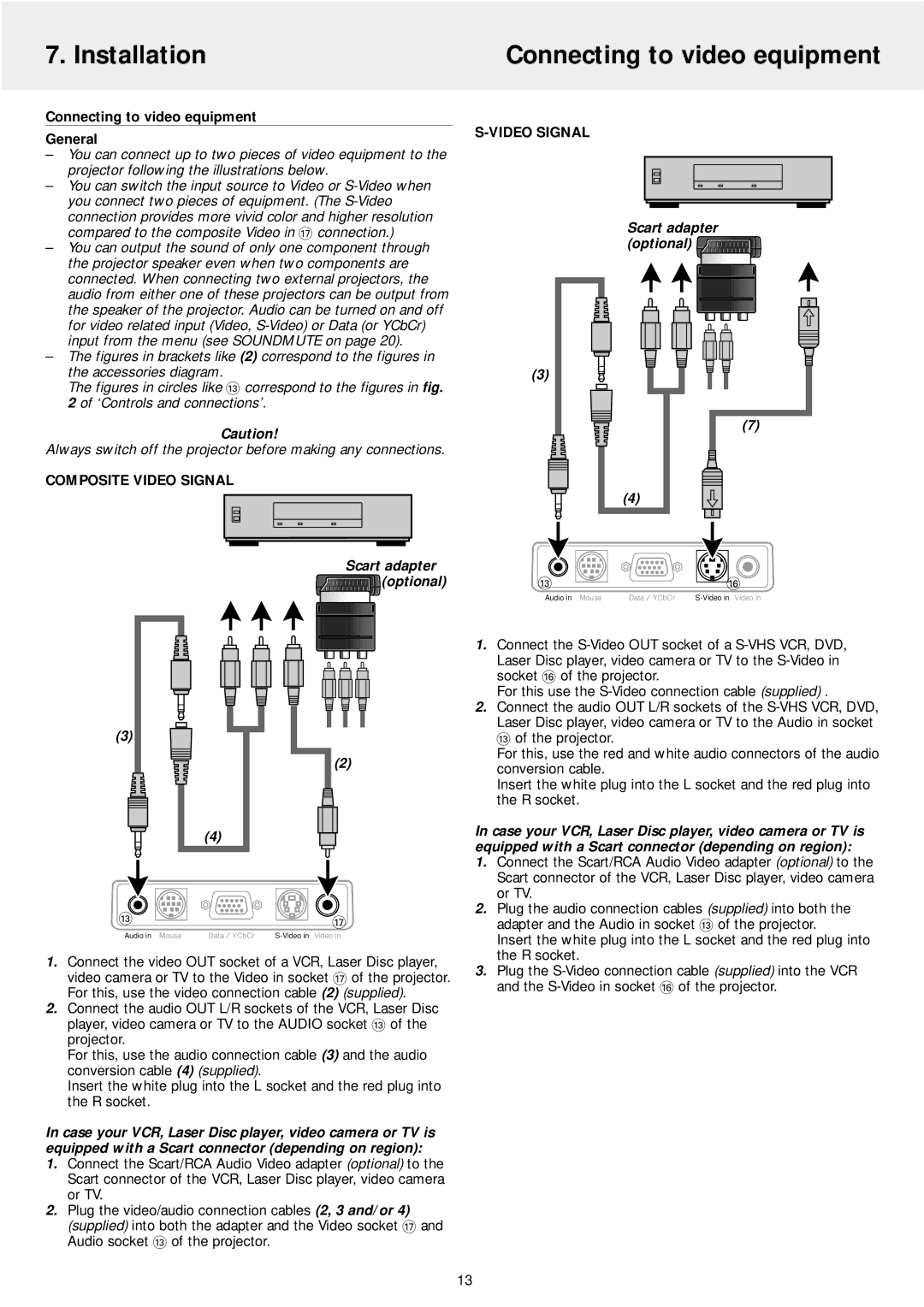7. Installation | Connecting to video equipment |
|
|
Connecting to video equipment
General
–You can connect up to two pieces of video equipment to the projector following the illustrations below.
–You can switch the input source to Video or
–You can output the sound of only one component through the projector speaker even when two components are connected. When connecting two external projectors, the audio from either one of these projectors can be output from the speaker of the projector. Audio can be turned on and off for video related input (Video,
–The figures in brackets like (2) correspond to the figures in the accessories diagram.
The figures in circles like # correspond to the figures in fig. 2 of ‘Controls and connections’.
Caution!
Always switch off the projector before making any connections.
COMPOSITE VIDEO SIGNAL
Scart adapter (optional) 
(3)
(7)
(4)
Scart adapter |
|
(optional) | # |
| Audio in Mouse |
![]()
![]() ^
^
Data / YCbCr |
(3)
(2)
(4)
#![]()
![]()
![]()
![]() &
&
Audio in Mouse | Data / YCbCr |
1.Connect the video OUT socket of a VCR, Laser Disc player, video camera or TV to the Video in socket & of the projector. For this, use the video connection cable (2) (supplied).
2.Connect the audio OUT L/R sockets of the VCR, Laser Disc player, video camera or TV to the AUDIO socket # of the projector.
For this, use the audio connection cable (3) and the audio conversion cable (4) (supplied).
Insert the white plug into the L socket and the red plug into the R socket.
In case your VCR, Laser Disc player, video camera or TV is equipped with a Scart connector (depending on region):
1.Connect the Scart/RCA Audio Video adapter (optional) to the Scart connector of the VCR, Laser Disc player, video camera or TV.
2.Plug the video/audio connection cables (2, 3 and/or 4) (supplied) into both the adapter and the Video socket & and Audio socket # of the projector.
1.Connect the
For this use the
2.Connect the audio OUT L/R sockets of the
# of the projector.
For this, use the red and white audio connectors of the audio conversion cable.
Insert the white plug into the L socket and the red plug into the R socket.
In case your VCR, Laser Disc player, video camera or TV is equipped with a Scart connector (depending on region):
1.Connect the Scart/RCA Audio Video adapter (optional) to the Scart connector of the VCR, Laser Disc player, video camera or TV.
2.Plug the audio connection cables (supplied) into both the adapter and the Audio in socket # of the projector.
Insert the white plug into the L socket and the red plug into the R socket.
3.Plug the
13