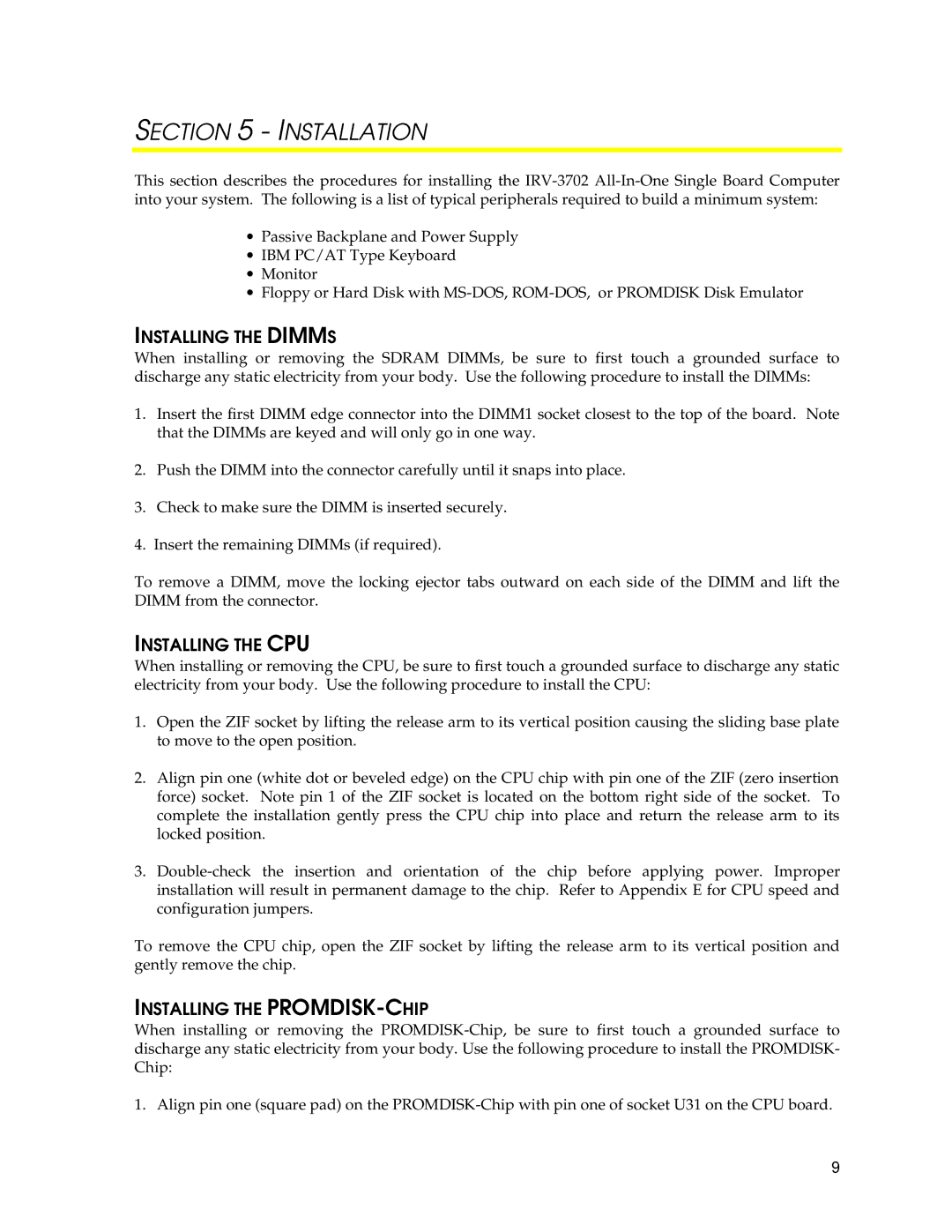SECTION 5 - INSTALLATION
This section describes the procedures for installing the
∙Passive Backplane and Power Supply
∙IBM PC/AT Type Keyboard
∙Monitor
∙Floppy or Hard Disk with
INSTALLING THE DIMMS
When installing or removing the SDRAM DIMMs, be sure to first touch a grounded surface to discharge any static electricity from your body. Use the following procedure to install the DIMMs:
1.Insert the first DIMM edge connector into the DIMM1 socket closest to the top of the board. Note that the DIMMs are keyed and will only go in one way.
2.Push the DIMM into the connector carefully until it snaps into place.
3.Check to make sure the DIMM is inserted securely.
4.Insert the remaining DIMMs (if required).
To remove a DIMM, move the locking ejector tabs outward on each side of the DIMM and lift the DIMM from the connector.
INSTALLING THE CPU
When installing or removing the CPU, be sure to first touch a grounded surface to discharge any static electricity from your body. Use the following procedure to install the CPU:
1.Open the ZIF socket by lifting the release arm to its vertical position causing the sliding base plate to move to the open position.
2.Align pin one (white dot or beveled edge) on the CPU chip with pin one of the ZIF (zero insertion force) socket. Note pin 1 of the ZIF socket is located on the bottom right side of the socket. To complete the installation gently press the CPU chip into place and return the release arm to its locked position.
3.
To remove the CPU chip, open the ZIF socket by lifting the release arm to its vertical position and gently remove the chip.
INSTALLING THE PROMDISK-CHIP
When installing or removing the
1.Align pin one (square pad) on the
9