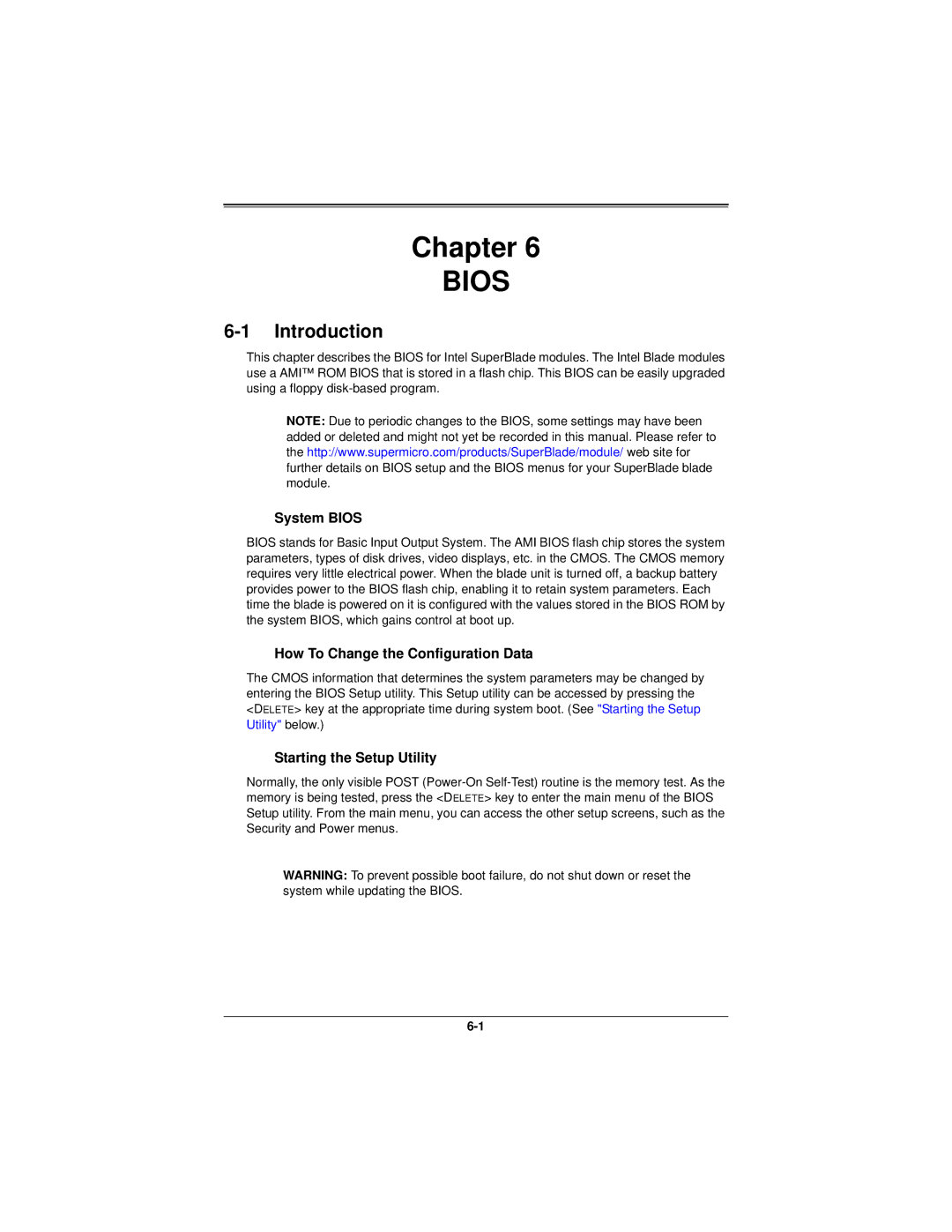Chapter 6
BIOS
6-1 Introduction
This chapter describes the BIOS for Intel SuperBlade modules. The Intel Blade modules use a AMI™ ROM BIOS that is stored in a flash chip. This BIOS can be easily upgraded using a floppy
NOTE: Due to periodic changes to the BIOS, some settings may have been added or deleted and might not yet be recorded in this manual. Please refer to the http://www.supermicro.com/products/SuperBlade/module/ web site for further details on BIOS setup and the BIOS menus for your SuperBlade blade module.
System BIOS
BIOS stands for Basic Input Output System. The AMI BIOS flash chip stores the system parameters, types of disk drives, video displays, etc. in the CMOS. The CMOS memory requires very little electrical power. When the blade unit is turned off, a backup battery provides power to the BIOS flash chip, enabling it to retain system parameters. Each time the blade is powered on it is configured with the values stored in the BIOS ROM by the system BIOS, which gains control at boot up.
How To Change the Configuration Data
The CMOS information that determines the system parameters may be changed by entering the BIOS Setup utility. This Setup utility can be accessed by pressing the <DELETE> key at the appropriate time during system boot. (See "Starting the Setup Utility" below.)
Starting the Setup Utility
Normally, the only visible POST
WARNING: To prevent possible boot failure, do not shut down or reset the system while updating the BIOS.