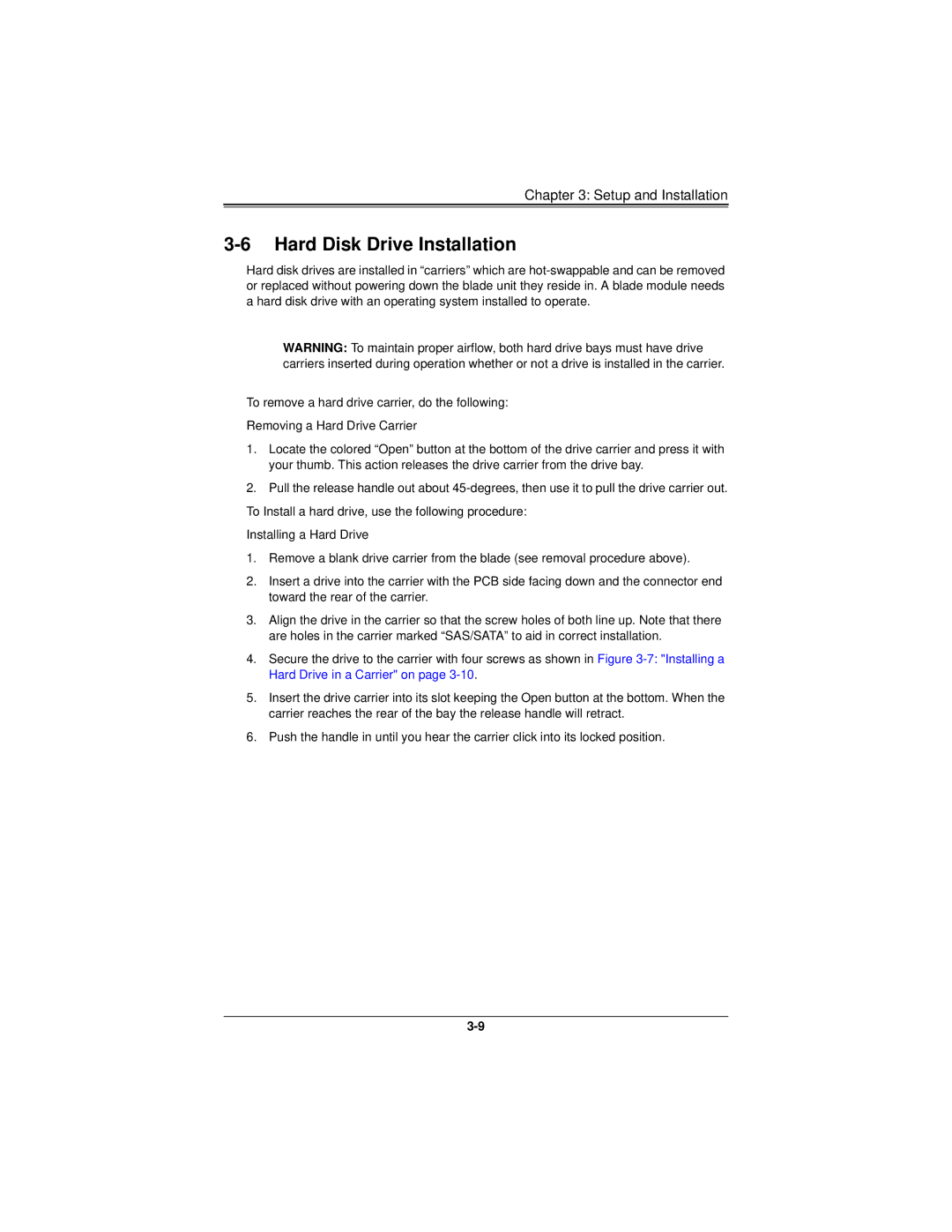Chapter 3: Setup and Installation
3-6 Hard Disk Drive Installation
Hard disk drives are installed in “carriers” which are
WARNING: To maintain proper airflow, both hard drive bays must have drive carriers inserted during operation whether or not a drive is installed in the carrier.
To remove a hard drive carrier, do the following:
Removing a Hard Drive Carrier
1.Locate the colored “Open” button at the bottom of the drive carrier and press it with your thumb. This action releases the drive carrier from the drive bay.
2.Pull the release handle out about
Installing a Hard Drive
1.Remove a blank drive carrier from the blade (see removal procedure above).
2.Insert a drive into the carrier with the PCB side facing down and the connector end toward the rear of the carrier.
3.Align the drive in the carrier so that the screw holes of both line up. Note that there are holes in the carrier marked “SAS/SATA” to aid in correct installation.
4.Secure the drive to the carrier with four screws as shown in Figure
5.Insert the drive carrier into its slot keeping the Open button at the bottom. When the carrier reaches the rear of the bay the release handle will retract.
6.Push the handle in until you hear the carrier click into its locked position.