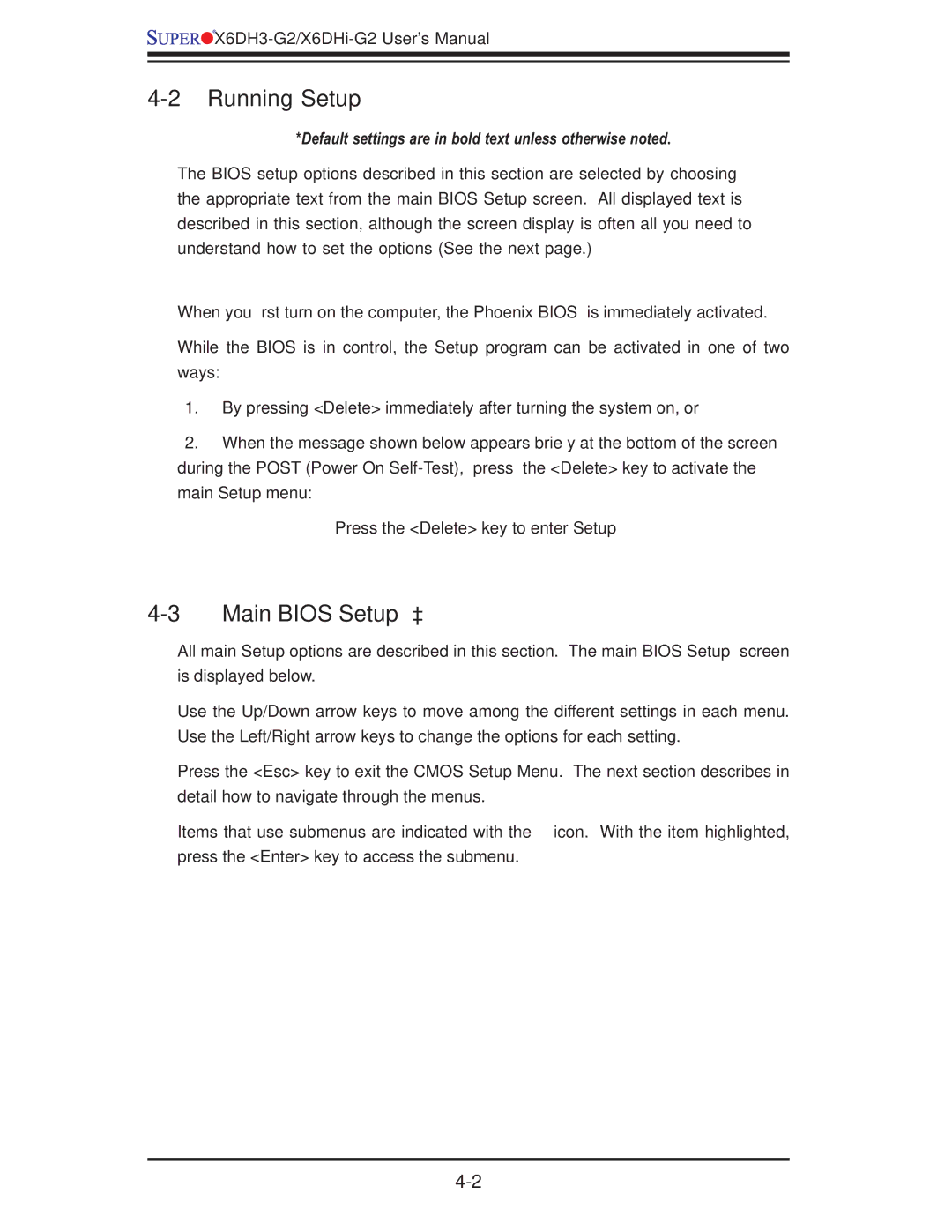X6DH3-G2, X6DHi-G2 specifications
Super Micro Computer is renowned for its innovation in the server and workstation market, and the X6DH3-G2 and X6DHi-G2 motherboards are prime examples of their commitment to performance, reliability, and advanced technology. These motherboards are designed to cater to the demands of enterprise-level applications, offering robust support for a variety of workloads.The X6DH3-G2 and X6DHi-G2 motherboards are based on the Intel E7501 chipset, supporting the Intel Xeon processor family. This allows for significant computing power, making them ideal choices for data-centric applications in various fields, from scientific research to database management. One of the standout features of these motherboards is their dual-processor capability, enabling users to harness the power of two Xeon CPUs simultaneously for enhanced multitasking and performance.
In addition to dual-processor support, both motherboards offer up to 64 GB of DDR2 ECC memory. This ensures data integrity and system stability, which are crucial in enterprise environments. The presence of ECC (Error-Correcting Code) memory allows these motherboards to automatically detect and correct data corruption, significantly reducing the risk of system crashes and data loss.
Storage capabilities are another highlight of the X6DH3-G2 and X6DHi-G2 motherboards. They come equipped with multiple SATA and SCSI interfaces, ensuring compatibility with various storage solutions. This flexibility allows users to configure their storage according to their specific needs, whether it be for high-speed access or large-capacity requirements. RAID (Redundant Array of Independent Disks) support is also integrated, enabling users to implement data redundancy and improve performance.
Networking features are robust, with integrated gigabit Ethernet that ensures high-speed connections and efficient data transfer. This is essential for applications demanding low latency and high bandwidth.
The layout of the X6DH3-G2 and X6DHi-G2 motherboards is designed for optimal thermal management and airflow, enhancing system longevity and reliability. They also support a range of expansion slots, including PCI Express, which allows for the addition of graphics cards and other advanced peripherals.
Super Micro’s commitment to quality is evident in these motherboards, showcasing reliability and a wealth of features that make them suitable for demanding enterprise environments. With a focus on performance, scalability, and stability, the X6DH3-G2 and X6DHi-G2 motherboards are engineered to meet the evolving challenges faced by IT professionals and organizations today.