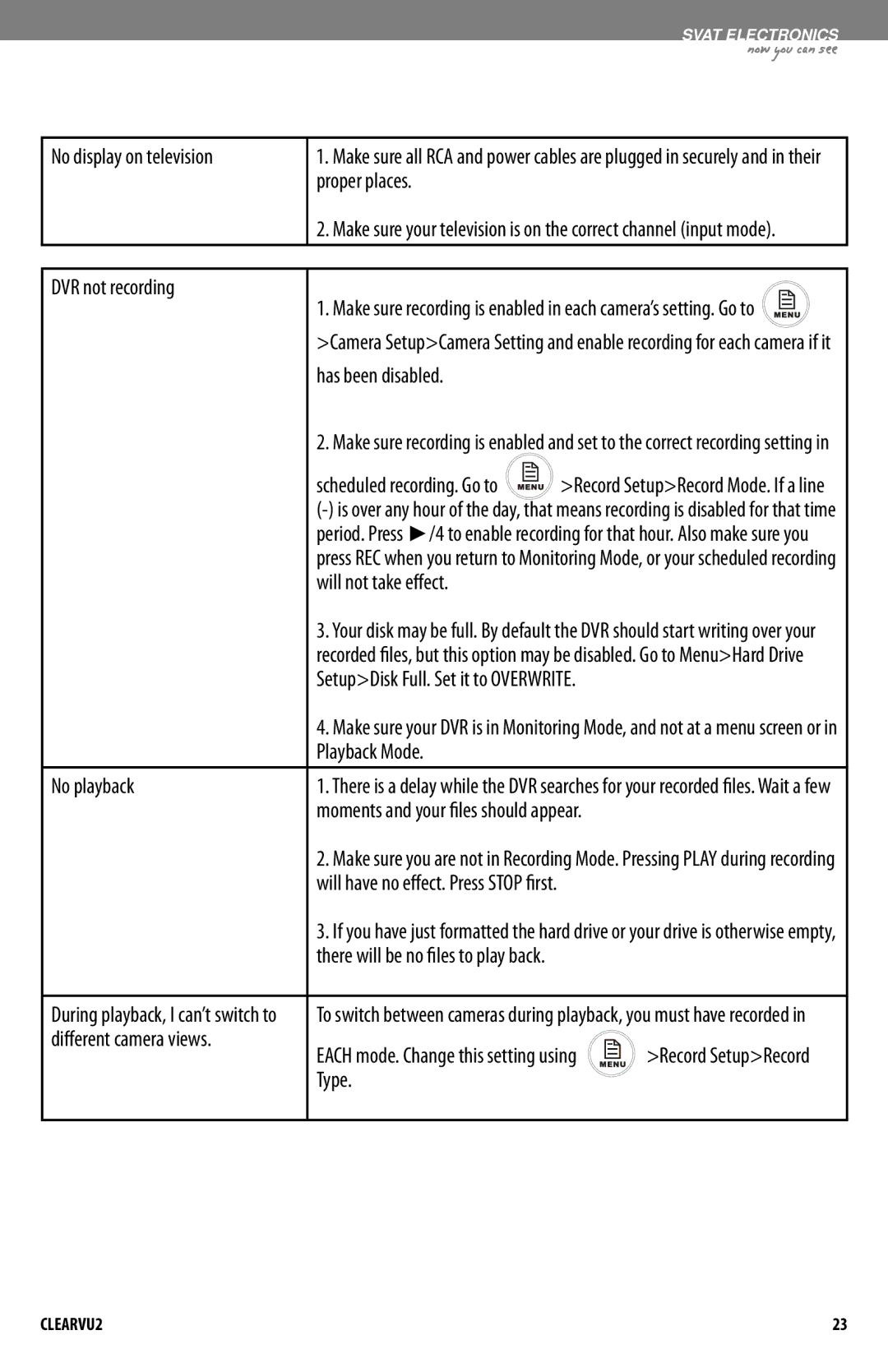SVAT ELECTRONICS
now you can see
DVR PLAYER TROUBLESHOOTING
No display on television
1.Make sure all RCA and power cables are plugged in securely and in their proper places.
2.Make sure your television is on the correct channel (input mode).
DVR not recording | 1. Make sure recording is enabled in each camera’s setting. Go to | ||
| |||
| >Camera Setup>Camera Setting and enable recording for each camera if it | ||
| has been disabled. |
|
|
| 2. Make sure recording is enabled and set to the correct recording setting in | ||
| scheduled recording. Go to | >Record Setup>Record Mode. If a line | |
| |||
| period. Press ►/4 to enable recording for that hour. Also make sure you | ||
| press REC when you return to Monitoring Mode, or your scheduled recording | ||
| will not take effect. |
|
|
| 3. Your disk may be full. By default the DVR should start writing over your | ||
| recorded files, but this option may be disabled. Go to Menu>Hard Drive | ||
| Setup>Disk Full. Set it to OVERWRITE. |
| |
| 4. Make sure your DVR is in Monitoring Mode, and not at a menu screen or in | ||
| Playback Mode. |
|
|
No playback | 1. There is a delay while the DVR searches for your recorded files. Wait a few | ||
| moments and your files should appear. |
| |
| 2. Make sure you are not in Recording Mode. Pressing PLAY during recording | ||
| will have no effect. Press STOP first. |
|
|
| 3. If you have just formatted the hard drive or your drive is otherwise empty, | ||
| there will be no files to play back. |
|
|
During playback, I can’t switch to | To switch between cameras during playback, you must have recorded in | ||
different camera views. | EACH mode. Change this setting using | >Record Setup>Record | |
| |||
| Type. |
|
|
CLEARVU2 | 23 |