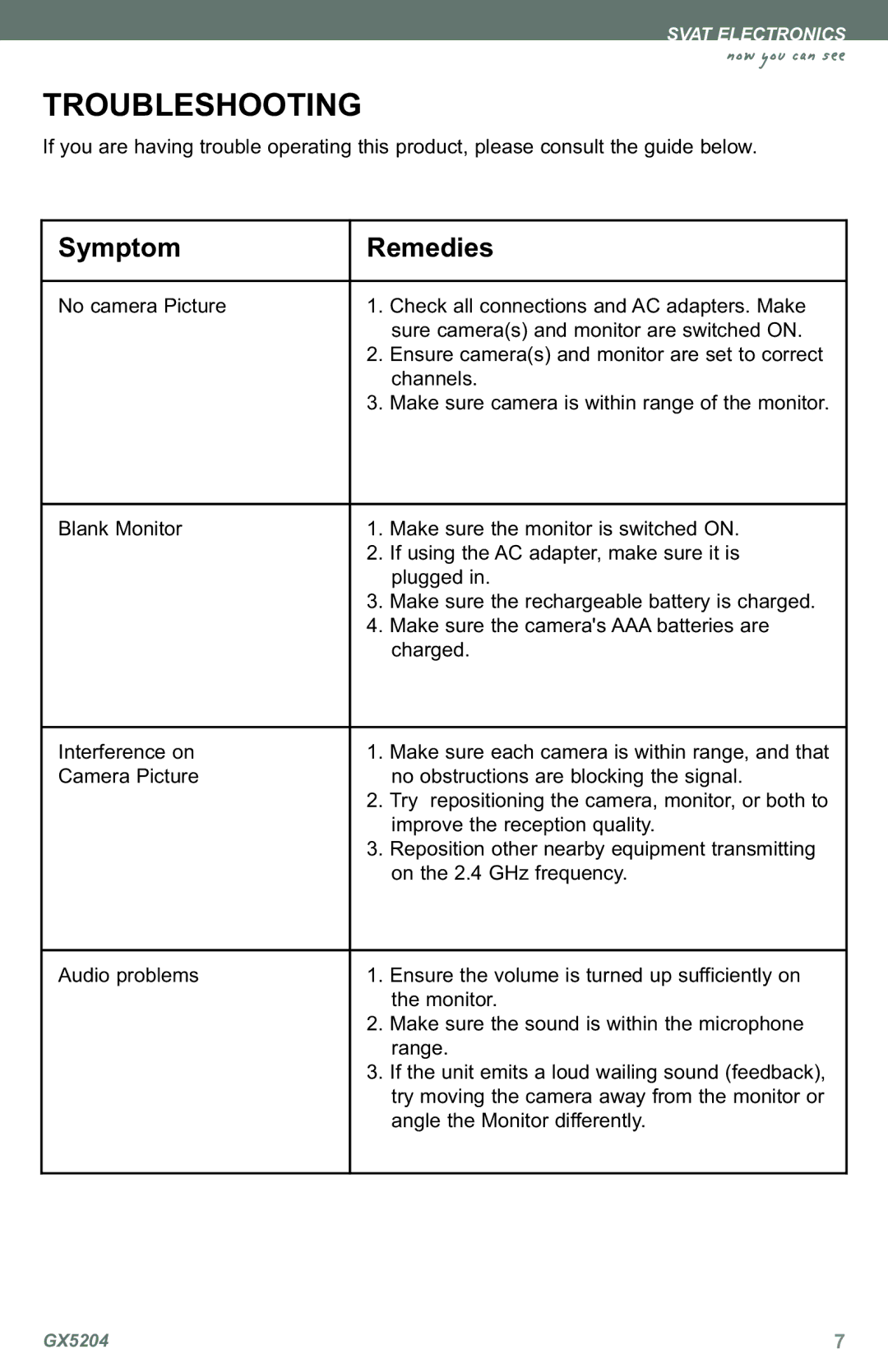TROUBLESHOOTING
If you are having trouble operating this product, please consult the guide below.
|
| |
Symptom | Remedies | |
No camera Picture | 1. Check all connections and AC adapters. Make | |
| 2. | sure camera(s) and monitor are switched ON. |
| Ensure camera(s) and monitor are set to correct | |
| 3. | channels. |
| Make sure camera is within range of the monitor. | |
|
| |
Blank Monitor | 1. Make sure the monitor is switched ON. | |
| 2. | If using the AC adapter, make sure it is |
| 3. | plugged in. |
| Make sure the rechargeable battery is charged. | |
| 4. | Make sure the camera's AAA batteries are |
|
| charged. |
|
| |
Interference on | 1. Make sure each camera is within range, and that | |
Camera Picture |
| no obstructions are blocking the signal. |
| 2. Try repositioning the camera, monitor, or both to | |
| 3. | improve the reception quality. |
| Reposition other nearby equipment transmitting | |
|
| on the 2.4 GHz frequency. |
|
| |
Audio problems | 1. Ensure the volume is turned up sufficiently on | |
| 2. | the monitor. |
| Make sure the sound is within the microphone | |
| 3. | range. |
| If the unit emits a loud wailing sound (feedback), | |
|
| try moving the camera away from the monitor or |
|
| angle the Monitor differently. |
|
|
|
GX5204 | 7 |