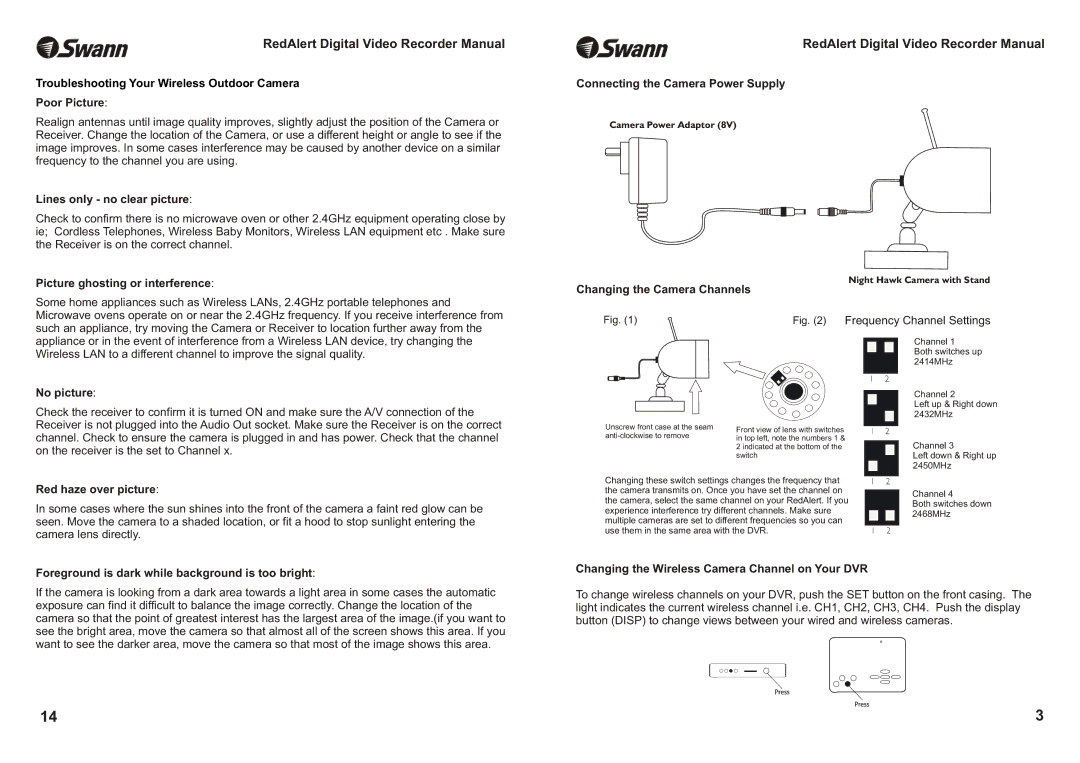RedAlert Digital Video Recorder Manual
Troubleshooting Your Wireless Outdoor Camera
Poor Picture:
Realign antennas until image quality improves, slightly adjust the position of the Camera or Receiver. Change the location of the Camera, or use a different height or angle to see if the image improves. In some cases interference may be caused by another device on a similar frequency to the channel you are using.
Lines only - no clear picture:
Check to confirm there is no microwave oven or other 2.4GHz equipment operating close by ie; Cordless Telephones, Wireless Baby Monitors, Wireless LAN equipment etc . Make sure the Receiver is on the correct channel.
Picture ghosting or interference:
RedAlert Digital Video Recorder Manual
Connecting the Camera Power Supply
Camera Power Adaptor (8V)
Night Hawk Camera with Stand
Changing the Camera Channels
Some home appliances such as Wireless LANs, 2.4GHz portable telephones and Microwave ovens operate on or near the 2.4GHz frequency. If you receive interference from such an appliance, try moving the Camera or Receiver to location further away from the
Fig. (1)
Fig. (2) Frequency Channel Settings
appliance or in the event of interference from a Wireless LAN device, try changing the Wireless LAN to a different channel to improve the signal quality.
No picture:
Check the receiver to confirm it is turned ON and make sure the A/V connection of the Receiver is not plugged into the Audio Out socket. Make sure the Receiver is on the correct channel. Check to ensure the camera is plugged in and has power. Check that the channel on the receiver is the set to Channel x.
Unscrew front case at the seam
Front view of lens with switches in top left, note the numbers 1 & 2 indicated at the bottom of the switch
Channel 1
Both switches up 2414MHz
1 2
Channel 2
Left up & Right down 2432MHz
1 2
Channel 3
Left down & Right up 2450MHz
Red haze over picture:
In some cases where the sun shines into the front of the camera a faint red glow can be seen. Move the camera to a shaded location, or fit a hood to stop sunlight entering the camera lens directly.
Foreground is dark while background is too bright:
If the camera is looking from a dark area towards a light area in some cases the automatic exposure can find it difficult to balance the image correctly. Change the location of the camera so that the point of greatest interest has the largest area of the image.(if you want to see the bright area, move the camera so that almost all of the screen shows this area. If you want to see the darker area, move the camera so that most of the image shows this area.
Changing these switch settings changes the frequency that | 1 | 2 |
|
the camera transmits on. Once you have set the channel on |
|
| Channel 4 |
|
| ||
the camera, select the same channel on your RedAlert. If you |
|
| Both switches down |
experience interference try different channels. Make sure |
|
| 2468MHz |
multiple cameras are set to different frequencies so you can |
|
| |
|
|
| |
use them in the same area with the DVR. | 1 | 2 |
|
Changing the Wireless Camera Channel on Your DVR
To change wireless channels on your DVR, push the SET button on the front casing. The light indicates the current wireless channel i.e. CH1, CH2, CH3, CH4. Push the display button (DISP) to change views between your wired and wireless cameras.
14 | 3 |