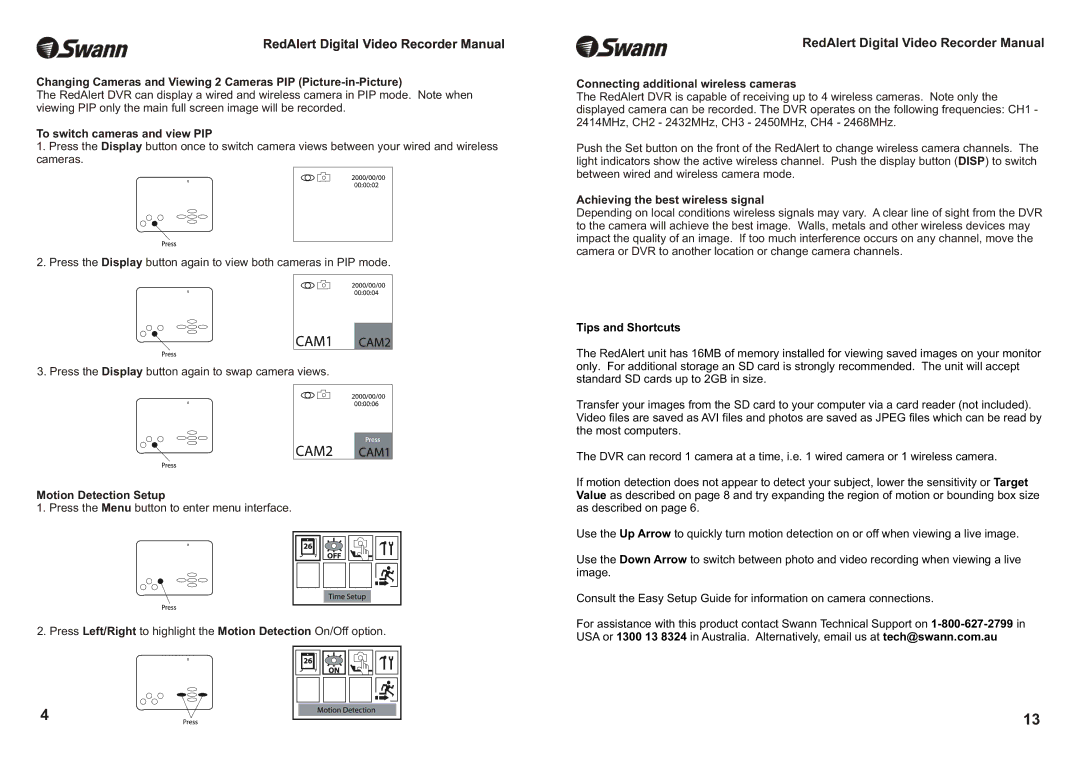RedAlert Digital Video Recorder Manual
Changing Cameras and Viewing 2 Cameras PIP
The RedAlert DVR can display a wired and wireless camera in PIP mode. Note when viewing PIP only the main full screen image will be recorded.
To switch cameras and view PIP
1.Press the Display button once to switch camera views between your wired and wireless cameras.
2. Press the Display button again to view both cameras in PIP mode.
3. Press the Display button again to swap camera views.
Motion Detection Setup
1. Press the Menu button to enter menu interface.
2. Press Left/Right to highlight the Motion Detection On/Off option.
RedAlert Digital Video Recorder Manual
Connecting additional wireless cameras
The RedAlert DVR is capable of receiving up to 4 wireless cameras. Note only the displayed camera can be recorded. The DVR operates on the following frequencies: CH1 - 2414MHz, CH2 - 2432MHz, CH3 - 2450MHz, CH4 - 2468MHz.
Push the Set button on the front of the RedAlert to change wireless camera channels. The light indicators show the active wireless channel. Push the display button (DISP) to switch between wired and wireless camera mode.
Achieving the best wireless signal
Depending on local conditions wireless signals may vary. A clear line of sight from the DVR to the camera will achieve the best image. Walls, metals and other wireless devices may impact the quality of an image. If too much interference occurs on any channel, move the camera or DVR to another location or change camera channels.
Tips and Shortcuts
The RedAlert unit has 16MB of memory installed for viewing saved images on your monitor only. For additional storage an SD card is strongly recommended. The unit will accept standard SD cards up to 2GB in size.
Transfer your images from the SD card to your computer via a card reader (not included). Video files are saved as AVI files and photos are saved as JPEG files which can be read by the most computers.
The DVR can record 1 camera at a time, i.e. 1 wired camera or 1 wireless camera.
If motion detection does not appear to detect your subject, lower the sensitivity or Target Value as described on page 8 and try expanding the region of motion or bounding box size as described on page 6.
Use the Up Arrow to quickly turn motion detection on or off when viewing a live image.
Use the Down Arrow to switch between photo and video recording when viewing a live image.
Consult the Easy Setup Guide for information on camera connections.
For assistance with this product contact Swann Technical Support on
4 | 13 |