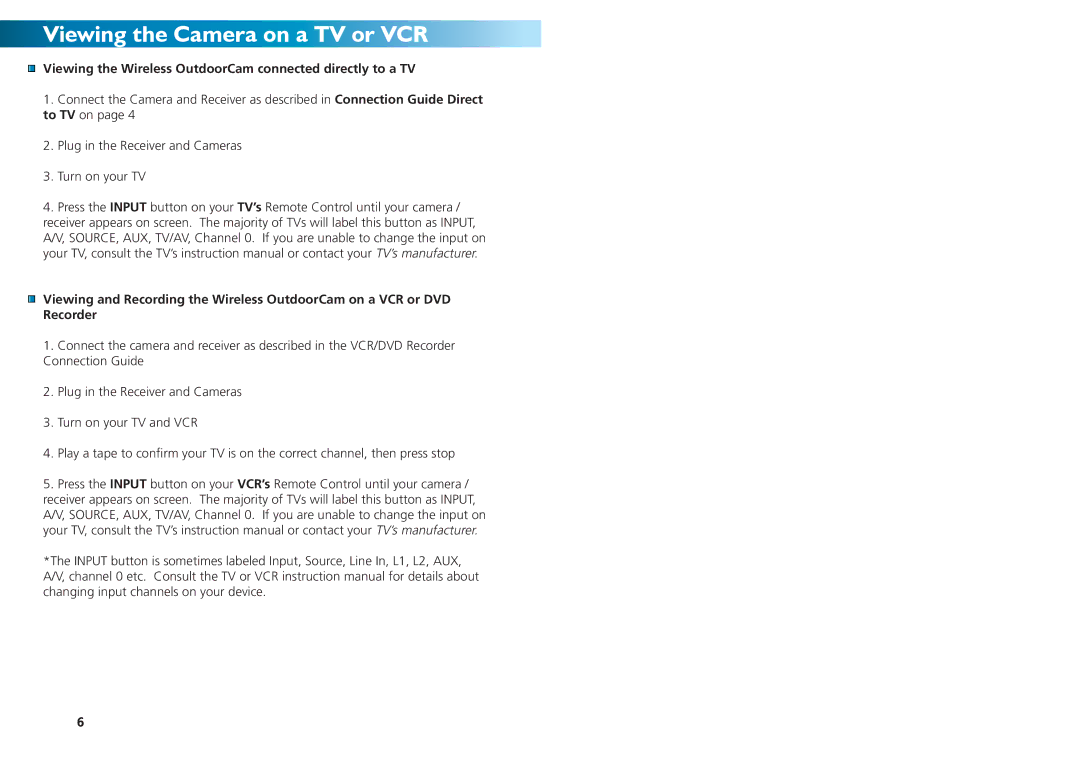SW231-WOY, SW231-WCX, SW233-W2B, SW233-W2Y, SW233-W3Y specifications
The Swann SW231-WDC, SW231-WCH, SW233-W3Y, SW233-W2Y, and SW233-W2B are modern security cameras designed to enhance home and business surveillance. These models boast an array of features and advanced technologies that cater to the growing need for reliable security solutions.Starting with the SW231-WDC, this camera is engineered for high-definition video capture, ensuring that every detail is sharp and clear. It supports 1080p resolution, providing users with crisp images that are essential for effective monitoring. Additionally, the SW231-WDC is equipped with night vision technology, which allows it to capture footage in low-light conditions, making it suitable for 24/7 monitoring. The weatherproof design ensures that the camera can withstand various environmental conditions, making it ideal for outdoor use.
Next, we have the SW231-WCH, which shares many features with its counterpart but includes advanced smart detection capabilities. This model can differentiate between people and objects, minimizing false alerts and ensuring that users are notified only when necessary. With its easy installation process and user-friendly app, the SW231-WCH allows for remote monitoring on the go, giving peace of mind to homeowners and business owners alike.
The SW233-W3Y, a versatile model, offers both wired and wireless options, facilitating flexible deployment in any setting. This camera also supports two-way audio, enabling users to communicate through the device, which can be particularly useful for monitoring entrance points or interacting with visitors. Integration with smart home ecosystems enhances its functionality, letting users control the camera with voice commands through platforms like Google Assistant or Amazon Alexa.
Additionally, the SW233-W2Y and SW233-W2B models are designed with sleek aesthetics and advanced features aimed at both style and security. These cameras utilize motion tracking technology, which allows them to follow movement autonomously, ensuring comprehensive coverage of the monitored area. With live streaming capabilities, users can access real-time footage via their smartphones or tablets, reinforcing the camera's utility.
In conclusion, the Swann SW231 and SW233 series of cameras combine advanced technology, user-friendly features, and modern design elements, making them excellent choices for anyone looking to enhance their security measures. Whether for personal or business use, these cameras provide reliable surveillance solutions tailored to meet diverse needs.