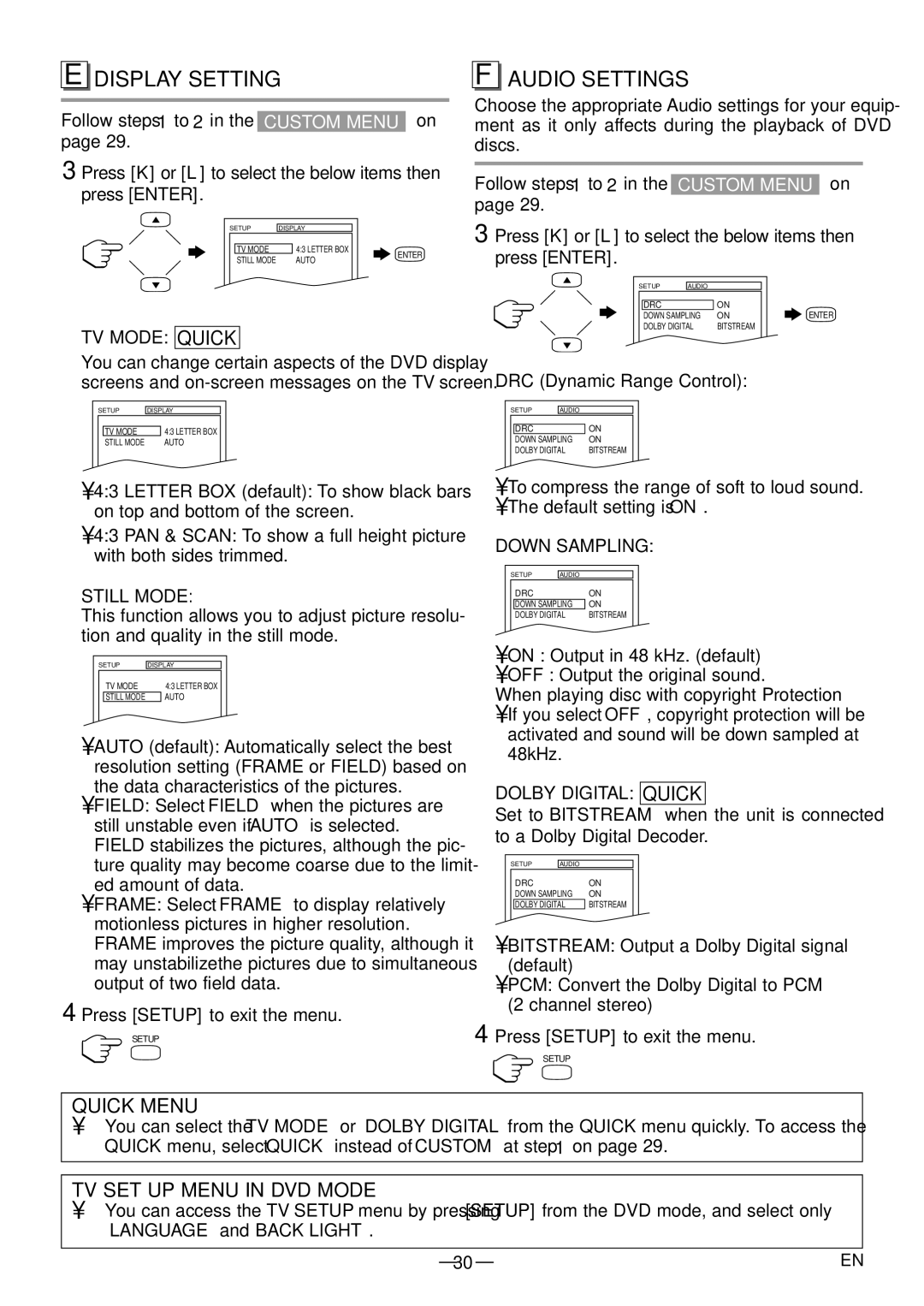6615LDF specifications
The Sylvania 6615LDF is a compact yet powerful lighting solution that is designed for various applications in both residential and commercial settings. This LED lamp is increasingly becoming a popular choice due to its energy efficiency, longevity, and versatility.One of the standout features of the Sylvania 6615LDF is its energy-efficient design. Consuming only a fraction of the power compared to traditional incandescent bulbs, this LED option allows users to significantly reduce their energy bills. With a lifespan of up to 25,000 hours, the 6615LDF requires far less frequent replacements, further enhancing its savings over time.
Additionally, the Sylvania 6615LDF boasts excellent luminous efficacy, providing a bright, consistent light output that can reach up to 800 lumens. With a color temperature of 3000K, it emits a warm white glow that is particularly inviting for living spaces, making it an ideal choice for homes, restaurants, retail environments, and hospitality venues.
The lamp is designed with advanced technologies that ensure optimal performance and reliability. Its solid construction features thermal management systems that help dissipate heat, prolonging the lifespan of the bulb and maintaining its brightness over time. The Sylvania 6615LDF also utilizes advanced driver technology, which minimizes flickering and provides smooth dimming capabilities when used with compatible dimmer switches, allowing users to adjust brightness based on their needs.
Another notable characteristic of the Sylvania 6615LDF is its eco-friendly construction. It is free of toxic materials such as mercury, making it a safer option for both the environment and consumers. Additionally, being fully recyclable aligns it with sustainable practices and reduces waste.
In summary, the Sylvania 6615LDF LED lamp is a remarkable lighting option that combines energy efficiency, long lifespan, and high-quality light output. With its advanced technologies, eco-friendly design, and versatile applications, it stands as an excellent choice for anyone looking to upgrade their lighting solutions while being environmentally conscious. As consumers continue to shift toward sustainable products, the Sylvania 6615LDF is positioned as a reliable and effective choice in modern lighting.