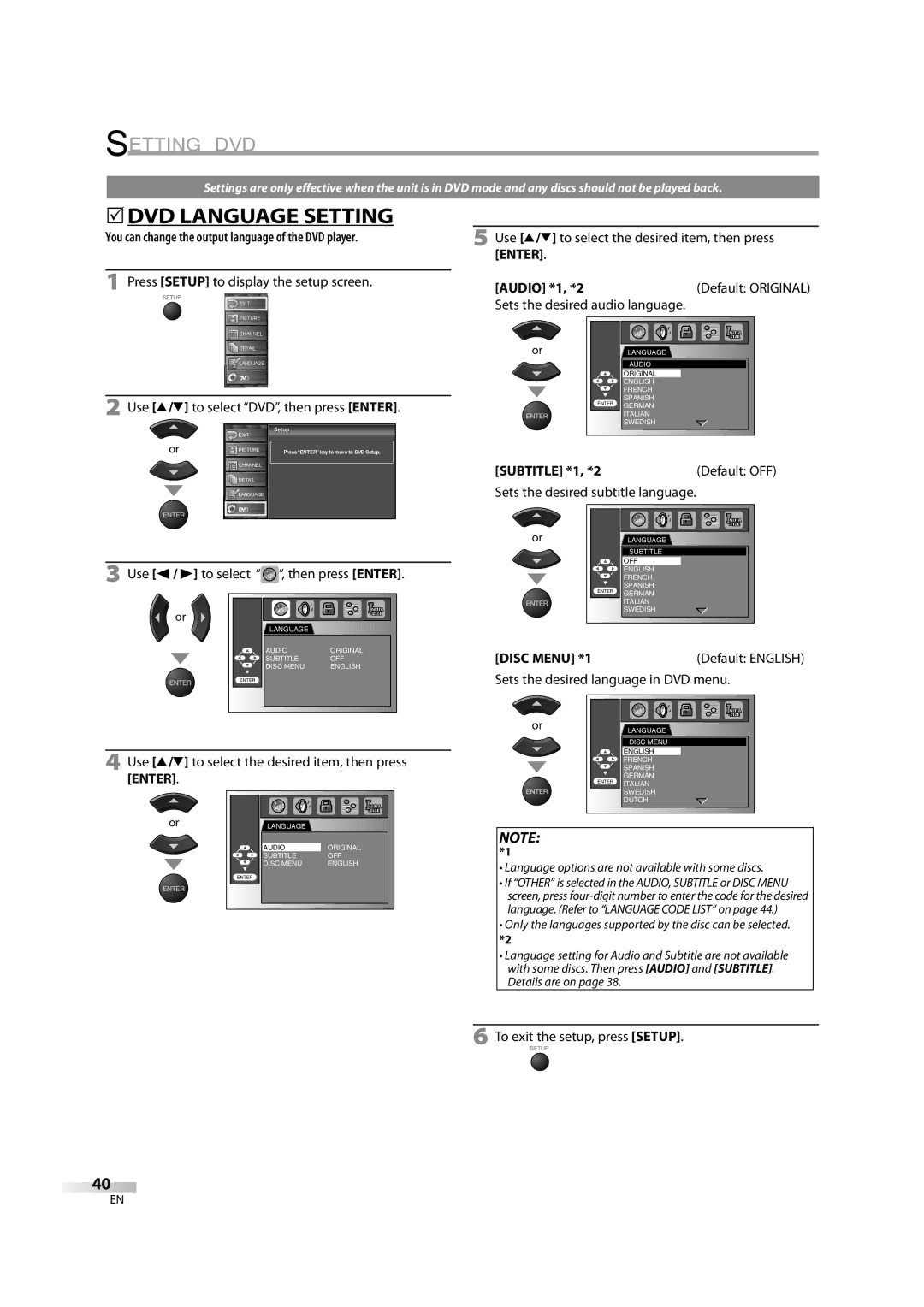SETTING DVD
Settings are only effective when the unit is in DVD mode and any discs should not be played back.
5DVD LANGUAGE SETTING
You can change the output language of the DVD player.
1Press [SETUP] to display the setup screen.
EXIT |
PICTURE |
![]() CHANNEL
CHANNEL
![]() DETAIL
DETAIL
LANGUAGE |
![]() DVD
DVD
2Use [K/L] to select “DVD”, then press [ENTER].
| EXIT | Setup |
|
| |
or | PICTURE | Press “ENTER” key to move to DVD Setup. |
![]() CHANNEL
CHANNEL
DETAIL |
LANGUAGE |
![]() DVD
DVD
3 Use [s / B] to select “ | “, then press [ENTER]. | |
or | LANGUAGE |
|
|
| |
| AUDIO | ORIGINAL |
| SUBTITLE | OFF |
| DISC MENU | ENGLISH |
ENTER |
|
|
4Use [K/L] to select the desired item, then press [ENTER].
or | LANGUAGE |
|
|
| |
| AUDIO | ORIGINAL |
| SUBTITLE | OFF |
| DISC MENU | ENGLISH |
| ENTER |
|
5Use [K/L] to select the desired item, then press [ENTER].
[AUDIO] *1, *2 | (Default: ORIGINAL) |
Sets the desired audio language. |
|
or | LANGUAGE |
| AUDIO |
| ORIGINAL |
| ENGLISH |
| FRENCH |
ENTER | SPANISH |
GERMAN | |
| ITALIAN |
| SWEDISH |
[SUBTITLE] *1, *2 | (Default: OFF) |
Sets the desired subtitle language.
or | LANGUAGE |
| SUBTITLE |
| OFF |
| ENGLISH |
| FRENCH |
ENTER | SPANISH |
GERMAN | |
| ITALIAN |
| SWEDISH |
[DISC MENU] *1(Default: ENGLISH)
Sets the desired language in DVD menu.
or | LANGUAGE |
| |
| DISC MENU |
| ENGLISH |
| FRENCH |
| SPANISH |
ENTER | GERMAN |
ITALIAN | |
| SWEDISH |
| DUTCH |
NOTE: |
|
*1 |
|
•Language options are not available with some discs.
•If “OTHER” is selected in the AUDIO, SUBTITLE or DISC MENU screen, press
•Only the languages supported by the disc can be selected.
*2
•Language setting for Audio and Subtitle are not available with some discs. Then press [AUDIO] and [SUBTITLE]. Details are on page 38.
6 To exit the setup, press [SETUP].
40
EN