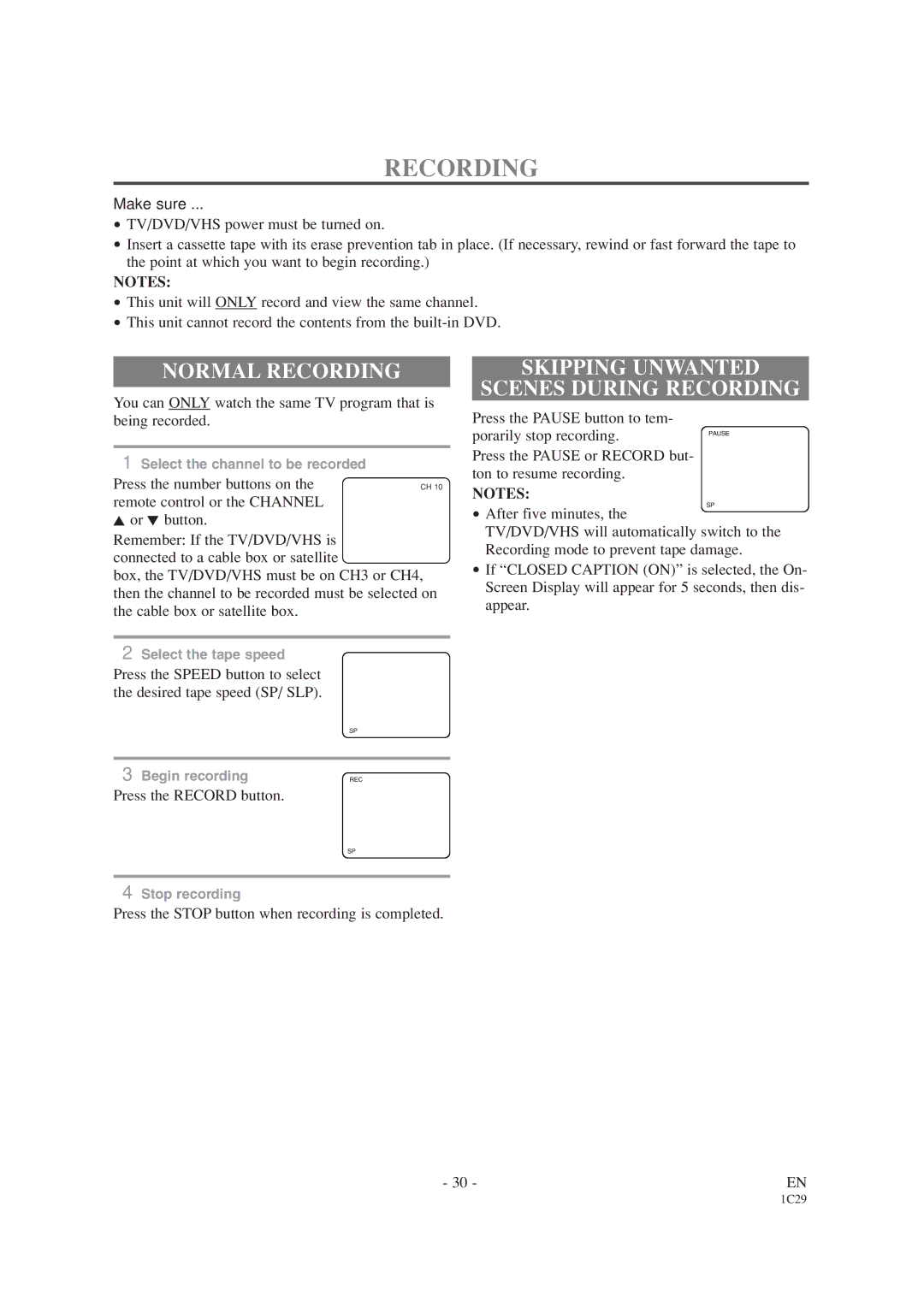RECORDING
Make sure ...
•TV/DVD/VHS power must be turned on.
•Insert a cassette tape with its erase prevention tab in place. (If necessary, rewind or fast forward the tape to the point at which you want to begin recording.)
NOTES:
•This unit will ONLY record and view the same channel.
•This unit cannot record the contents from the
NORMAL RECORDING
You can ONLY watch the same TV program that is being recorded.
1Select the channel to be recorded
Press the number buttons on the | CH 10 |
remote control or the CHANNEL |
|
Kor L button.
Remember: If the TV/DVD/VHS is connected to a cable box or satellite
box, the TV/DVD/VHS must be on CH3 or CH4, then the channel to be recorded must be selected on the cable box or satellite box.
2Select the tape speed
Press the SPEED button to select the desired tape speed (SP/ SLP).
| SP |
3 Begin recording | REC |
Press the RECORD button.
SP
4Stop recording
Press the STOP button when recording is completed.
SKIPPING UNWANTED
SCENES DURING RECORDING
Press the PAUSE button to tem- |
|
porarily stop recording. | PAUSE |
Press the PAUSE or RECORD but- ton to resume recording.
NOTES:
SP
•After five minutes, the
TV/DVD/VHS will automatically switch to the Recording mode to prevent tape damage.
•If “CLOSED CAPTION (ON)” is selected, the On- Screen Display will appear for 5 seconds, then dis- appear.
- 30 - | EN |
1C29