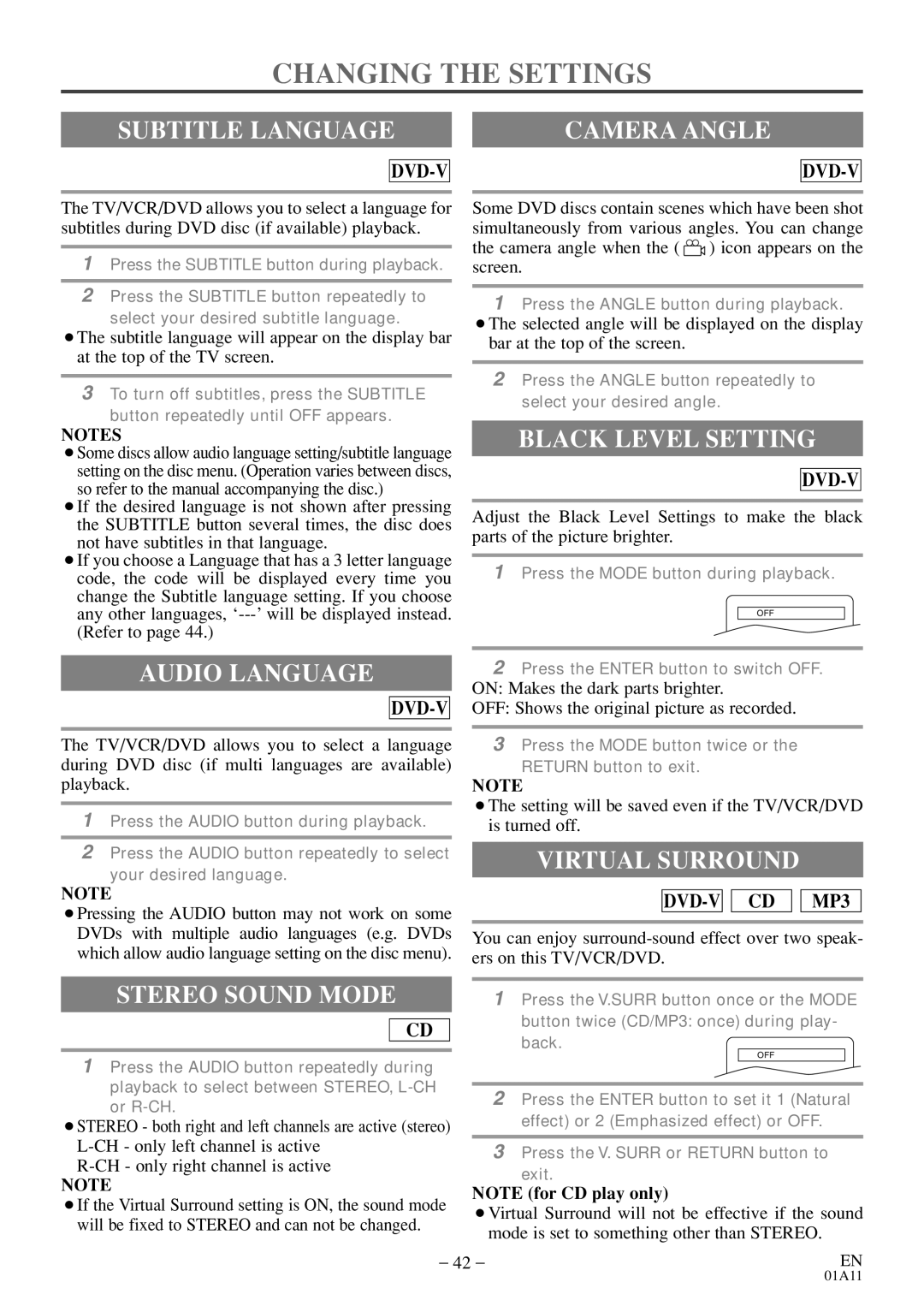CHANGING THE SETTINGS
SUBTITLE LANGUAGE |
| CAMERA ANGLE |
|
|
|
DVD-V
The TV/VCR/DVD allows you to select a language for subtitles during DVD disc (if available) playback.
1Press the SUBTITLE button during playback.
2Press the SUBTITLE button repeatedly to
select your desired subtitle language.
¡The subtitle language will appear on the display bar at the top of the TV screen.
3To turn off subtitles, press the SUBTITLE
button repeatedly until OFF appears.
NOTES
¡Some discs allow audio language setting/subtitle language setting on the disc menu. (Operation varies between discs, so refer to the manual accompanying the disc.)
¡If the desired language is not shown after pressing the SUBTITLE button several times, the disc does not have subtitles in that language.
¡If you choose a Language that has a 3 letter language code, the code will be displayed every time you change the Subtitle language setting. If you choose any other languages,
AUDIO LANGUAGE
DVD-V
The TV/VCR/DVD allows you to select a language during DVD disc (if multi languages are available) playback.
1Press the AUDIO button during playback.
2Press the AUDIO button repeatedly to select your desired language.
Some DVD discs contain scenes which have been shot simultaneously from various angles. You can change the camera angle when the ( ![]() ) icon appears on the screen.
) icon appears on the screen.
1Press the ANGLE button during playback.
¡The selected angle will be displayed on the display bar at the top of the screen.
2Press the ANGLE button repeatedly to select your desired angle.
BLACK LEVEL SETTING
DVD-V
Adjust the Black Level Settings to make the black parts of the picture brighter.
1Press the MODE button during playback.
![]()
![]() OFF
OFF
2Press the ENTER button to switch OFF.
ON: Makes the dark parts brighter.
OFF: Shows the original picture as recorded.
3Press the MODE button twice or the
RETURN button to exit.
NOTE
¡The setting will be saved even if the TV/VCR/DVD is turned off.
VIRTUAL SURROUND
NOTE
¡Pressing the AUDIO button may not work on some DVDs with multiple audio languages (e.g. DVDs which allow audio language setting on the disc menu).
STEREO SOUND MODE
CD
1Press the AUDIO button repeatedly during playback to select between STEREO,
¡STEREO - both right and left channels are active (stereo)
NOTE
¡If the Virtual Surround setting is ON, the sound mode will be fixed to STEREO and can not be changed.
![]()
![]()
![]()
![]() MP3
MP3
You can enjoy
1Press the V.SURR button once or the MODE button twice (CD/MP3: once) during play- back.
![]()
![]() OFF
OFF
2Press the ENTER button to set it 1 (Natural effect) or 2 (Emphasized effect) or OFF.
3Press the V. SURR or RETURN button to
exit.
NOTE (for CD play only)
¡Virtual Surround will not be effective if the sound mode is set to something other than STEREO.
– 42 – | EN |
01A11