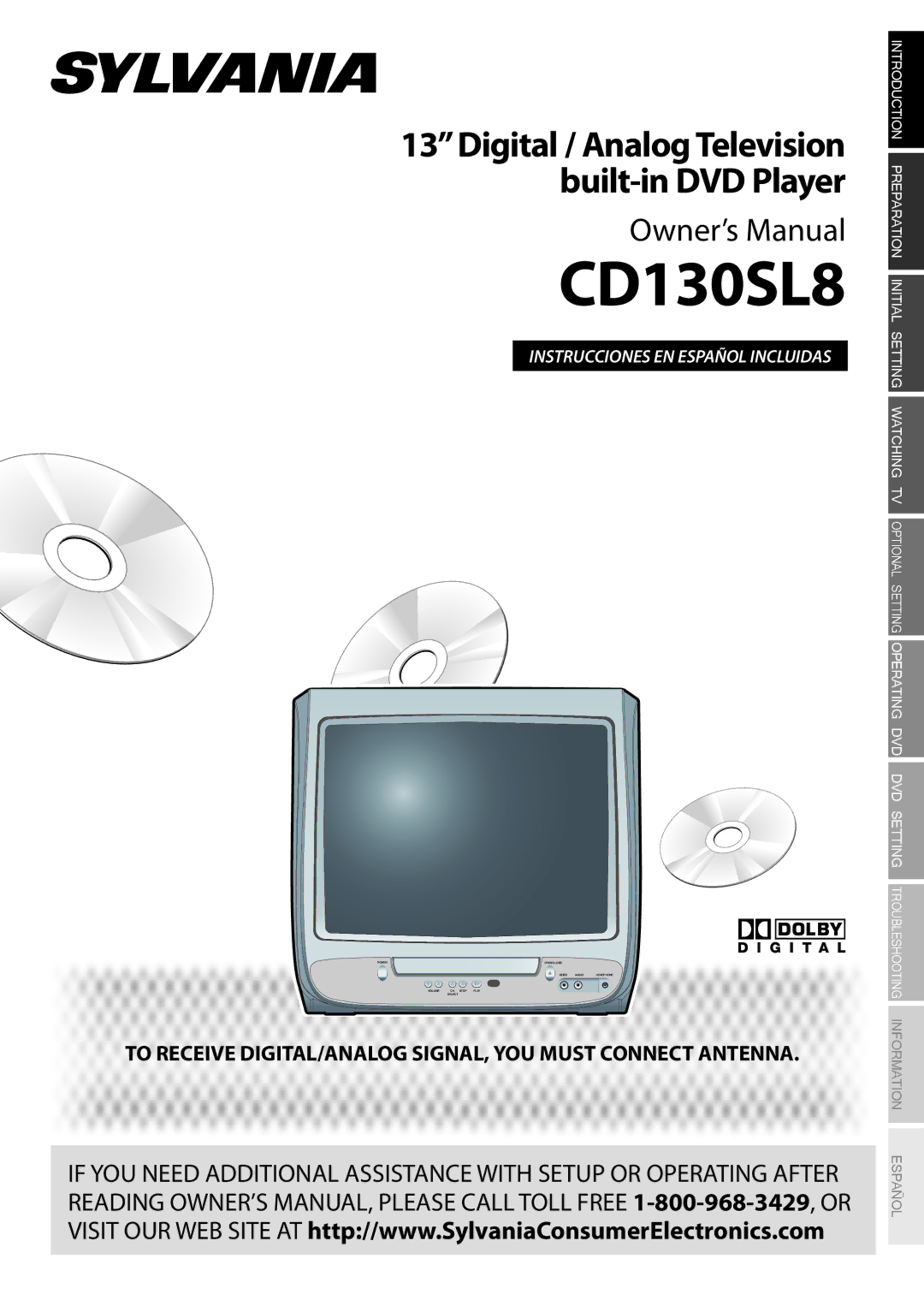Contents
CD130SL8
Important note is located on the rear of the cabinet
Introduction
Laser Safety
Precautions
RADIO-TV Interference
Important Copyright Information
5Symbols Used in this Manual
5Supplied Accessories
Location
To Avoid the Hazards of Electrical Shock and Fire
Contents
¨ Accessing from Mode button
Features
DTV/TV/CATV
5Installing the Batteries
5Remote Control Function
5Control Panel
AC Power Cord
5Rear Panel
ANT. input jack p9
5Basic Connection
Preparation
RCA video cable
5External Device Connection
RCA monaural audio cable
Digital audio coaxial cable
5Initial Setup
Initial Setting
TV Functions
5Main Menu
5Auto Channel Scan
Auto scanning begins Digital TV mode
5Language Selection
English Español Français
What is the minor channel?
5Volume Adjustment
Watching TV
5Channel Selection
5Screen Information
5Switching Each Mode
Press Display
Broadcasting Information
5Sleep Timer
5TV Screen Display Mode
Letterbox
Zoom
5Picture Adjustment
Optional Setting
5Channel Add/Delete
Bright Contrast Color Tint Sharpness
Press SET-UPto display the main menu
5Closed Caption
OFF CAPTION1 CAPTION2 TEXT1 TEXT2
CAPTION1 and TEXT1
Dtvcc
DTV Closed Caption
Use Cursor K / L to select DTVCC, then press Enter
5V-chip
To Set the Sub Ratings
TV Rating
Your own password
Change Password
Use Cursor K / L to selectCHANGE Password
Then press Enter Digital TV mode
DVD Functions 5Playable Media
Operating DVD
5Unplayable Media
Any other discs without compatibility indications
5DVD Menu
Playback
5Resume Playback
5Pause
5Step-by-step Playback
Press Mode during playback until appears
5Fast Forward / Fast Reverse
5Slow Forward / Slow Reverse
Chapter / Title Search
5Search Functions
5Repeat Playback
Time Search
5Repeat A-B Playback
5Programmed Playback
5Random Playback
ALL
5On-screen Display
Subtitle Language
5Special Settings
ENG
SPA
Stereo Sound Mode
Black Level Setting
Setting will be kept even if the unit is turned off
Virtual Surround
To select a desired marker, repeat steps 1 to 3
Marker Setup
To set a marker above
From the specific point which you set
5DVD Language Setting
DVD Setting
Subtitle *1, *2
Disc Menu *1
Use Cursor K/L to select DISPLAY, then press Enter
5Display Setting
Use Cursor K/L to select the desired item, then press Enter
Down Sampling Default on
5DVD Audio Setting
Use Cursor K/L to select AUDIO, then press Enter
Dolby Digital
Use Cursor K/L to select PARENTAL, then press Enter
5Parental Setting
Parental Level
Others
Angle Icon Default on
You can change the other functions
Use Cursor K/L to select OTHERS, then press Enter
5Language Code List
5Reset to the Default Setting
Use Cursor K/L to select INITIALIZE, then press Enter
Use Cursor K/L to select YES, then press Enter
5Troubleshooting Guide
Troubleshooting
Refer to IR Signal Check on
Check the batteries of the remote control
Entered channel number
Changes automatically
Information
Maintenance
Glossary
Atsc
5Electrical Specification
5General Specifications
5Other Specifications
5Cable Channel Designations
Limited Warranty