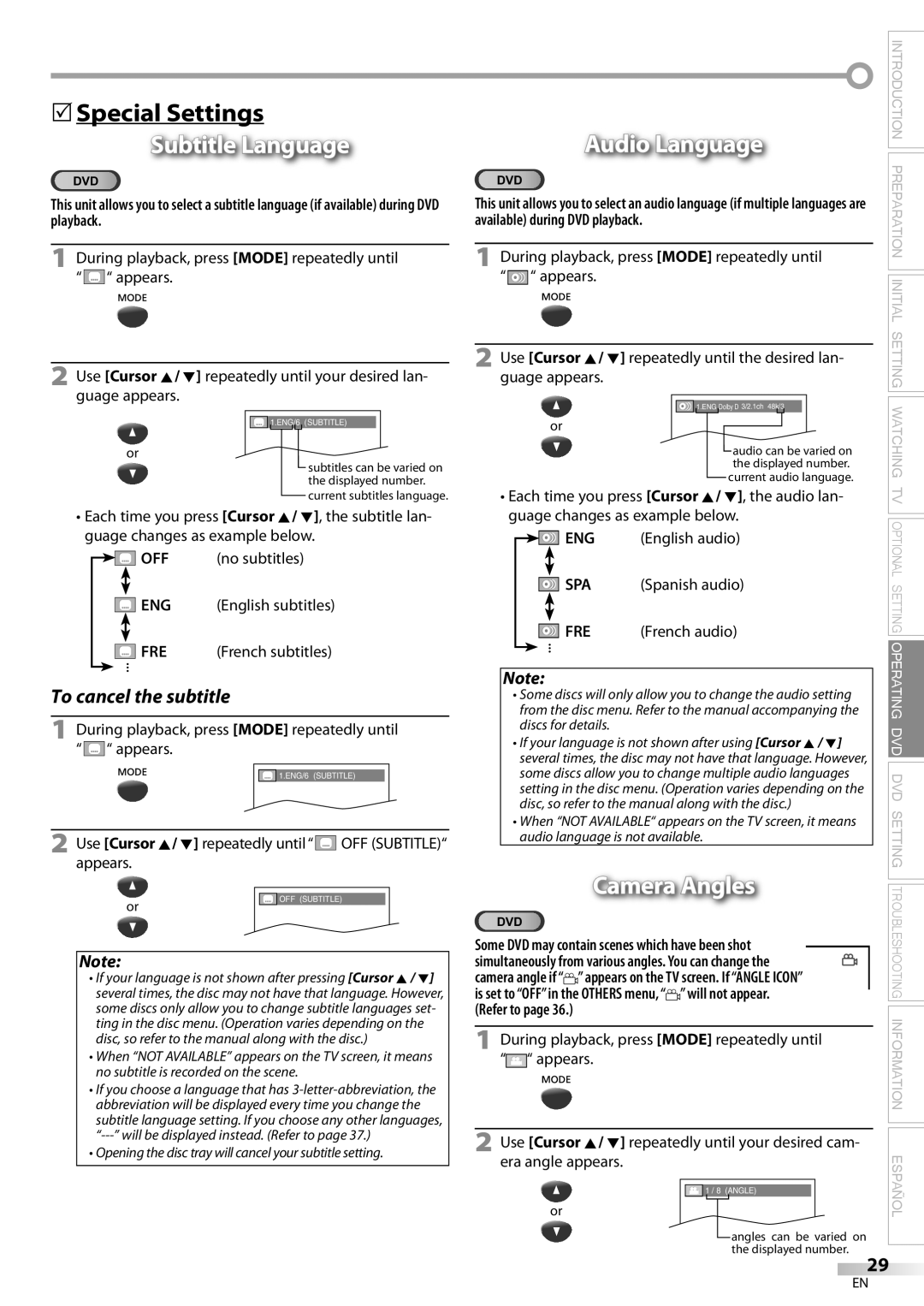5Special Settings
Subtitle Language
DVD
This unit allows you to select a subtitle language (if available) during DVD playback.
1During playback, press [MODE] repeatedly until “![]() “ appears.
“ appears.
2Use [Cursor K/ L] repeatedly until your desired lan- guage appears.
![]() 1.ENG/6 (SUBTITLE)
1.ENG/6 (SUBTITLE)
or
subtitles can be varied on the displayed number.
current subtitles language.
•Each time you press [Cursor K/ L], the subtitle lan- guage changes as example below.
![]()
![]() OFF (no subtitles)
OFF (no subtitles)
![]() ENG (English subtitles)
ENG (English subtitles)
FRE (French subtitles)
![]() ...
...
To cancel the subtitle
1During playback, press [MODE] repeatedly until “![]() “ appears.
“ appears.
![]() 1.ENG/6 (SUBTITLE)
1.ENG/6 (SUBTITLE)
2 Use [Cursor K/ L] repeatedly until “ OFF (SUBTITLE)“ appears.
OFF (SUBTITLE)“ appears.
|
|
|
|
or |
| OFF (SUBTITLE) |
|
|
|
| |
|
|
|
|
|
|
|
|
Note:
•If your language is not shown after pressing [Cursor K / L] several times, the disc may not have that language. However, some discs only allow you to change subtitle languages set- ting in the disc menu. (Operation varies depending on the disc, so refer to the manual along with the disc.)
•When “NOT AVAILABLE” appears on the TV screen, it means no subtitle is recorded on the scene.
•If you choose a language that has
•Opening the disc tray will cancel your subtitle setting.
|
|
|
|
|
| Audio Language | INTRODUCTION | ||||||||||
|
|
|
|
|
| PREPARATION | |||||||||||
DVD |
|
|
|
|
|
|
|
|
|
| |||||||
|
|
|
|
|
|
|
|
|
|
| |||||||
This unit allows you to select an audio language (if multiple languages are |
| ||||||||||||||||
available) during DVD playback. |
| ||||||||||||||||
|
|
|
|
|
|
|
|
|
|
|
|
|
|
|
| ||
1 During playback, press [MODE] repeatedly until |
| ||||||||||||||||
“ |
|
|
|
| “ appears. |
|
|
|
|
|
|
|
|
|
| INITIAL | |
|
|
|
|
|
|
|
|
|
|
|
|
|
|
|
|
| |
|
|
|
|
|
|
|
|
|
|
|
|
|
|
|
|
| SETTING |
2 Use [Cursor K/ | L] repeatedly until the desired lan- | ||||||||||||||||
guage appears. |
|
|
|
|
|
|
|
|
|
|
| ||||||
|
|
|
|
|
|
|
|
|
|
|
|
|
|
| WATCHING | ||
|
|
|
|
|
|
|
|
| 1.ENG Dolby D 3/2.1ch 48k/3 |
|
|
|
|
| |||
|
|
|
|
|
| or |
|
|
|
|
|
|
|
|
|
| |
|
|
|
|
|
|
|
|
|
| audio can be varied on |
| ||||||
|
|
|
|
|
|
|
|
|
|
| |||||||
|
|
|
|
|
|
|
|
|
| the displayed number. |
| ||||||
|
|
|
|
|
|
|
|
|
| current audio language. | TV | ||||||
• Each time you press [Cursor K/ L], the audio lan- | |||||||||||||||||
| guage changes as example below. | OPTIONAL | |||||||||||||||
|
|
|
|
|
| ENG | (English audio) | ||||||||||
|
|
|
|
|
|
| |||||||||||
|
|
|
|
|
| SPA | (Spanish audio) | SETTING | |||||||||
|
|
|
|
|
| ||||||||||||
|
|
|
|
|
| ||||||||||||
|
|
|
|
|
| FRE | (French audio) | ||||||||||
|
|
|
|
|
| ||||||||||||
|
|
|
|
|
| ||||||||||||
|
|
|
|
|
|
| |||||||||||
|
|
| from the disc menu. Refer to the manual accompanying the | OPERATING | |||||||||||||
| ... |
|
|
|
|
|
|
|
|
|
|
|
| ||||
Note: |
|
|
|
|
|
|
|
|
|
|
| ||||||
|
|
| • Some discs will only allow you to change the audio setting |
| |||||||||||||
|
|
| discs for details. | DVD | |||||||||||||
|
|
| • If your language is not shown after using [Cursor K / L] | ||||||||||||||
|
|
| several times, the disc may not have that language. However, |
| |||||||||||||
|
| ||||||||||||||||
|
|
| some discs allow you to change multiple audio languages | DVD | |||||||||||||
|
|
| setting in the disc menu. (Operation varies depending on the | ||||||||||||||
|
|
| disc, so refer to the manual along with the disc.) | SETTING | |||||||||||||
|
|
| • When “NOT AVAILABLE“ appears on the TV screen, it means | ||||||||||||||
|
|
| audio language is not available. |
| |||||||||||||
|
|
|
|
|
| Camera Angles | TROUBLESHOOTING | ||||||||||
is set to “OFF” in the OTHERS menu, “ ” will not appear. | |||||||||||||||||
DVD |
|
|
|
|
|
|
|
|
|
|
| ||||||
Some DVD may contain scenes which have been shot |
|
|
|
| |||||||||||||
simultaneously from various angles. You can change the |
|
| |||||||||||||||
camera angle if “ ” appears on the TV screen. If “ANGLE ICON” |
|
| |||||||||||||||
(Refer to page 36.) |
|
|
|
|
|
|
|
|
|
| INFORMATION | ||||||
|
|
|
|
|
|
|
|
|
|
|
|
|
|
|
|
| |
1 During playback, press [MODE] repeatedly until | |||||||||||||||||
“ |
|
|
|
| “ appears. |
|
|
|
|
|
|
|
|
|
|
| |
|
|
|
|
|
|
|
|
|
|
|
|
|
|
|
|
|
|
2 Use [Cursor K/ L] repeatedly until your desired cam- | ESPAÑOL | ||||||||||||||||
era angle appears. | |||||||||||||||||
|
|
|
|
|
| or |
|
|
|
|
|
|
|
|
|
| |
|
|
|
|
|
|
|
|
| 1 / 8 (ANGLE) |
|
|
|
| ||||
|
|
|
|
|
|
|
|
|
|
|
|
|
|
| |||
|
|
|
|
|
|
|
|
|
|
|
|
|
|
| |||
|
|
|
|
|
|
|
|
|
| angles can be varied on |
| ||||||
|
|
|
|
|
|
|
|
|
|
| |||||||
|
|
|
|
|
|
|
|
|
| the displayed number. |
| ||||||
29
EN