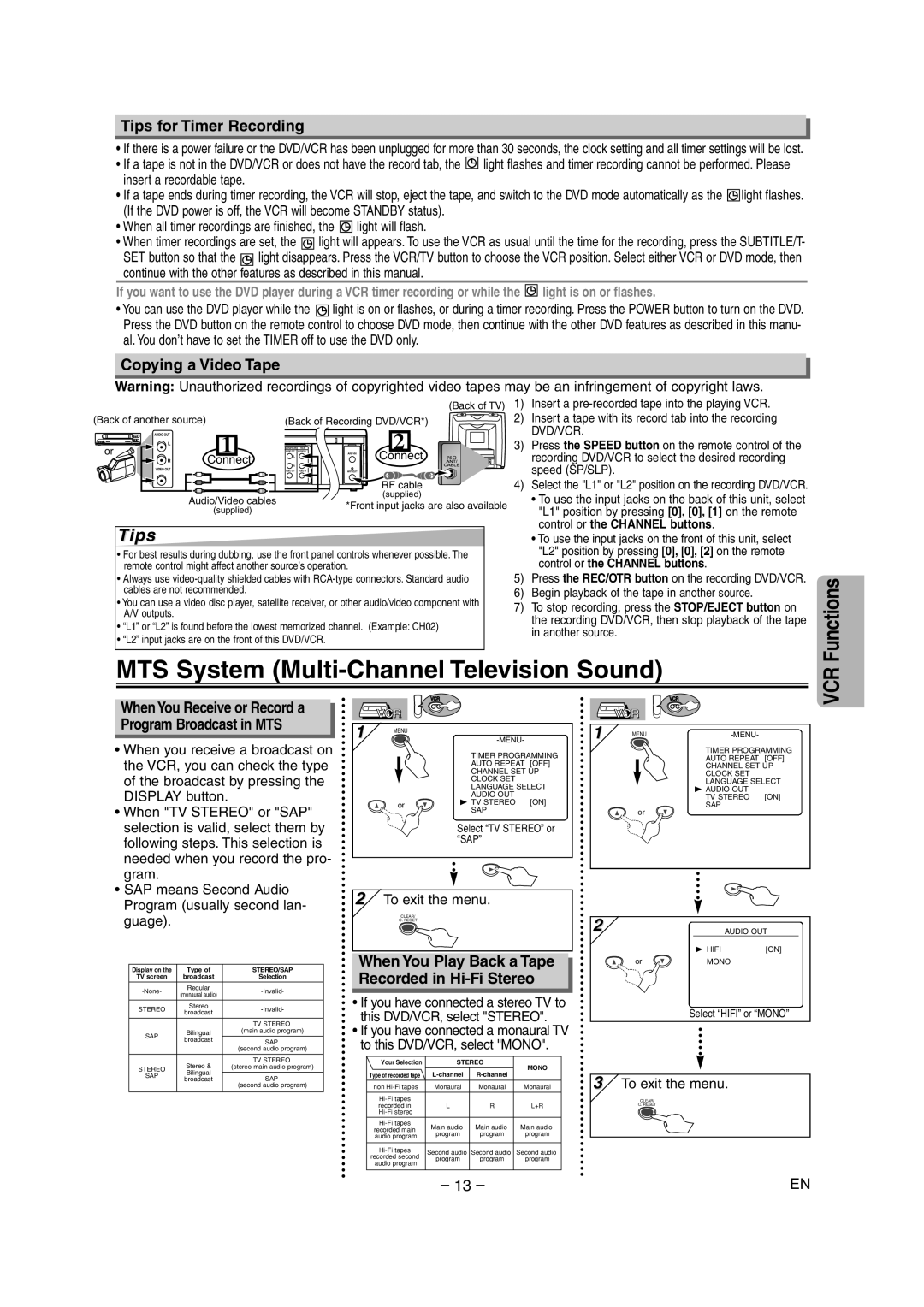CDVC90DP specifications
The Sylvania CDVC90DP is a versatile and compact device that combines the best features of a versatile CD player and a digital media player, making it an essential addition to any music lover's collection. Designed with both functionality and style in mind, it caters to a wide range of audio formats and playback options.One of the standout features of the Sylvania CDVC90DP is its ability to play standard CDs as well as CD-R and CD-RW formats, allowing users to enjoy their favorite music with flexibility. In addition to traditional CD playback, it supports MP3 files, providing a broader range of audio options. Users can easily create custom playlists on their MP3 CDs, maximizing their listening experience.
The device is equipped with a built-in FM radio tuner, enhancing its functionality as an all-in-one audio solution. This feature allows users to tune into their favorite radio stations and enjoy live broadcasts. The built-in speakers are designed to deliver high-quality sound, making it perfect for personal use or small gatherings.
Portability is another major highlight of the Sylvania CDVC90DP. It features a lightweight design and comes with a handy carrying handle, making it easy to take along on trips or outdoor events. Additionally, it can be powered by both AC adapter or batteries, providing flexibility for use anywhere, whether at home, in the office, or on the go.
The user-friendly interface includes easy-to-use controls for effortless navigation. The intuitive button layout allows users to quickly switch between modes, adjust the volume, and select tracks. The LCD display offers clear visibility of the current track, radio station, and other essential information during playback.
For those who prefer a more private listening experience, the Sylvania CDVC90DP features a headphone jack, allowing users to connect their headphones and enjoy music without disturbing others. This makes it suitable for both personal listening and group activities.
In summary, the Sylvania CDVC90DP is an impressive multimedia player that combines the classic appeal of CD and radio playback with modern MP3 capabilities. Its portability, versatility, and user-friendly features make it a fantastic choice for music enthusiasts seeking an all-in-one audio solution. Ideal for home use as well as travel, it is designed to enrich the listening experience with style and convenience.